Customizing your quick edition ip telephone, Introducing your telephone, Accessing telephone applications and options – Avaya ONE-X 3.1.0 User Manual
Page 5
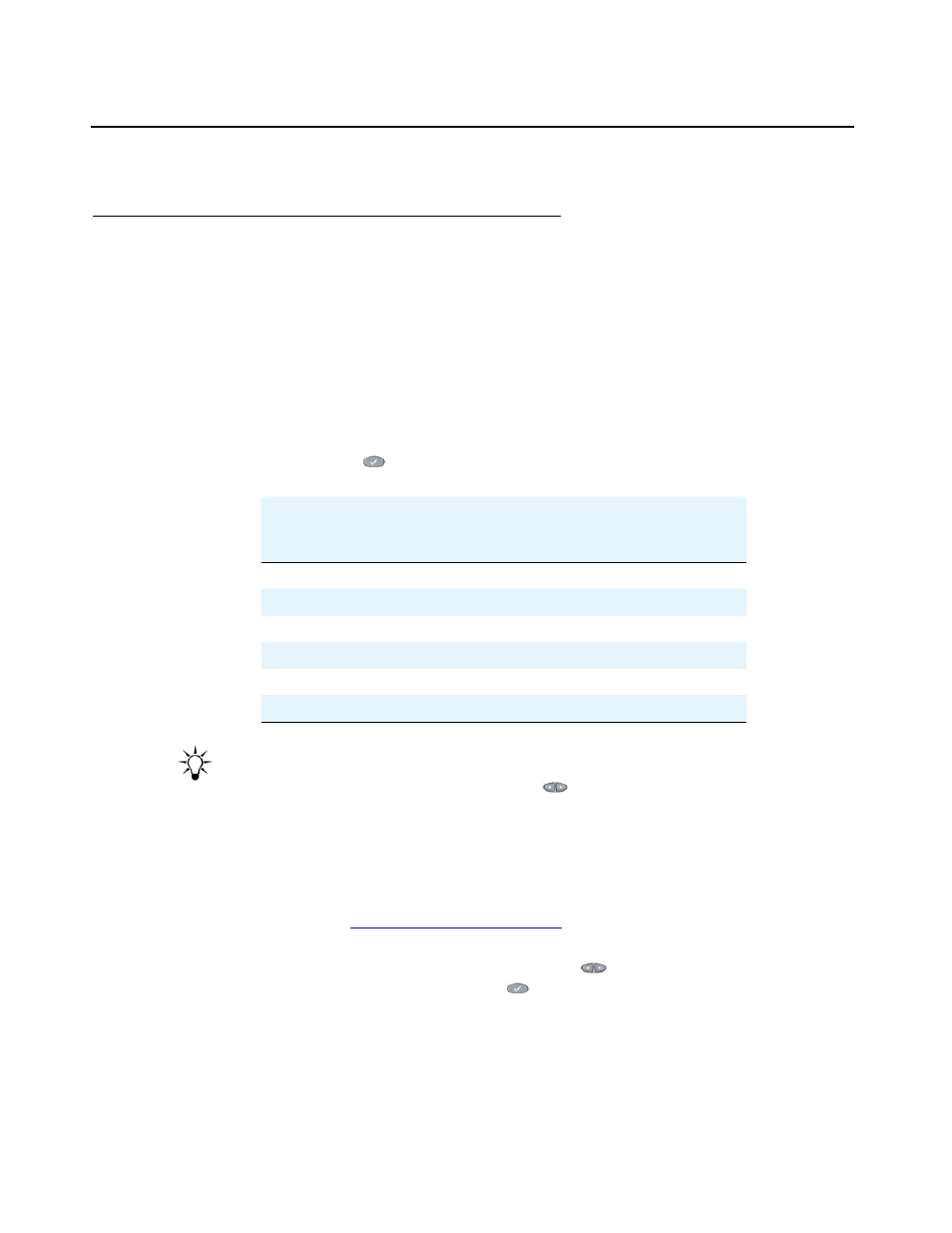
Avaya one-X Quick Edition Release 3.1.0 Telephone User Guide
May 2007
5
Customizing Your Quick Edition IP Telephone
Introducing Your Telephone
Avaya one-X Quick Edition software is embedded in each Quick Edition IP telephone. The Line/
Feature buttons, the softkeys immediately below the display, and the buttons on the face of the
telephone provide access to features.
The softkeys functions change, depending on the current status of the telephone — softkeys
reflect the options available to you within the context of the selected application.
Accessing Telephone Applications and Options
Softkeys and the OPTIONS (
) button will access user-specific and system-wide options.
Tip:
Tip:
Press the PAGE LEFT and PAGE RIGHT (
) buttons to view all options. For
the functions of the telephone buttons, see the Avaya one-X Quick Edition
Telephone Quick Reference Card (Document No. 16-601410).
Note:
Note:
For information about viewing and changing options using a web browser, see
the Avaya one-X Quick Edition System Administration Guide (Document No.
16-601412). See
on page 43 for a list of
configuration options and methods of accessing.
Press the # key and then PAGE LEFT and PAGE RIGHT (
) buttons to display the IP
address for the telephone. Press the OPTIONS (
) button and select Set Details on the Main
menu to view network configuration information about your telephone such as its extension
number and name, the version and release number of the software load, the IP address and
MAC address, and the one-X Quick Edition network name (site identifier).
Default Function
Softkey Label
4610 SW IP
4621 SW IP
Do not disturb
n/a
DND
Retrieve a parked call.
Retrv
Retrv
Call forwarding
CFwd CFwd
Directory
Dir
Dir
Voicemail
Vmail Vmail
Log
n/a
Log
