Zero-redirect – Avaya ONE-X 3.1.0 User Manual
Page 21
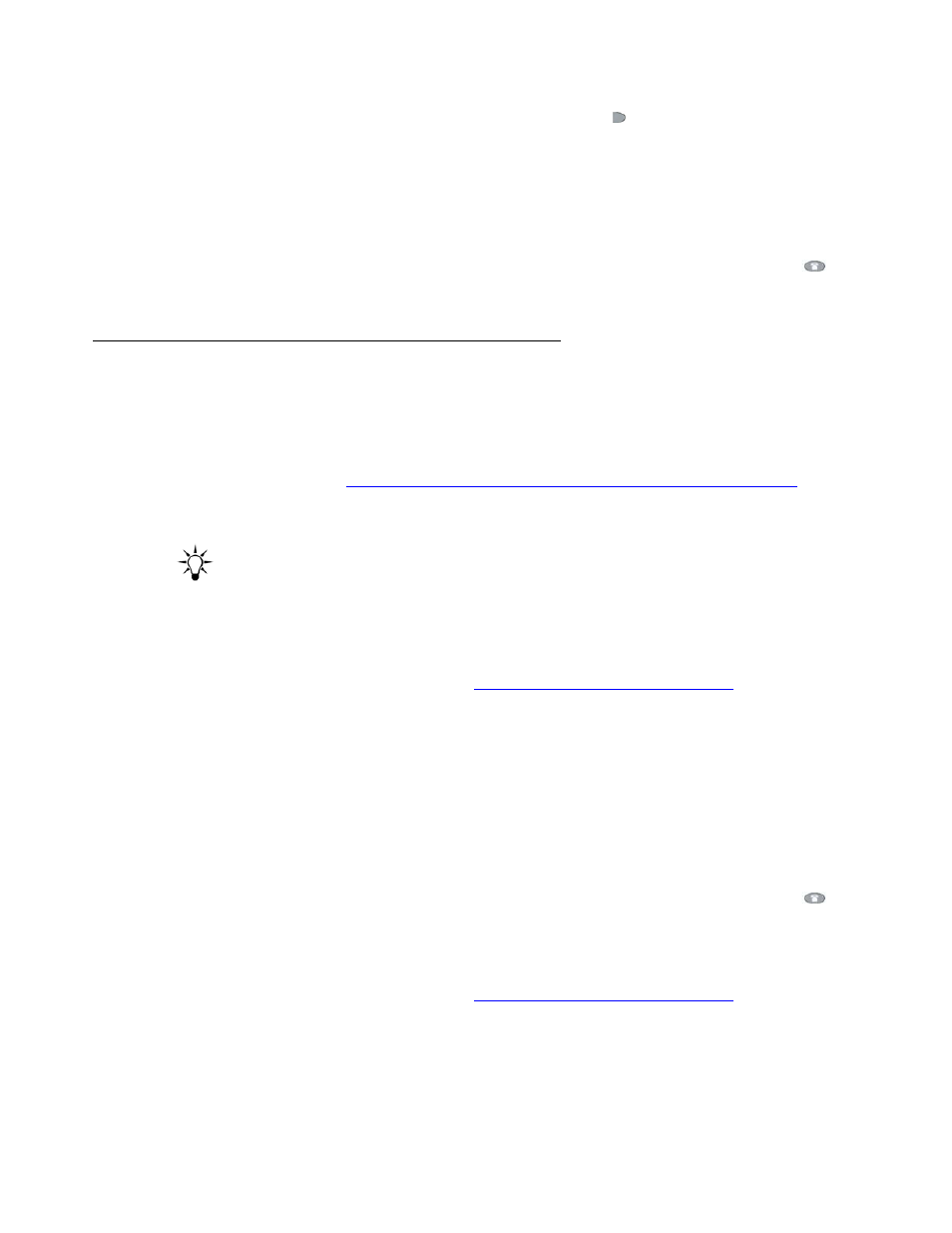
Call Handling
Avaya one-X Quick Edition Release 3.1.0 Telephone User Guide
May 2007
21
●
Press 2 on the dialpad and select the Line/Feature ( ) button beside the number to
which calls will be redirected (or select the MyDir softkey to choose a number from
your Personal directory).
●
Press 3 on the dialpad, enter the number, and then select the Next softkey to redirect
calls to your specified number.
6. Press the Save softkey.
7. Select the Exit softkey to display the previous menu, or press the PHONE/EXIT (
)
button.
Zero-Redirect
The zero-redirect feature permits a caller to redirect an unanswered call to the number you
specify while the caller is listening to your personalized greeting.
Callers will not know that they can use the feature unless you mention the feature in your
personalized greeting (see
Recording and Managing Personalized Voicemail Greetings
page 28). To redirect a call successfully, callers must dial 0 during your personalized greeting.
After you specify a redirection number, the zero redirect feature is enabled automatically.
Tip:
Tip:
In your personalized greeting, be sure to tell the caller to dial 0 immediately,
before the greeting ends.
To specify a redirect number
1. Access the User Options menu (see
Displaying the User Options Menu
2. Select Voicemail from the User Options menu.
3. Select Zero Redirect from the Voicemail Options menu.
4. Select the Chg softkey.
5. Enter the number to which the call will be redirected. You can enter an extension number
or an external telephone number. If the call will be redirected to a PSTN number or a SIP
network number, include the prefix.
6. Select the Done softkey.
7. Select the Exit softkey to display the previous menu, or press the PHONE/EXIT (
)
button.
To enable or disable zero redirect
1. Access the User Options menu (see
Displaying the User Options Menu
2. Select Voicemail on the User Options menu.
3. Select Zero Redirect on the Voicemail Options menu.
