Mapping alarms – Avigilon AMAG Symmetry Integration User Manual
Page 12
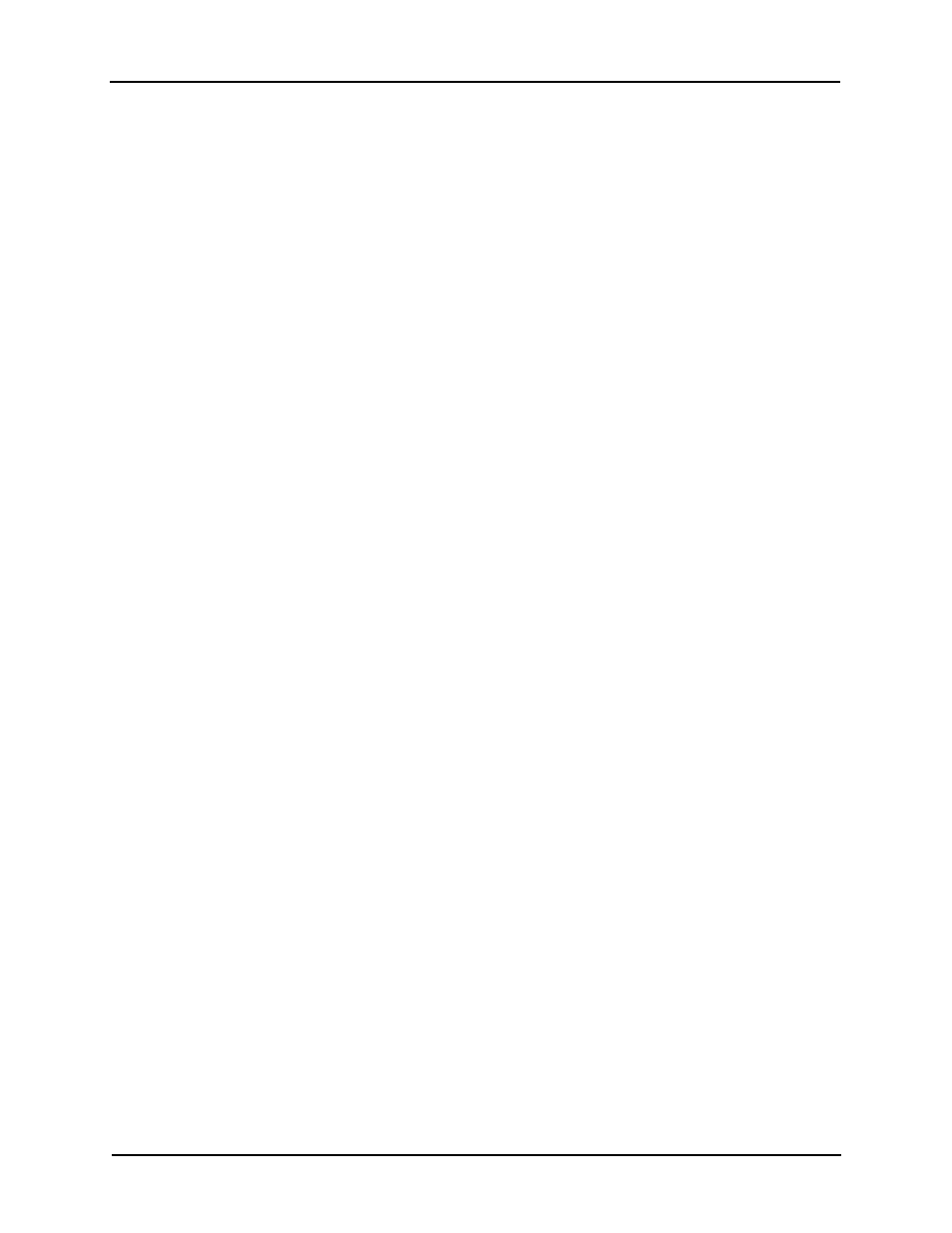
Avigilon Control Center System Integration Guide with AMAG Symmetry Security Management System
9
•
AMAG SMS SDK User: enter the SMS username you created for the integration.
See Adding an Integration User in AMAG on page 4.
•
AMAG SMS SDK Password: enter the password for the SMS user.
•
SQL Server Instance: enter the IP address or hostname for the SMS database.
•
SQL Server Catalog: enter the name of the SMS server catalog. It should be
“multimax.”
•
Use Integrated Security: select this check box if your SQL credentials are the
same as your Windows login.
•
SQL Server User Name: enter your username for the SMS database.
•
SQL Server Password: enter your password for the SMS database.
3. Click Add to add the Avigilon Server.
4. In the dialog box, enter the Avigilon Server IP Address, User Name and Password,
then click OK.
Use the username and password you created for the integration. See Adding an
Integration User in Avigilon on page 4.
NOTE:
If the Avigilon Server and the Avigilon AMAG Gateway Integration are installed on the
same server, set the server IP Address as
127.0.0.1
instead of the actual IP address.
5. Click OK.
The Avigilon AMAG Gateway searches both software systems for alarms that can be mapped
together.
Mapping Alarms
1. Open the Avigilon AMAG Gateway configuration application.
2. Confirm that the server configurations are correct then click OK.
3. In the AMAG SMS Alarms area, set the device commands that will trigger an SMS
alarm for the integration.
The SMS software is pre-configured with a set of commands for the devices in your
security system. For a detailed list of the available commands, see the Security
Management System Online Help for more information.
a.
In the Where drop down list, select the device that this alarm will link to.
b.
In the What drop down list, select the command that triggers this alarm.
