Bookmarking recorded video, Adding a bookmark – Avigilon ACC Core Web Client Version 4.12 User Manual
Page 25
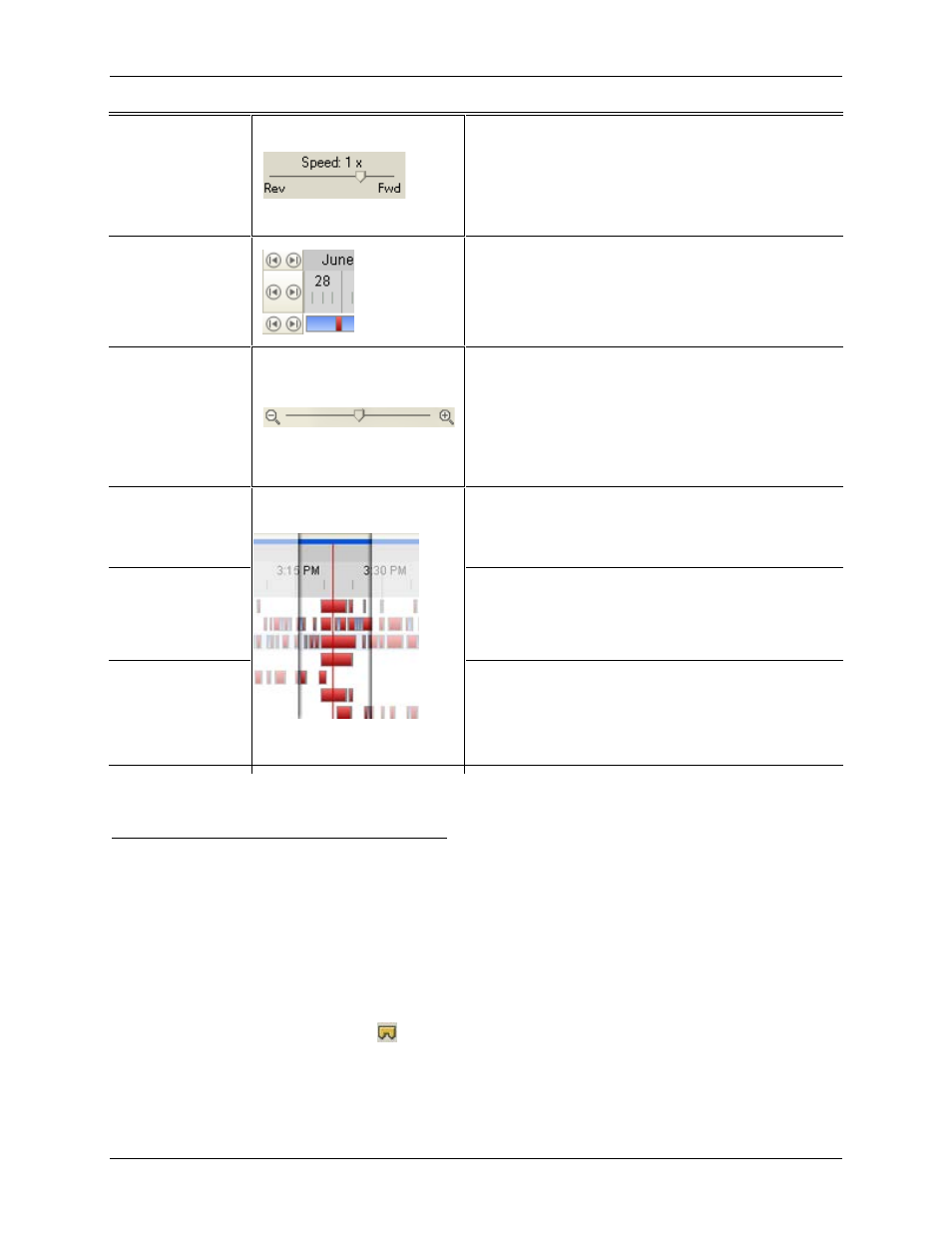
Video
21
To control the
playback
direction and
speed
Drag the slider to the right to move the video
forward. Drag the slider to the left to move the
video backward.
The farther away the slider is from center the faster
the playback speed.
To jump forward
or back on the
Timeline
On the Timeline, click one of the
Go Forward
or
Go Back
buttons to move to different points on
the Timeline.
To expand the
Timeline to a
specific moment
in time
• Move the slider on the bottom right to zoom
in or out on the Timeline.
• Or, you can place your mouse over the
Timeline and use the scroll wheel to zoom in
or out on the Timeline.
To center the
Timeline on the
time marker
Right-click the Timeline, and select
Center on
Marker.
To move through
the Timeline
quickly with the
time marker
Drag the time marker through the Timeline.
To pan the
Timeline
• Move the horizontal scroll bar under
the Timeline.
• Or, right-click and drag the Timeline.
Bookmarking Recorded Video
You can add bookmarks to recorded video to help you find and review an event later. Bookmarked video
can be protected against scheduled data cleanup so the video is never deleted.
Adding a Bookmark
1. To open the Edit Bookmark dialog box, perform one of the following:
o
On the Timeline, click
Add Bookmark
.
o
Drag the time marker to where you want to start the bookmark, then right-click and
select
Add Bookmark
.
