Monitoring recorded video, Adding and removing cameras in a view, Adding a camera to a view – Avigilon ACC Core Web Client Version 4.12 User Manual
Page 22: Removing a camera from a view
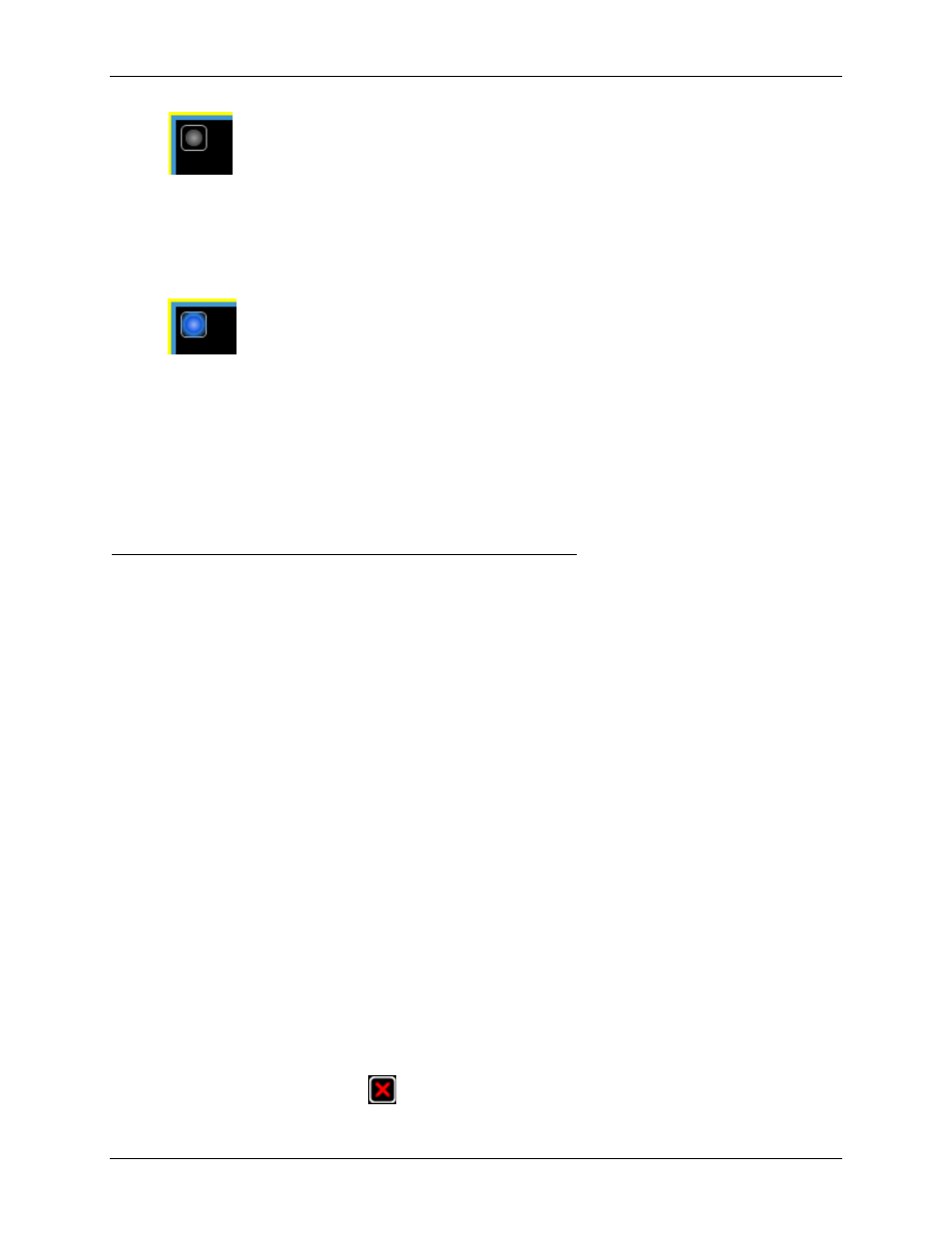
Avigilon Control Center Core Client User Guide
18
The record indicator is highlighted in blue to show that the camera is recording. Manual recording
continues until it is stopped, or until the maximum manual recording time is reached.
Click the record indicator again to stop manual recording.
Monitoring Recorded Video
While monitoring recorded video, you can perform any of the following procedures in the Web Client.
Adding and Removing Cameras in a View
To monitor video, add a camera to a View. The camera video can be removed from the View when it is no
longer needed.
Adding a Camera to a View
Perform one of the following:
Drag the camera from the System Explorer to an empty image panel in the View.
Double-click a camera in the System Explorer.
In the System Explorer, right-click the camera and select
Add to View
.
The camera is added to the next empty image panel in the View layout.
Tip:
You can drag the same camera to multiple image panels to watch the video at different zoom
levels.
Removing a Camera From a View
Perform one of the following:
Right-click the image panel and select
Close
.
Inside the image panel, click
Close
.
