Video, Monitoring live video, Adding and removing cameras in a view – Avigilon ACC Core Web Client Version 4.12 User Manual
Page 14: Adding a camera to a view
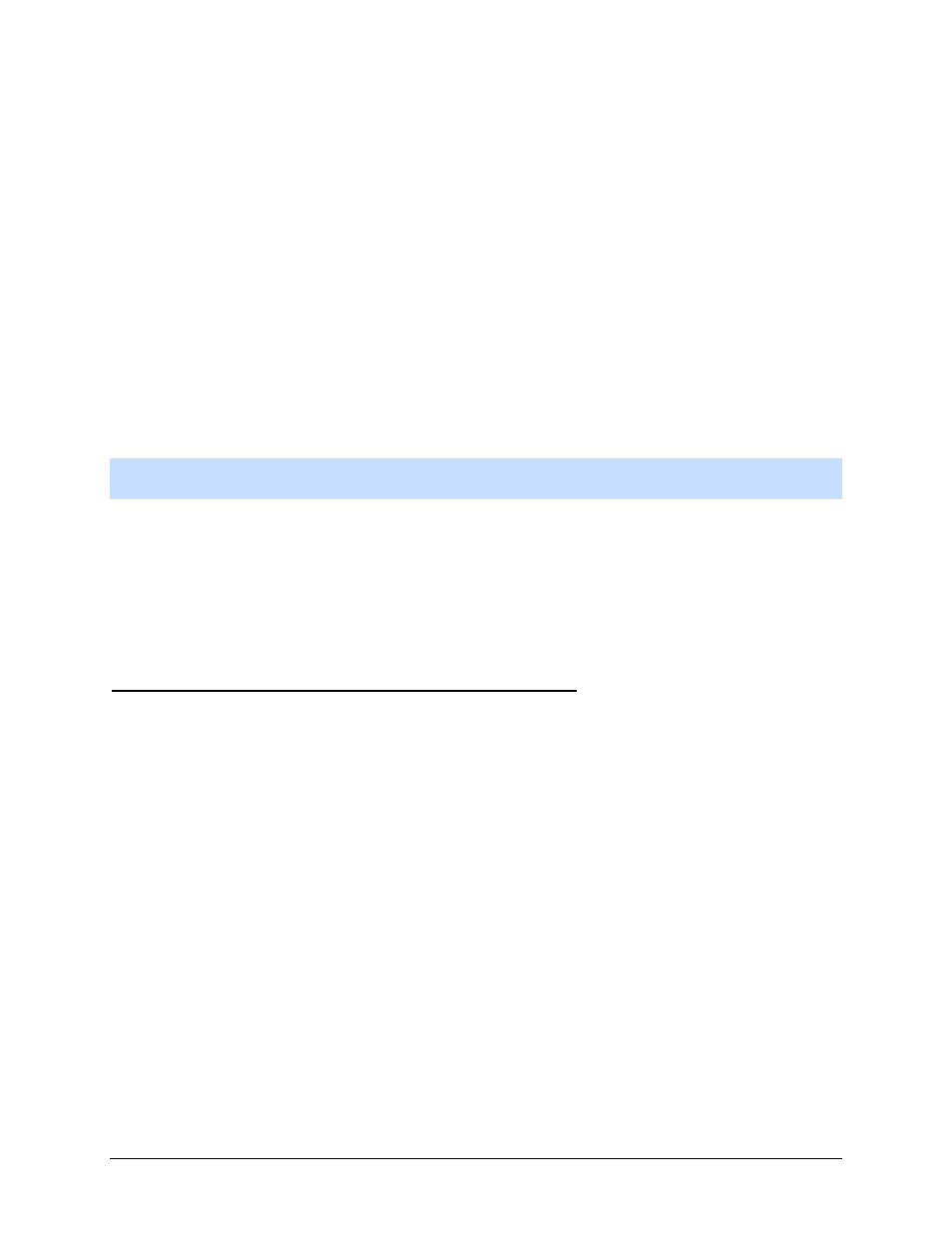
10
Video
The Avigilon Control Center Web Client allows you to monitor video from any computer that is connected
to your local network.
You can configure View tabs to display video in multiple image panels, zoom in on the video image, or
use the Timeline to control the playback of recorded video, etc.
Note:
Some features are not displayed if the server does not have the required license, or if you do not
have the required user permissions.
Monitoring Live Video
While monitoring live video, you can perform any of the following procedures in the Web Client.
Adding and Removing Cameras in a View
To monitor video, add a camera to a View. The camera video can be removed from the View when it is no
longer needed.
Adding a Camera to a View
Perform one of the following:
Drag the camera from the System Explorer to an empty image panel in the View.
Double-click a camera in the System Explorer.
In the System Explorer, right-click the camera and select
Add to View
.
The camera is added to the next empty image panel in the View layout.
Tip:
You can drag the same camera to multiple image panels to watch the video at different zoom
levels.
