Monitoring alarms, Troubleshooting, Mapped avigilon alarms displayed as unknown – Avigilon Jacques IP Intercom Integration User Manual
Page 11
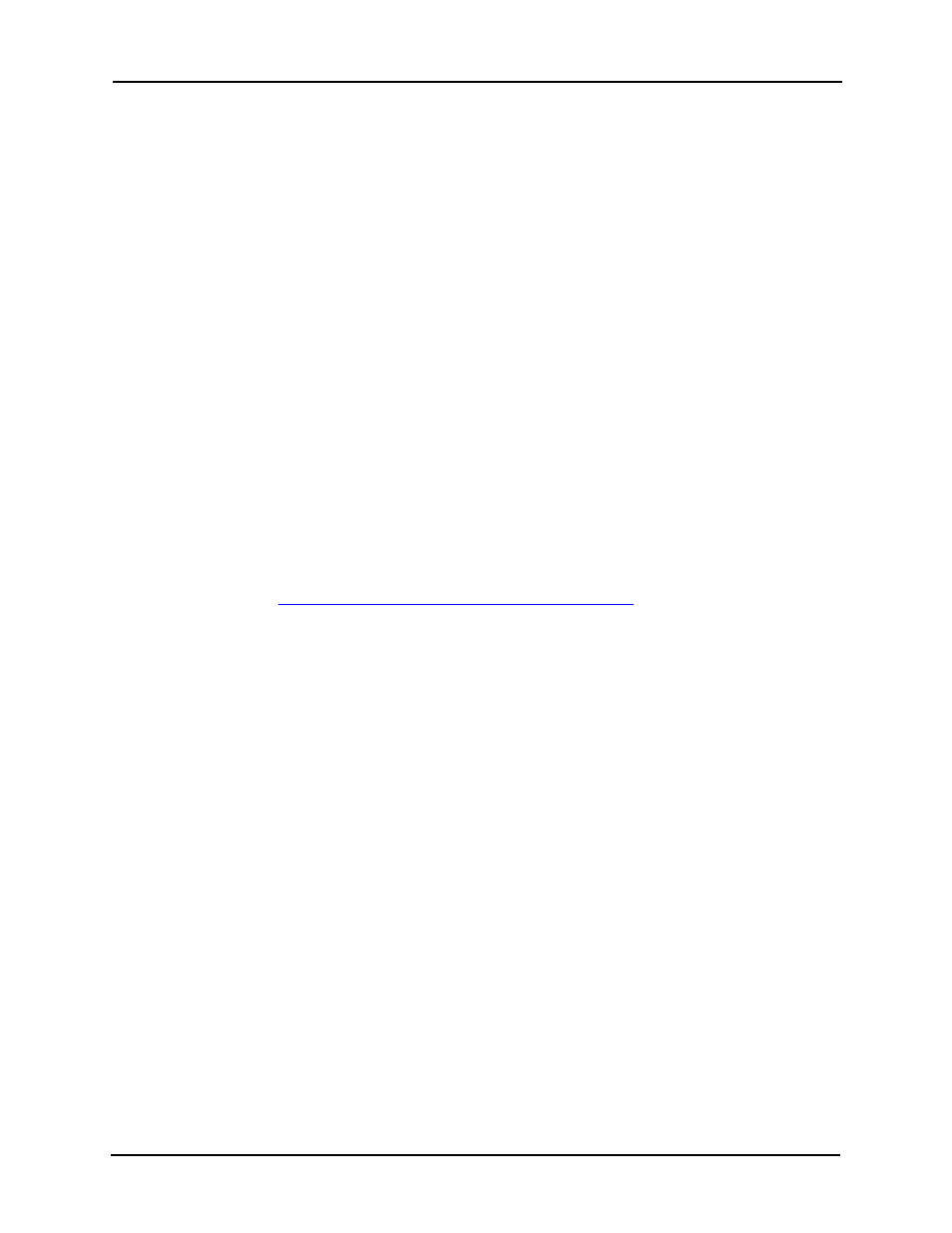
Avigilon Control Center 5 System Integration Guide with Jacques VoIP Voice Communication System
8
5.
Open the Configuration Tool. The restored mappings should be displayed in
the Alarm Mappings list.
6.
Click Update Service to restart the Gateway Windows service and apply the
alarm mapping changes.
Monitoring Alarms
Once the Avigilon Jacques integration is complete, alarm video can be monitored from
the Avigilon Control Center whenever a mapped intercom event is activated.
To monitor alarms in the Avigilon Control Center software, see the alarm monitoring
section in the Avigilon Control Center Client User Guide.
Troubleshooting
If the following troubleshooting solutions do not resolve your issue, contact Avigilon
Te
Mapped Avigilon Alarms Displayed As Unknown
Mapped Avigilon alarms in the Configuration Tool are labeled in red as “Unknown.” The
Avigilon server that the integration is connected to displays an “Error” status in the
Configure Connections dialog box.
This issue occurs if the Avigilon Control Center Server has rebooted or is offline.
Perform the following steps to ensure the integration functions correctly:
1.
Check that the Avigilon Control Center Server is online and connected to the
local network.
2.
When the Avigilon Control Center Server is back online, open the
Configuration Tool and click Configure Connections.
3.
If the Avigilon Control Center Server is online, the server status would be
“Ready.” If it is not, check the server connectivity again.
4.
Close the Configure Connections dialog box. The Configuration Tool should
now display the correct alarm names.
5.
Click Update Service to ensure the alarm mappings are active.
