Using the integration, Searching for alarms – Avigilon CommScope iPatch Integration User Manual
Page 9
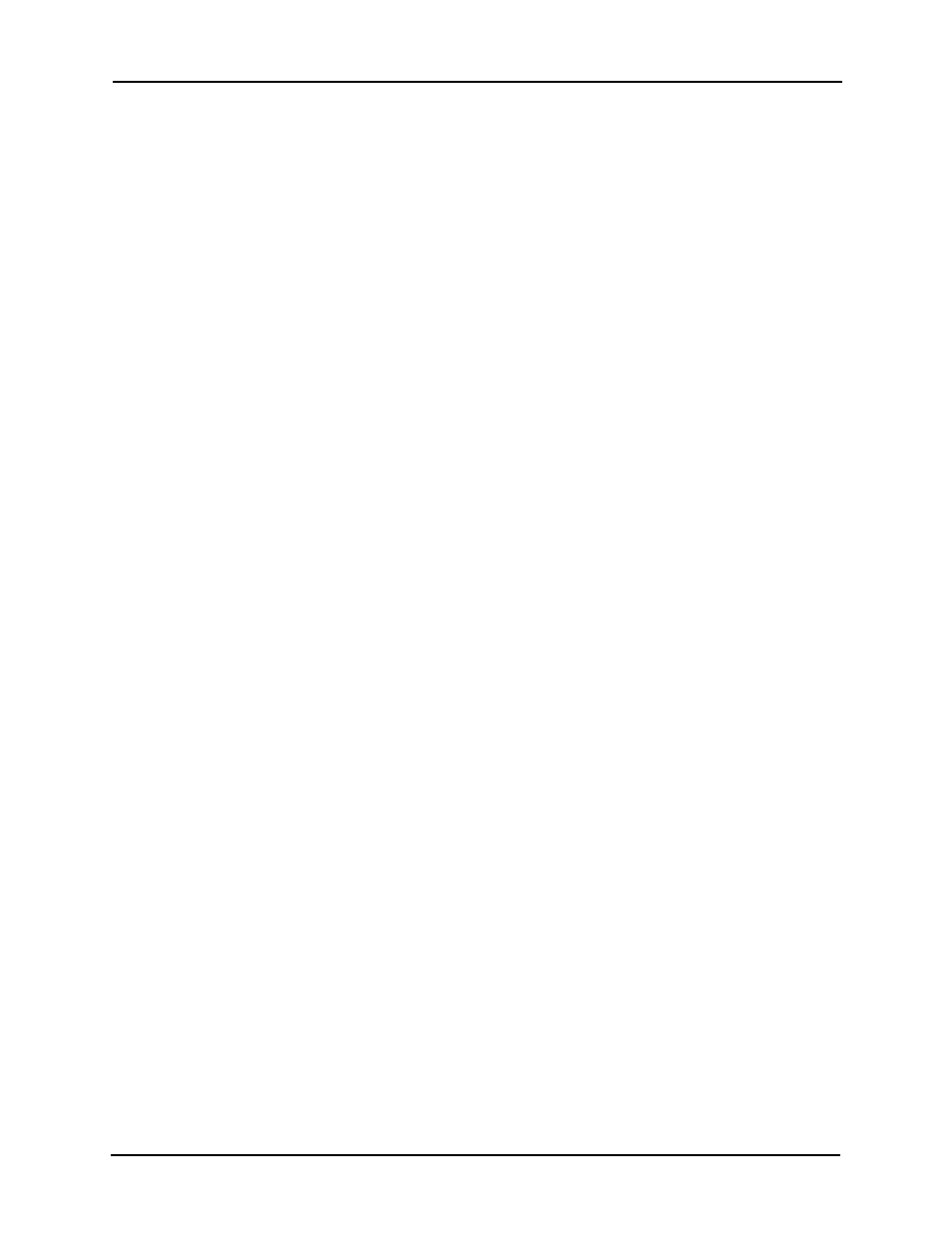
Avigilon Control Center 5 System Integration Guide with CommScope
5
8.
In the Program Parameters field, enter the following parameters:
For example:
127.0.0.1 38880 iPatchUser “” Rack1 “Rack 1 warning!”
NOTE: All parameters are required. If a parameter uses spaces, wrap the parameter in
quotation marks or each word is read as a separate parameter. If a parameters is
blank, enter two quotation marks (like “”).
o
IP Address: the IP address of any Avigilon Control Center Server within
the Site.
o
Port: Avigilon Control Center Server port number. The default port
number is 38880.
o
Username / Password: The username and password that was created
for the integration. For more information, see Adding an Integration
User in Avigilon on page 2.
o
Alarm Name: Enter the name of the alarm that was created for the
integration. For more information, see Adding Alarms to the Avigilon
Control Center System on page 2.
o
Alarm Message: Enter a message that would be sent with the alarm.
9.
Click the Check Mark icon at the top of the screen to save the Event
Notification Profile.
10. Repeat this procedure until you’ve added all the iPatch system event
combinations that are required.
Using the Integration
After the integration has been installed and configured, you can monitor SYSTIMAX iPatch
system events through the Avigilon Control Center Client software. For more information
about monitoring alarms, see the Avigilon Control Center Client User Guide.
Searching for Alarms
To quickly find an incident that triggered the alarm you created for the integration, you can
simply perform an Alarm Search.
