Troubleshooting – Avigilon CommScope iPatch Integration User Manual
Page 11
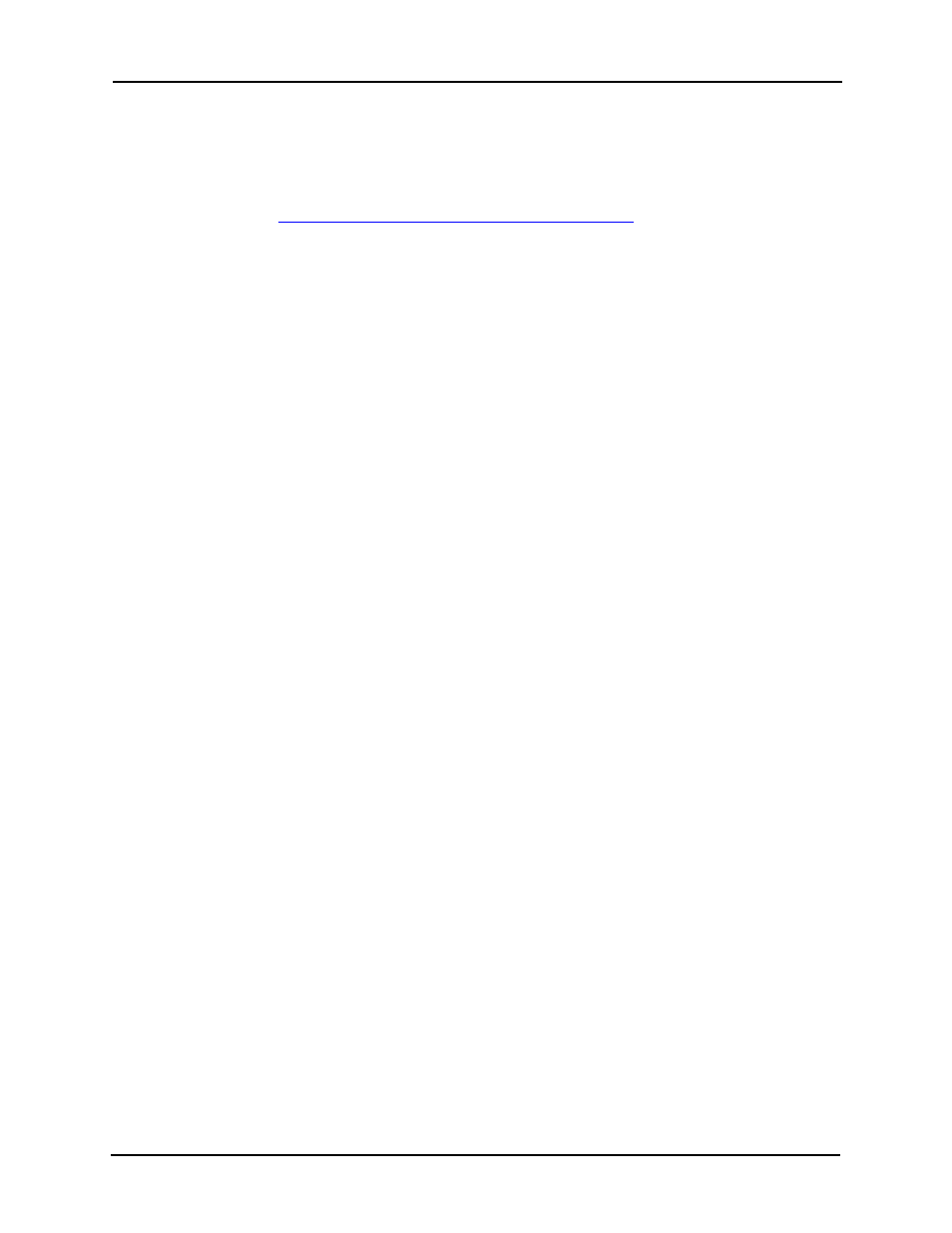
Avigilon Control Center 5 System Integration Guide with CommScope
7
Troubleshooting
If the following troubleshooting solutions do not resolve your issue, contact Avigilon
Te
CommScope System Events Not Triggering Avigilon Alarms
When an event is generated by the CommScope imVision System Manager, the related
Avigilon Control Center alarm is not triggered. If the alarm is not triggered, video is not
recorded or bookmarked.
Perform the following steps to confirm if the integration was configured correctly:
1.
Log in to the Avigilon Control Center Client software.
2.
Open command prompt and run the integration executable
(
AvigilonIPatchClient.exe)
with the same Program Parameters used to
configure the System Event Profile in the imVision System Manager. For more
information, see Configuring Event Notification Profiles for SYSTIMAX iPatch
on page 4.
3.
Observe the command output.
o
If the command output says “
Activating Alarm "My Alarm":
success
” and you are able to see the alarm in the Avigilon software, the
imVision System Manager may not have been set up correctly. Skip to
step 4.
o
If the command output says “
Activating Alarm "My Alarm":
success
” but you did not see any alarms in the Avigilon software:
• Check if the Avigilon alarm was set up to notify the appropriate users.
• Check if you are logged in as one of the users the alarm is supposed to
notify.
o
If the command output says “
Acitvating Alarm “My Alarm”: fail
”:
• Check if the Avigilon alarm name is entered correctly in the imVision
System Manager. Alarm names are case sensitive. If the alarm name
contains one or more spaces, the name must be wrapped in quotation
marks or each word in the alarm name is read as a separate parameter.
• Check that the
AvigilonIPatchGateway
service is running. In the
Services.msc window, locate AvigilonIPatchGateway in the list and
click Start. If it is already running, you can try clicking Restart.
4.
In the imVision System Manager, open the site Event Log.
