Creating bookmarks for every alarm video – Avigilon CommScope iPatch Integration User Manual
Page 7
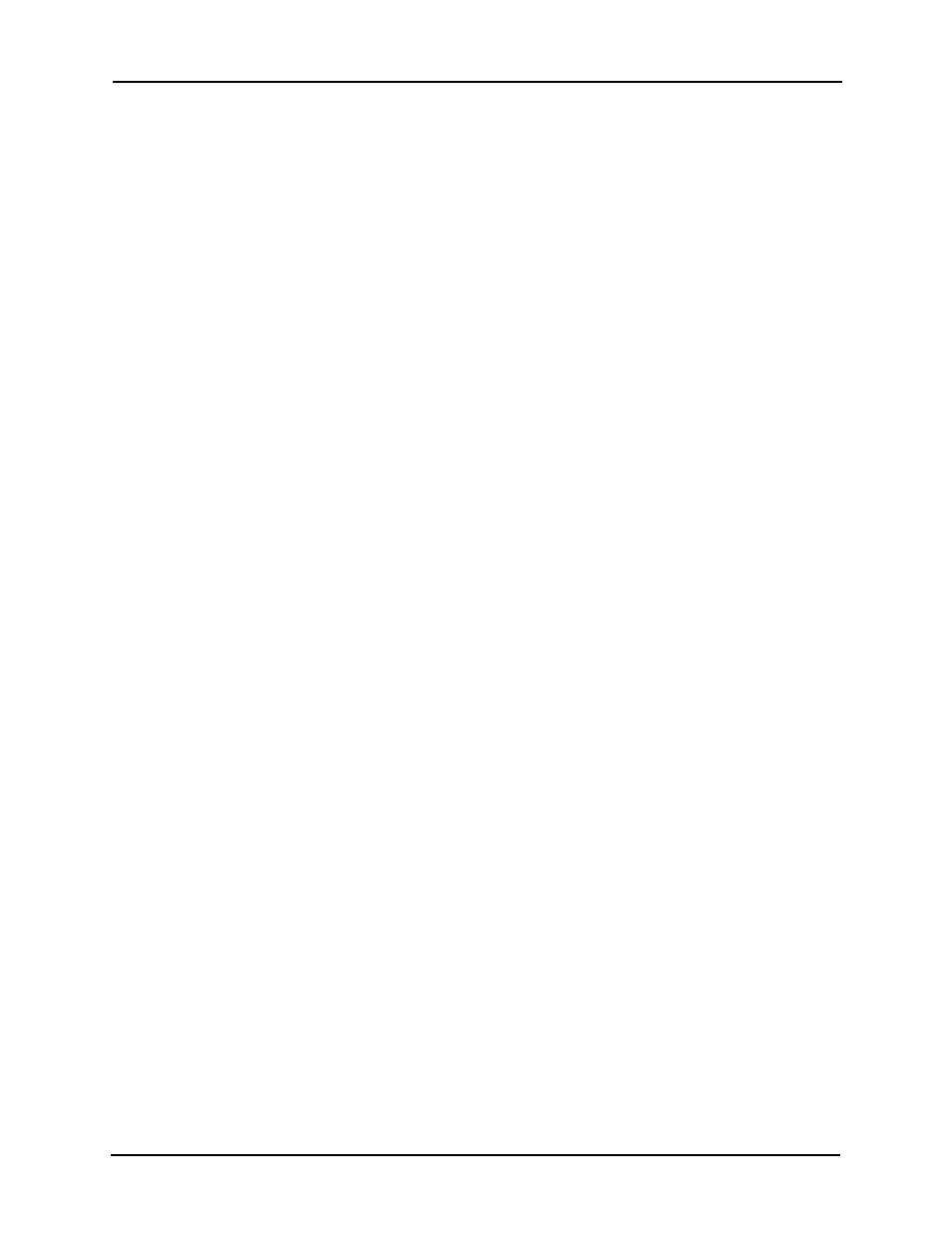
Avigilon Control Center 5 System Integration Guide with CommScope
3
5.
On the Select Linked Cameras page, select the cameras to link to this alarm,
and set the Pre-Alarm Record Time and the Recording Duration. Click Next.
6.
Select the groups or users who should receive alarm notifications, then click
Next.
7.
(Optional) If you would like to trigger an action when an alarm is
acknowledged, select the Activate selected digital output(s) on alarm
acknowledgement check box.
a.
Select the digital outputs to be activated and specify the duration.
b.
Select the Require user confirmation before activating digital output
check box if users need to confirm the alarm before the digital output
action is initiated.
c.
Click Next.
8.
Enter a Name for the alarm and set the alarm Priority. Be aware that the name
is case sensitive.
NOTE: The alarm name is used to identify the alarm during the integration. It is
recommended that you enter a name that will help you identify the details of the
alarm.
9.
Ensure the Enable Alarm check box is selected and click Finish.
Creating Bookmarks for Every Alarm Video
Setup a rule that will automatically create a video bookmark whenever an alarm is
triggered.
1.
In the Avigilon Control Center Client software, open the Site Setup tab and
click Rules.
2.
In the Rules dialog box, click Add.
3.
On the Select Rule Event page, select Alarm triggered under Alarm Events.
4.
In the Rule summary box at the bottom half of the page, click any alarm.
5.
In the following dialog box, select the alarm you created in Adding Alarms to
the Avigilon Control Center System on page 2.
6.
Click Next.
7.
In the Select Rule Action page, select Create Bookmark.
8.
In the Rule summary box, define the bookmark details.
9.
Click Next.
