Searching for bookmarks – Avigilon CommScope iPatch Integration User Manual
Page 10
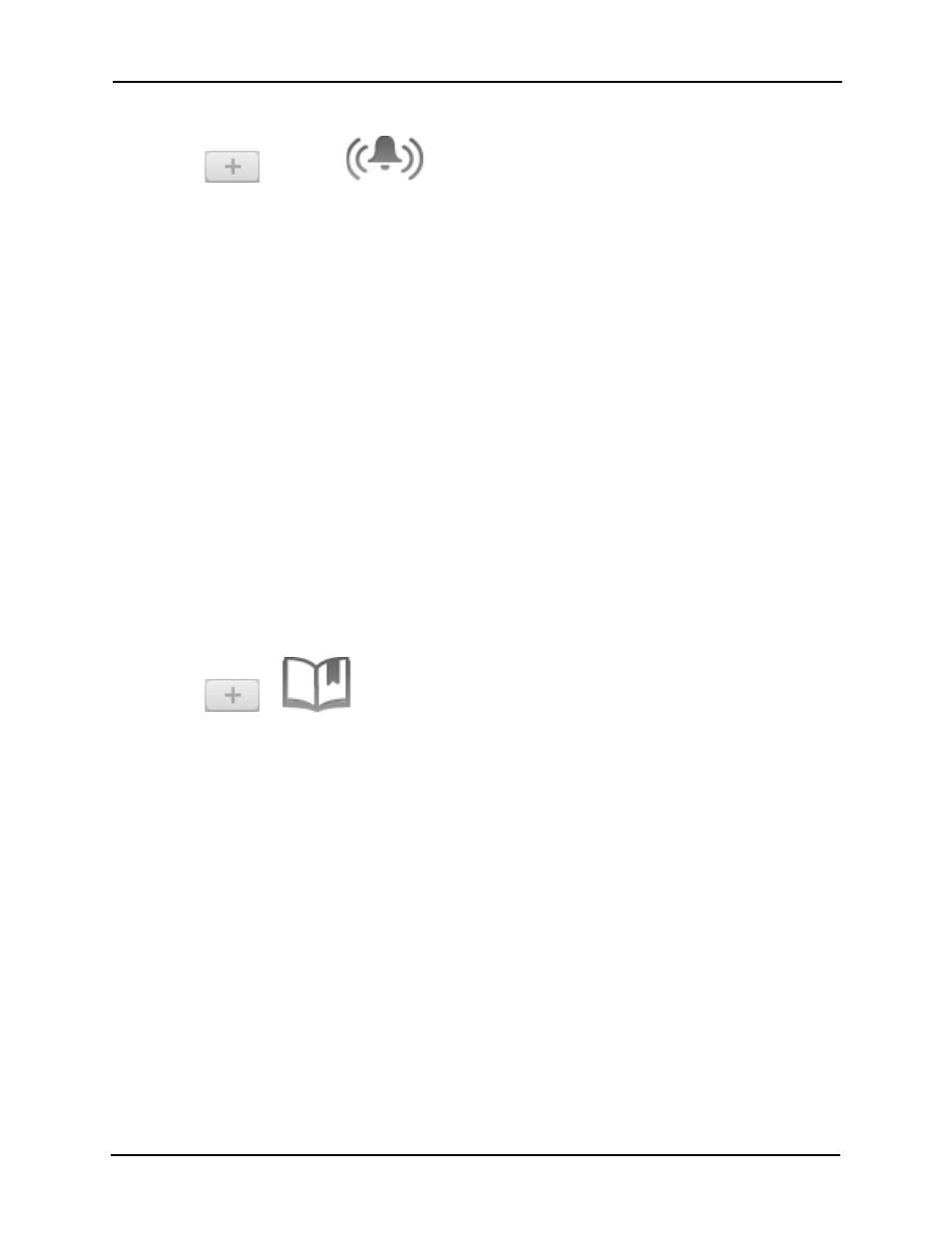
Avigilon Control Center 5 System Integration Guide with CommScope
6
1.
In the Avigilon Control Center Client software, select
> Search
2.
In the Search: Alarms tab, select an alarm from the left pane.
3.
Set the time range of the search.
4.
Click Search.
The search results are displayed in a list on the right. Select a search result to see the
recorded video. For more information about the Alarm Search, see the Avigilon Control
Center User Guide.
Searching for Bookmarks
To quickly find a bookmarked incident, you can simply perform a Bookmark Search.
If you have been updating new bookmarks with relevant names and event details, this
search will be most efficient in helping you find specific incidents. However, if all the
bookmarks have the default name generated by the rule that was created in Creating
Bookmarks for Every Alarm Video on page 3, you may find it harder to locate specific
incidents.
1.
In the Avigilon Control Center Client software, select
>
2.
In the Search: Bookmark tab, a list of all the available bookmarks are listed on
the left.
3.
In the Search field, enter any text that may appear in the bookmark's title,
description or linked camera name.
The search is automatically performed on all the listed bookmarks until only the matches
are displayed. For more information about Bookmark Search, see the Avigilon Control
Center User Guide.
