Appendix f – ms-windows hem utilities – Aposonic A-S0802R18 User Manual
Page 113
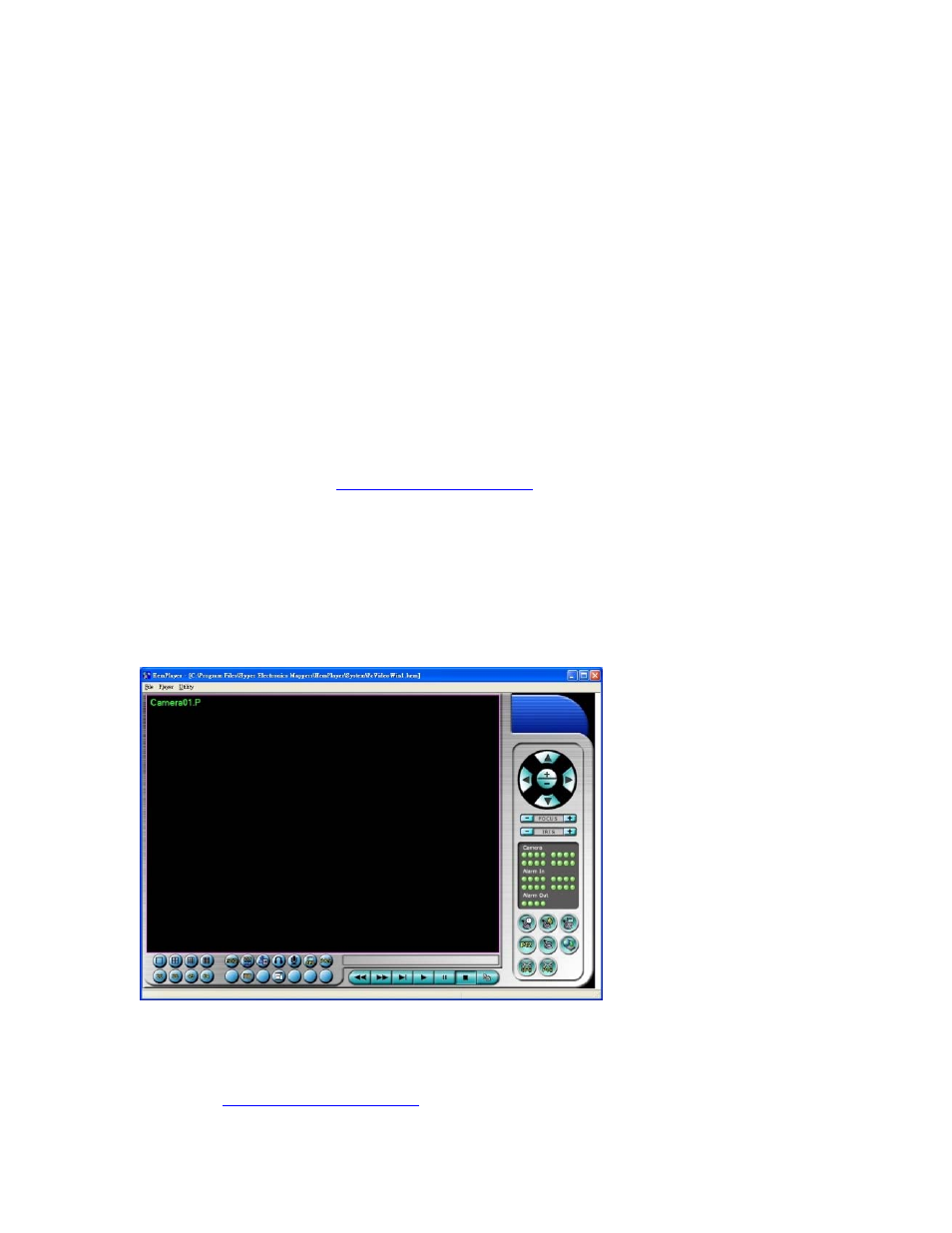
- 113 -
Appendix F – MS-Windows HEM Utilities
There are several MS-Windows utility programs in the bundled CD, including
CMS
,
CMS Player, Keyboard Control Simulator, and M4V/H.264 to AVI Conversion
Utility. Please insert the CD in the CD-ROM or DVD-ROM drive in your PC, and then
double click on
CMS/Setup.exe
in the CD to install CMS, and
Utilities/Setup.exe
to
install the utility programs. Please follow the instructions on the screen to install the
software in the default directory “Program Files\Hyper Electronics Mappers” or the
directory entered by the user. For CMS, please refer to the manual for HEM. For the
other utility programs, please refer to the following paragraphs.
HEM Player
Before running HEM Player in your PC, please make sure the followings:
1. DirectX® End-User Runtime 9.0 or above has been installed in your PC successfully.
If not, please logon to
http://www.microsoft.com
to get the free download of it.
2. Please go to Start->Setup->Control, select Display->Settings, and set the Screen
Resolution to at least 1024x768 and Color to 32-bit.
To run the HEM Player under MicroSoft® Windows® XP or Windows® 2000, please
select Start->Programs->Hyper Electronics Mappers->HemPlayer, and the screen will be
shown as below.
Since this utility is a free player utility for the archived files, from USB backup or remote
backup, some of the functions are disabled. The mouse cursor will change to “Hand”
type if it’s on those enabled function icons. The operations and their descriptions are the
same as in
Chapter 9. Remote Access
.
