Displaying the data on map – USGlobalsat DG-100 User Guide User Manual
Page 18
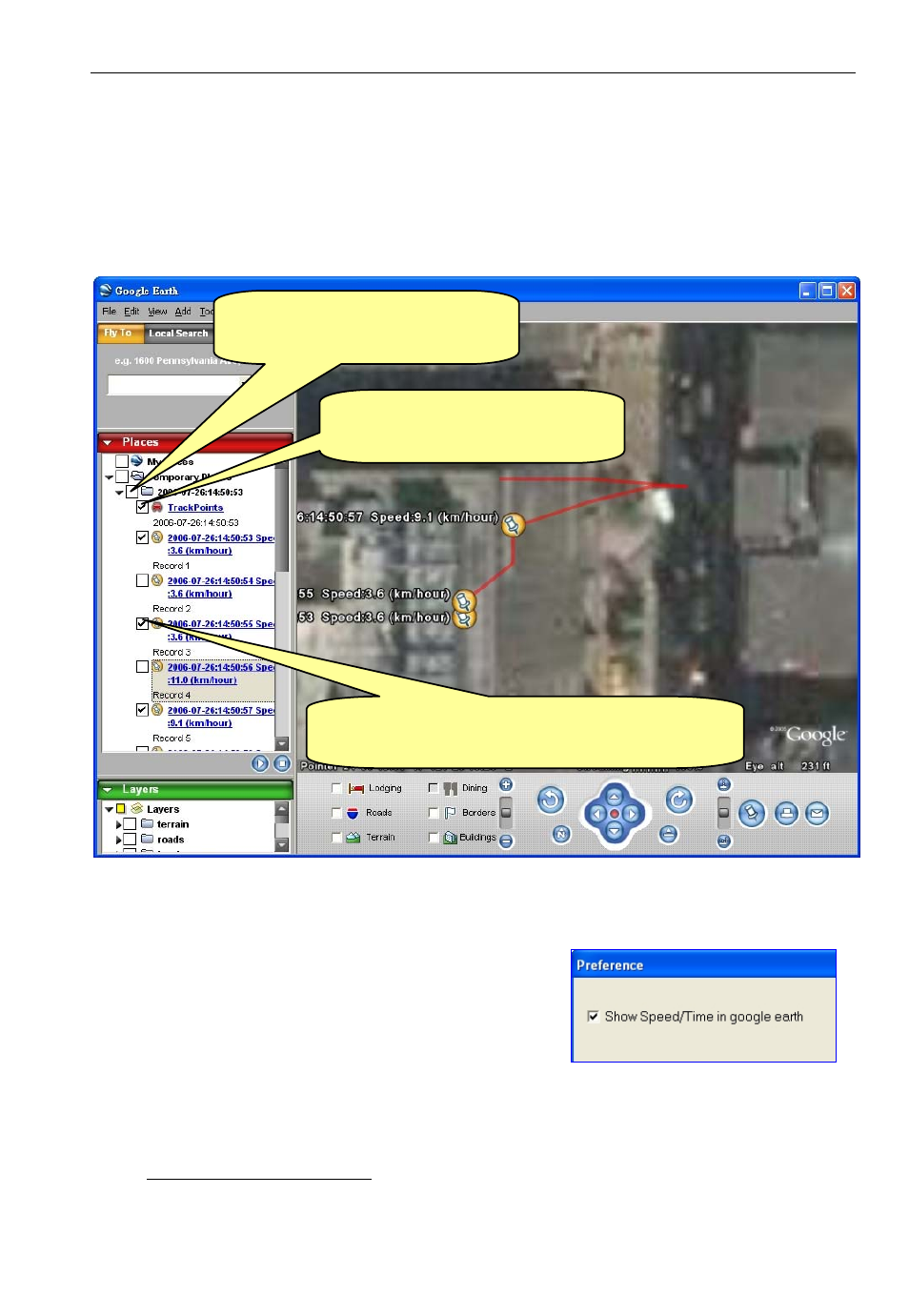
DG-100
page 18
Displaying the data on map
1. Display the track points on Google Earth:
You can display all the data from “active window” on Google Earth. Just click [Map]
> [Google Earth] from the menu bar.
1.1 By default, it only shows the track points on the map.
1.2 You can select from [File] > [Preference],
and check the “Show Speed/Time in Google
Earth” to have the Speed and Time info of the
points shown on the map.
1.3 To display the route on Google Earth, you must install Google Earth and the
internet connection is also needed. For more information, please visit
http://earth.google.com/.
Check “TrackPoints” to
display the route by red line.
Check the root record to
display all information.
Check any point which you want to display
its position and information in map.
