USGlobalsat GH-561 User Manual User Manual
Page 44
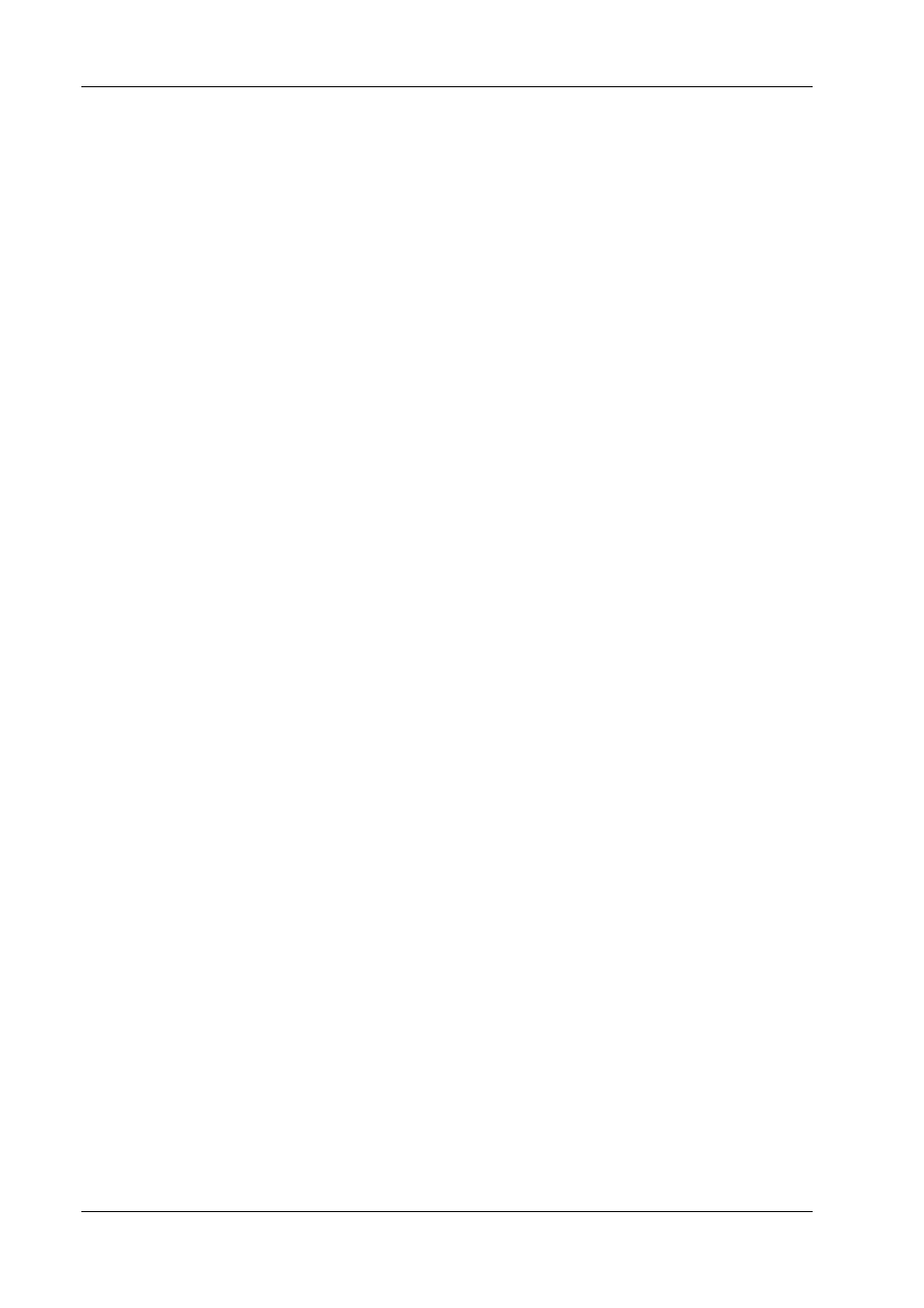
GH-561
Page 43
(1). If GS-Sport Travel Manager can’t show the map to the
Google Earth or Google Earth Pro, the pop-up message will
ask you if want to modify the directory or not.
(2). To find the directory of Google Earth or Google Earth Pro
you installed, choose the googleearth.exe then click OPEN to
finish.
(3). Finally, the Google Earth or Google Earth Pro could be
opened.
5. How can I uninstall GS-Sport Travel Manager?
Solution:
(1). Use uninstall function from Windows menu:
Start > Programs > Globalsat GS-Sport > Uninstall GS-Sport Travel Manager
(2). Use add/remove program from Windows control panel:
Start > Setting > Control panel > Add/Remove program, search for GS-Sport
Travel Manager and uninstall.
6. Why I installed the GS-Sport Travel Manager, but pop-up message shows “the
service is not ready”?
Solution:
(1). Please reopen the software and the database will active
automatically.
(2) Please confirm that the firmware 2.0 or late has been installed.
7. Why do I feel the guiding of GH-561 not as expected?
Solution: (1). Please make sure is there any magnetic interference close to device
(2). Please follow the instruction of user manual to calibrate compass
(3). The poor reception from GPS signal will effect performance as well,
Please toward to sky to keep good signal.
8. Why can’t my GH-561 communicate with PC?
Solution:
(1). Please make sure that you have installed STM32 USB driver.
(2). Please make sure the com port has been set correctly
FCC Notices
This device complies with part 15 of the FCC rules. Operation is subject to the
following two conditions:
(1) This device may not cause harmful interference, and
(2) This device must accept any interference received, including interference that may
cause undesired operation.
FCC RF Exposure requirements:
