5 - m, Ection, Anagement – Triton 9670 Operation Manual User Manual
Page 126: Unctions
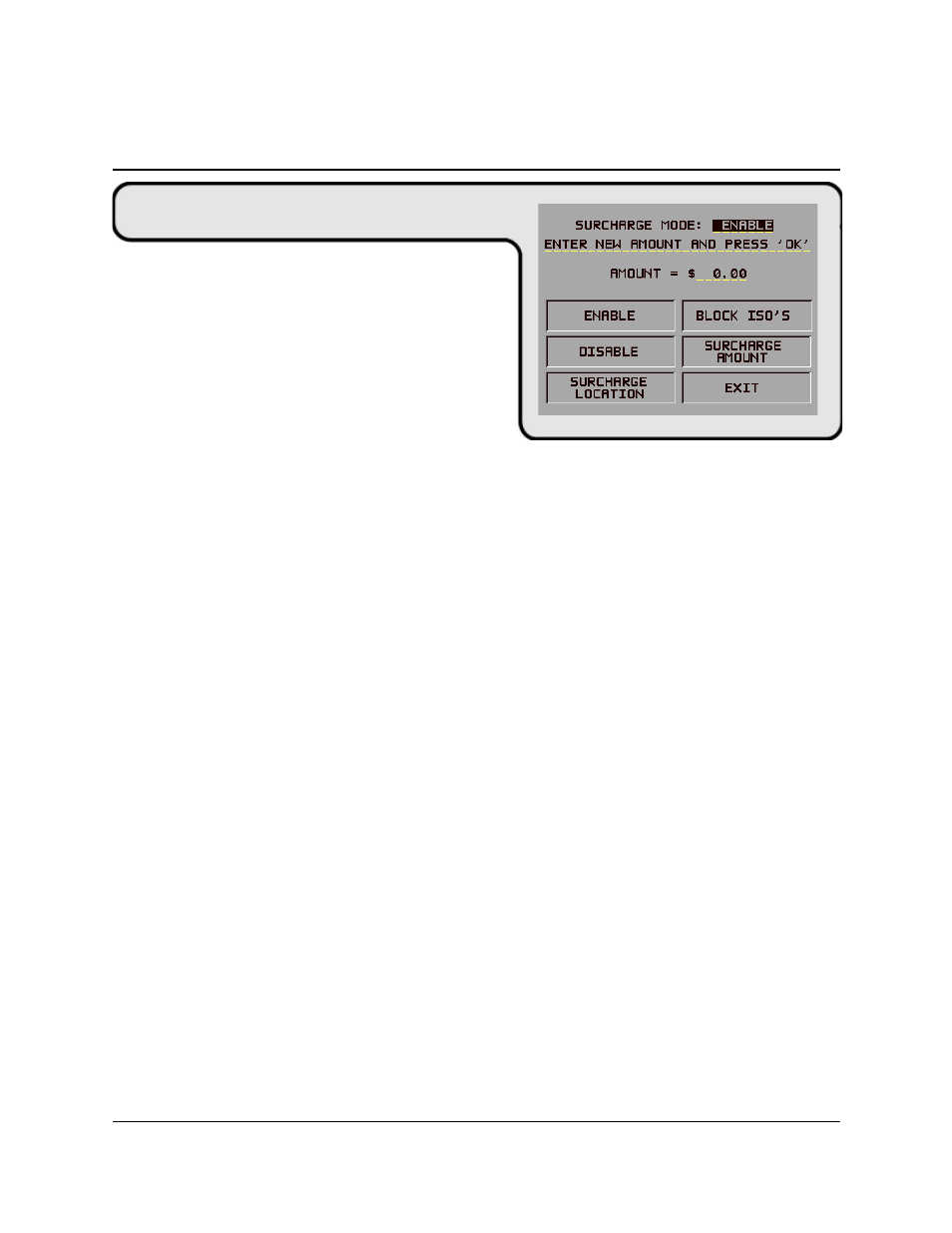
5-79
S
ECTION
5 - M
ANAGEMENT
F
UNCTIONS
T
RITON
S
YSTEMS
, I
NC
.
M
ULTI
-C
ASSETTE
C
ASH
D
ISPENSER
O
PERATION
M
ANUAL
M
ODELS
9650/9670
F
UNCTION
: SURCHARGE AMOUNT
F
ACTORY
D
EFAULT
: ‘$0.00’
A
CCESS
I
NSTRUCTIONS
:
1.) Select TERMINAL CONFIGURATION from the
MANAGEMENT FUNCTIONS menu.
2.) Select SET TERMINAL PARAMETERS.
3.) Choose the SURCHARGE MODE option.
4.) Choose the SURCHARGE AMOUNT option.
D
ESCRIPTION
:
The surcharge amount will be entered directly on the SURCHARGE MODE screen. The value you
enter here will be displayed to the user in the surcharge notification message that was selected via
the SURCHARGE OPTIONS SCREEN function. Press the SURCHARGE AMOUNT menu key.
The ENTER NEW AMOUNT AND PRESS ‘OK’ prompt will appear. Enter a new value. This
value will appear in the “AMOUNT = _ _ _ _ _” field that will appear on the SURCHARGE
MODE screen. The value will be stored in the terminal and displayed to the customer in the surcharge
notification message. See E
RROR
C
ONDITIONS
: for additional information on this feature.
E
RROR
C
ONDITIONS
:
It is important to understand that processor or network rules and/or applicable commerce laws
ultimately determine the type and amount of any surcharge that may be assessed against a transaction.
The surcharge values that you enter will be displayed to the customer and MUST match the actual
surcharge rates established by your processor or other applicable regulatory agencies!
Manually changing the SURCHARGE AMOUNT to a lower or higher amount does not
automatically change the surcharge collected by the processor for a transaction. It will only change
the surcharge amount displayed during the surcharge-warning message when it is shown to the
customer and not the actual fee collected for the transaction.
