Triton RL5000 X2 Series User Manual User Manual
Page 89
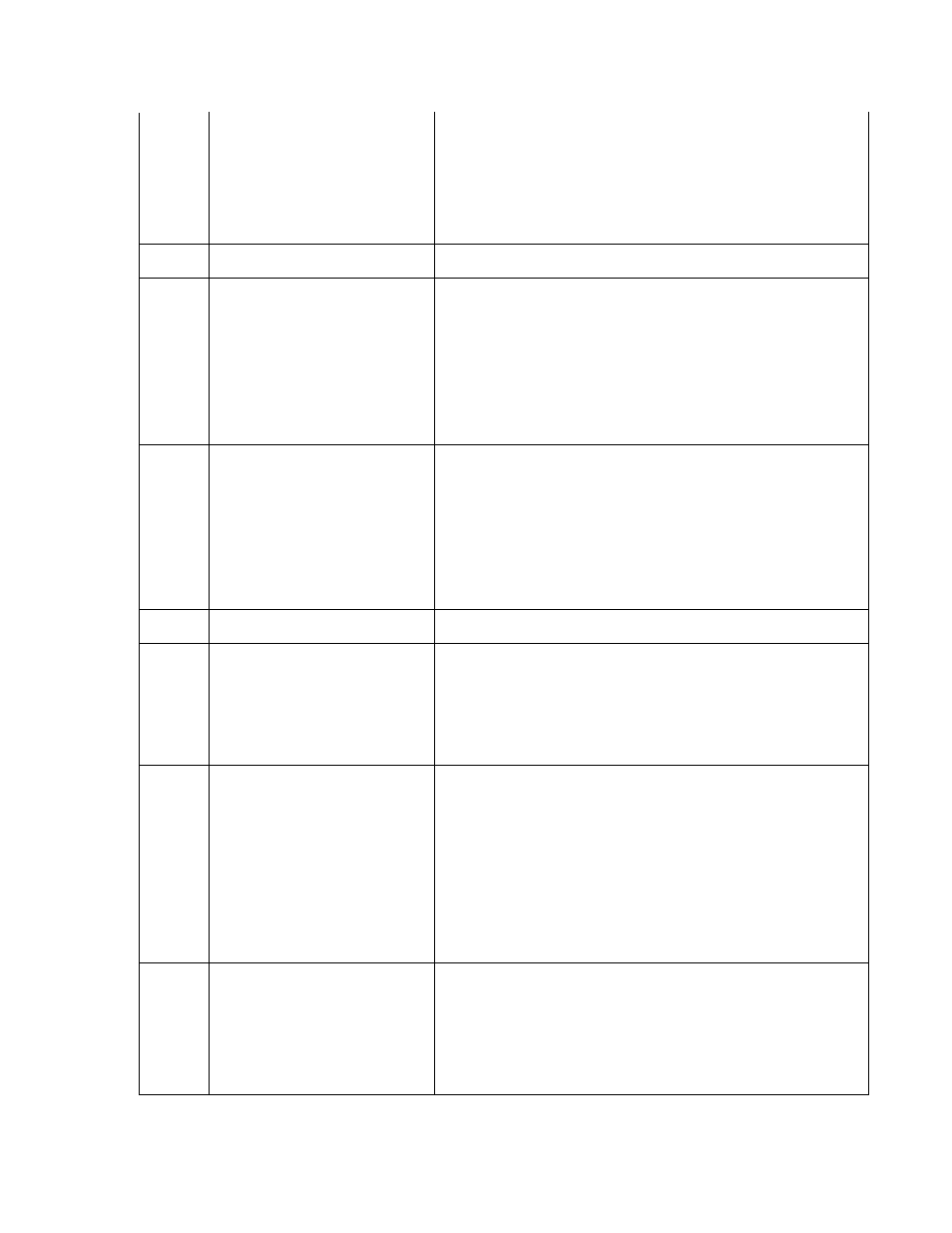
116
Motor Fault
1. Inspect for jammed currency in the feed path and at the Exit
sensor. Remove any jammed currency.
2. Purge the dispenser using the purge command. Test the
dispensing mechanism by completing several Test Dispenses.
3. If the error clears put the Cash Dispenser into service.
Otherwise, replace the dispensing mechanism.
Note: Dispenser Status (Click Counts) should be run and available
before contacting Tech Support
117
Timeout waiting for note to divert
118
Exit sensor blocked on start of
dispense or learn
1. Inspect for jammed currency at the Exit. Remove jammed
currency.
2. Verify that all access panels are closed and secured.
3. Use a soft brush and vacuum cleaner to clean the exit sensor.
4. Clear the error. Test the dispenser by completing several test
dispenses.
5. If the error clears, put the cash dispenser in service.
6. If these actions have no effect on dispenser operation, replace
the dispenser mechanism.
Note: Dispenser Status (Click Counts) should be run and available
before contacting Tech Support
119
Diverter in dispense position on
start of dispense or learn
1. Inspect for jammed currency at the Diverter. Remove jammed
currency.
2. Check the operation of the diverter solenoid.
3. Verify that all access panels are closed and secured. Clear the
error. Test the dispenser by completing several test dispenses.
4. If the error clears, put the cash dispenser in service.
5. If these actions have no effect on dispenser operation, replace
the dispenser mechanism.
Note: Dispenser Status (Click Counts) should be run and available
before contacting Tech Support
121
Note cassette not present
122
Unexpected note at exit
1. Purge the dispenser using the purge command from diagnostic
menu.
2. Test the dispenser by completing several test dispenses. If the
error clears, put the cash dispenser in service.
3. If these actions have no effect on dispenser operation, replace
the dispenser mechanism and/or the note cassette.
Note: Dispenser Status (Click Counts) should be run and available
before contacting Tech Support
123
Hardware Error
1. Purge the dispenser using the purge command from diagnostic
menu.
2. Test the dispenser by completing several test dispenses. If the
error clears, put the cash dispenser in service.
3. If these actions have no effect on dispenser operation, print a
dispenser status report, scan the click count history, starting at the
bottom. Find the first occurrence of “116”. The next entry, below
116 is the Hardware Status. Look up the definition on the Hardware
Status listing.
4. If problems still persist, replace the dispenser mechanism and/or
the note cassette.
Note: Dispenser Status (Click Counts) should be run and available
before contacting Tech Support
124
Diverter moved to exit position
during reject purge
1. Inspect for a currency jam at the diverter.
2. Verify that the diverter moves freely.
3. Test the dispenser by completing several test dispenses.
4. If the error clears, put the cash dispenser in service.
5. If these actions have no effect on dispenser operation, replace
the dispenser mechanism.
Note: Dispenser Status (Click Counts) should be run and available
before contacting Tech Support
8
