Data collection, Receiver session screen – Spectra Precision Survey Pro CE v3.80 Ranger GPS Reference Manual User Manual
Page 73
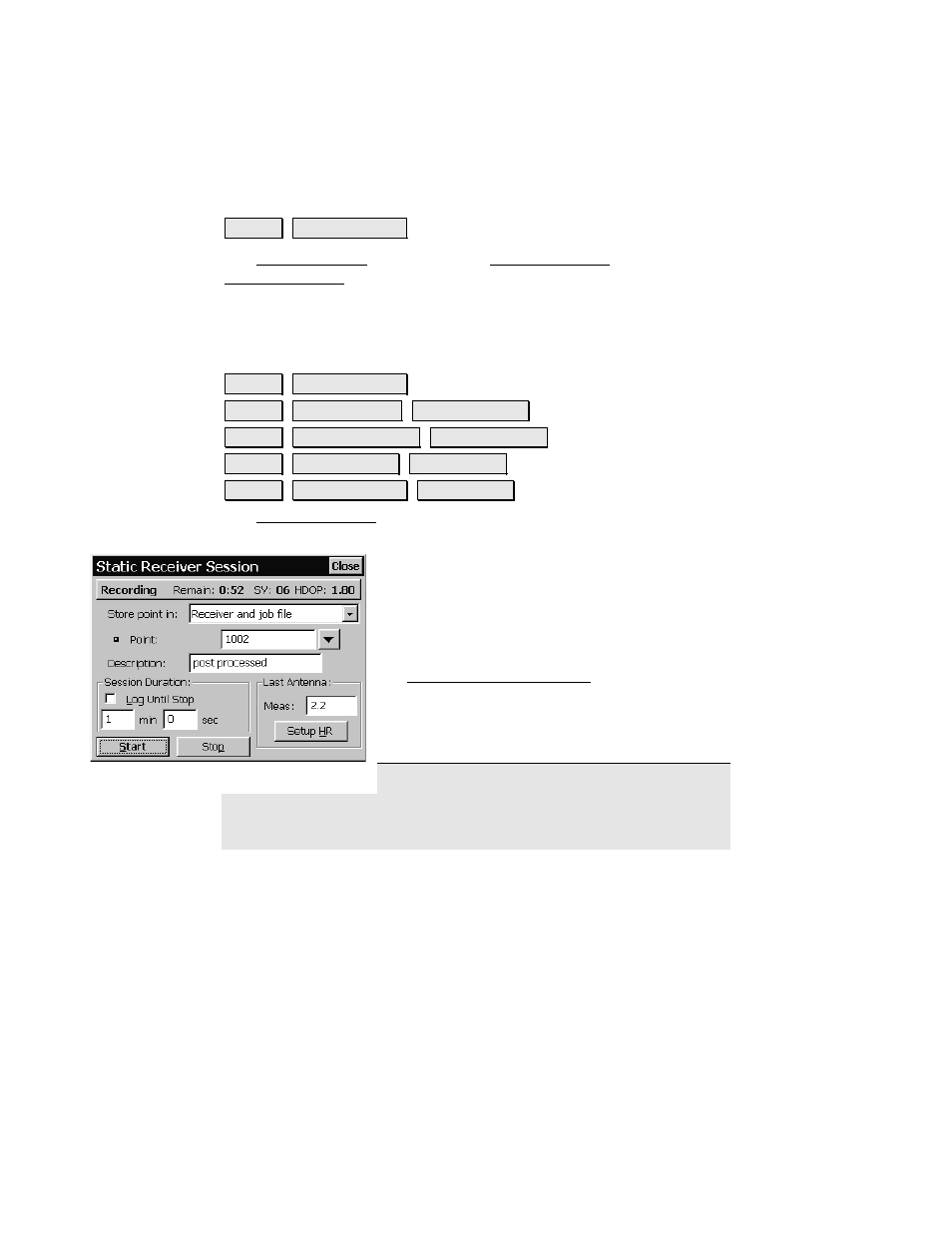
Survey Menu – Post Processing
73
screen, which is described on Page R-71, except that the user is not
automatically taken to the session page after starting recording.
Data Collection
6XUYH\ 'DWD &ROOHFWLRQ
The Data Collection menu opens the Receiver Session screen. The
Receiver Session screen is also opened after receiver recording is
started or from other locations if you are doing simultaneous RTK
and post processing data collection.
Receiver Session Screen
6XUYH\ 'DWD &ROOHFWLRQ -or-
6XUYH\ 6WDUW 6WDWLF 5[ 6WDUW 5HFRUGLQJ
-or-
6XUYH\ 6WDUW 6WRS*R 5[ 6WDUW 5HFRUGLQJ -or-
6XUYH\ &RQWURO 3RLQWV 3RVW 3URFHVV -or-
6XUYH\ 'DWD &ROOHFWLRQ 3RVW 3URFHVV
The Receiver Session screen is used to enter the station information
for a post processing data collection session.
Store point in
: is used to select how to store this
session. You will always get a session recorded
on the receiver’s internal file. Select
Receiver
and job file
to store a point record in the Survey
Pro .JOB file as well. By default, post
processing points will go on the layer selected in
the Job/Settings/Post Process card.
Point (or) Site ID
: is where you enter the station
name for the next static session or stop and go
point.
Note: If you are storing this point in Survey
Pro, the screen will look like the picture above, and you can pick
points using the Survey Pro compound point control. If you choose an
existing point, you will be prompted to rename or over write, just like
