Direct ip via ethernet – Spectra Precision ProFlex 800 Web Server User Manual
Page 49
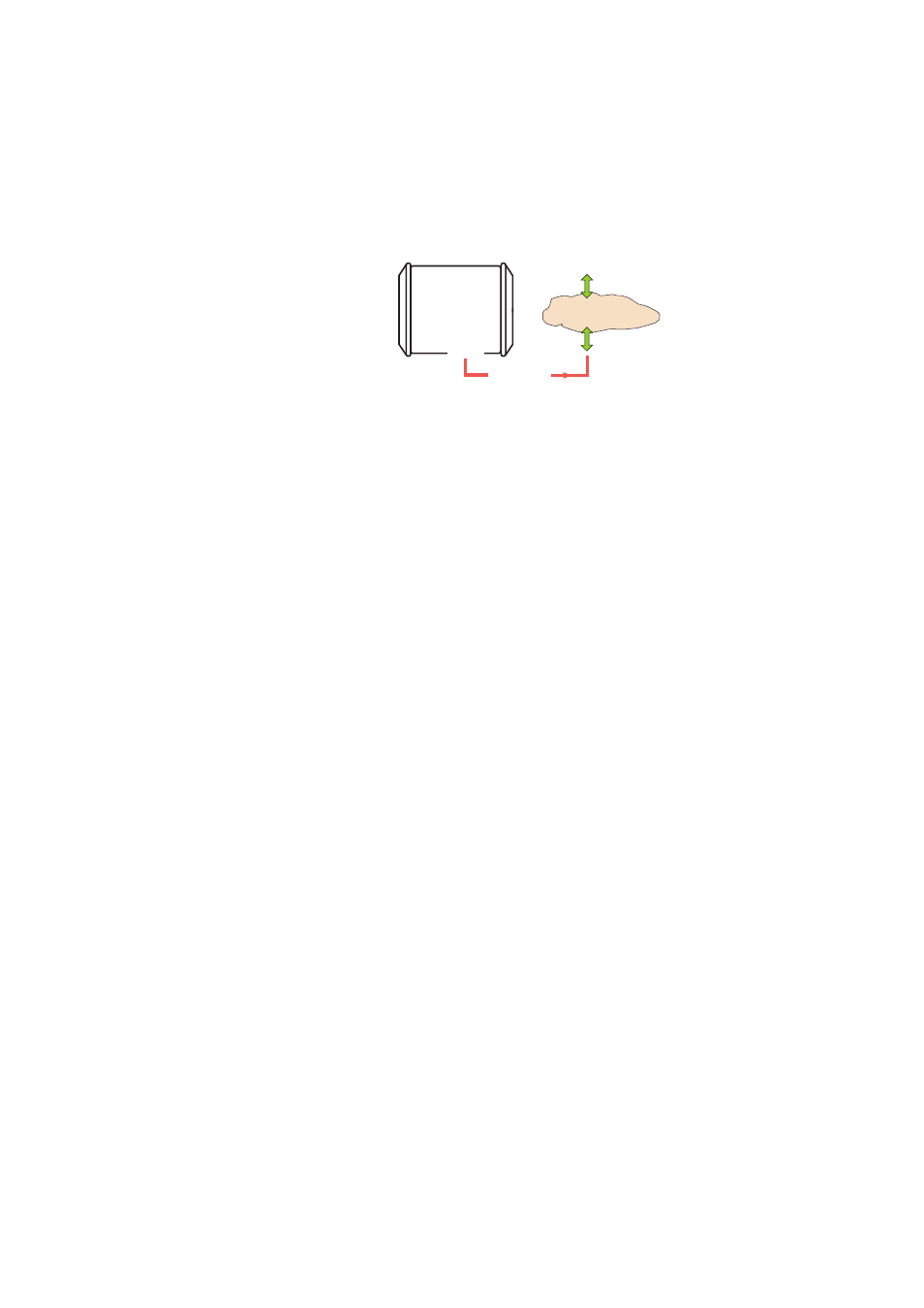
45
Direct IP Via
Ethernet
• First, click on the
Connections> Ethernet submenu.
• Set the following Ethernet parameters to allow the receiver
to access the network through its Ethernet port:
–
DHCP: Enabling this option means the local network to
which the receiver is connected will automatically
allocate a dynamic IP address to the receiver. If this
option is disabled, you need to define the receiver’s
static
IP address, and give information about the local
network (
Subnetwork Mask and Gateway). You may need
to be assisted by a network expert -or IT Manager- to
define these parameters (as well as the three
parameters below).
If you activate the
DHCP option, then it’s a good idea to
define a hostname for your receiver and declare it to
DynDNS (see
DynDNS frame at the bottom of the page).
DynDNS is a free service that will make sure the
dynamic IP address allotted to the receiver by your ISP
is always attached to your receiver’s hostname. This
requires that you open an account on DynDNS. For
more information on this service, see
Account on Dyn.com on page 53.
–
DNS 1 IP Address: Enter the IP address of the primary
DNS providing the correspondence between the
receiver server name and its IP address.
–
DNS 2 IP Address: Enter the IP address of the secondary
DNS providing the correspondence between the
receiver server name and its IP address
– (
MAC Address is a read-only field showing the hardware
identification of the receiver’s Ethernet port.)
• Ignore the
Port I settings frame on the right.
• Click on the
Configure button to let the Web Server load all
your new parameters to the receiver.
• Unless already done, please follow all the steps described
in section General Parameters on page 35 before
proceeding with the steps below.
ProFlex 800
RTK Corrections
Ethernet
Users
IP address
or server name
Internet
(Client)
