Installing the software (first time use only), Downloading images using usb cable – LumaSense Technologies MIKRON M7816 User Manual
Page 6
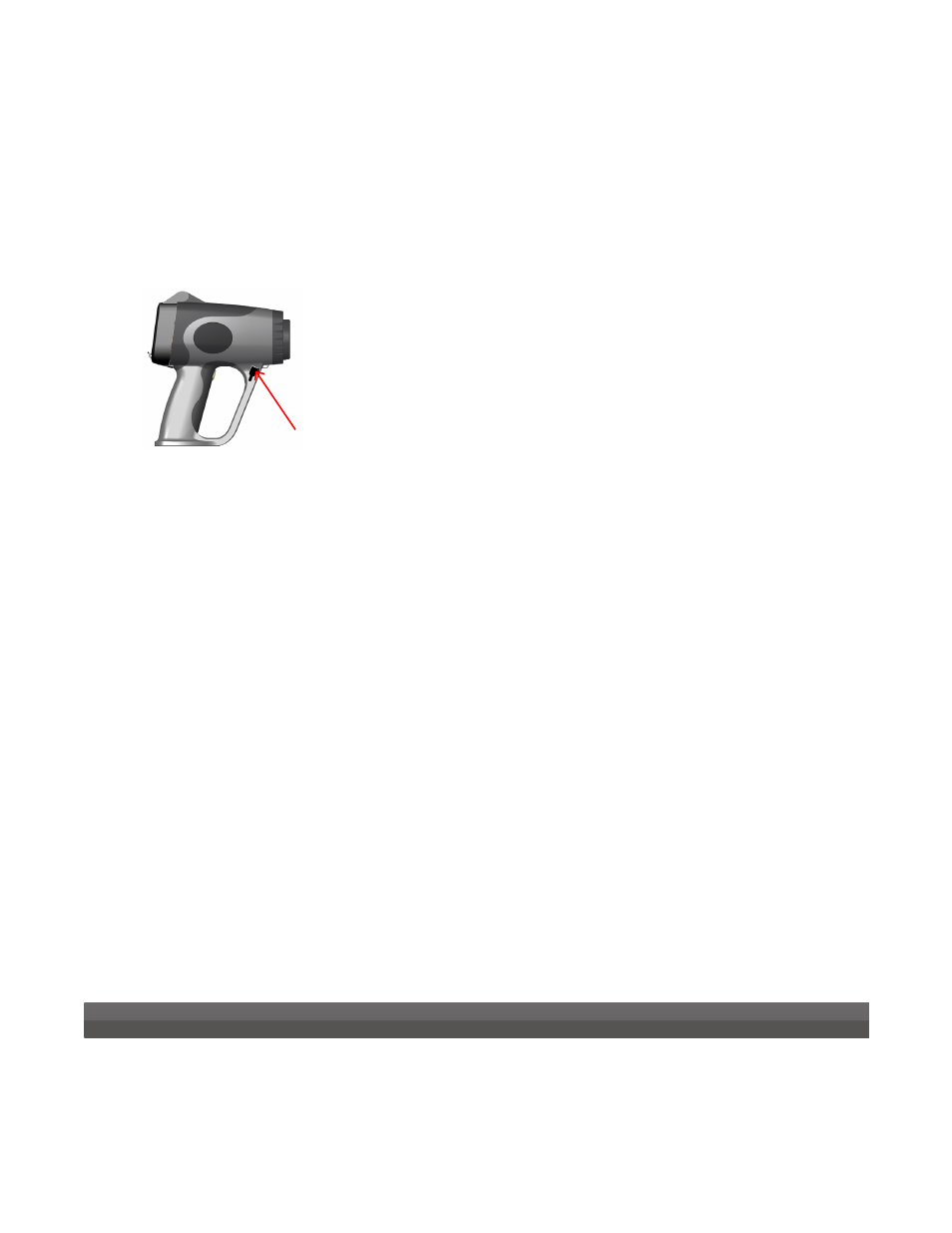
www.lumasenseinc.com
©2011 LumaSense Technologies. All rights reserved.
Part No. 578-0007-01 Rev. A July 2011
LumaSense Technologies, Inc., reserves the right to change
the information in this publication at any time.
Americas and Australia
Sales & Service
Santa Clara, CA
Ph: +1 800 631 0176
Fax: +1 408 727 1677
Europe, Middle East, Africa
Sales & Service
Frankfurt, Germany
Ph: +49 69 97373 0
Fax: +49 69 97373 167
India
Sales & Support Center
Mumbai, India
Ph: +91 22 67419203
Fax: +91 22 67419201
China
Sales & Support Center
Shanghai, China
Ph: +86 133 1182 7766
Fax: +86 21 5039 8096
LumaSense Technologies
Temperature and Gas Sensing Solutions
Downloading Images
The M7816 software allows you to download images and
image data from the camera to an external device using
the USB-2 port.
Connecting to a Windows PC
1) Verify that you have power supplied to the M7816
camera via batteries and/or the AC Adapter.
2) Connect the USB connector to the USB input connec-
tor on the camera.
3) Power on your computer and verify that your Win-
dows XP operating system is running.
4) Power on the M7816 camera.
5) Connect the USB cable to the USB 2.0 port on your
personal computer.
Make sure that you power on your computer and
that Windows is booted up BEFORE making this
connection.
Installing the Software (first time use only)
1) Verify that the M7816 software CD-ROM has been
inserted into the CD-ROM drive on your computer.
The software CD-ROM contains an auto-run feature
that will allow you to step through the installation
process.
2) If needed, check the software version that you wish
to install and then click the
[INSTALL]
button to pro-
ceed.
3) Complete the steps provided by the M7816 Setup
Wizard
4) When completed, remove the software CD-ROM from
your CD-ROM drive.
Downloading Images using USB Cable
The M7816 camera now functions as a USB Mass
Storage Device. To download images from the M7816
camera to your PC:
1) Verify that the USB 2.0 connection has been made to
your computer, using the USB cable provided (USB A
to mini B cable). The M7816 camera may be on or off.
2) Once the cable is plugged in, your files should imme-
diately display in a window, or you may be asked
what you would like to do with the USB Mass Storage
Device detected. Choose Display Files in an Explorer
Window.
3) Select the files you wish to copy to your computer,
and right-click the selection. Choose to either Copy
the files or choose “Cut” to delete the files from the
camera and paste them into the directory/folder of
your choice.
USB Port
