5 configuring time tasks, Configuring time tasks – LT Security PTZ217X12 User Manual User Manual
Page 36
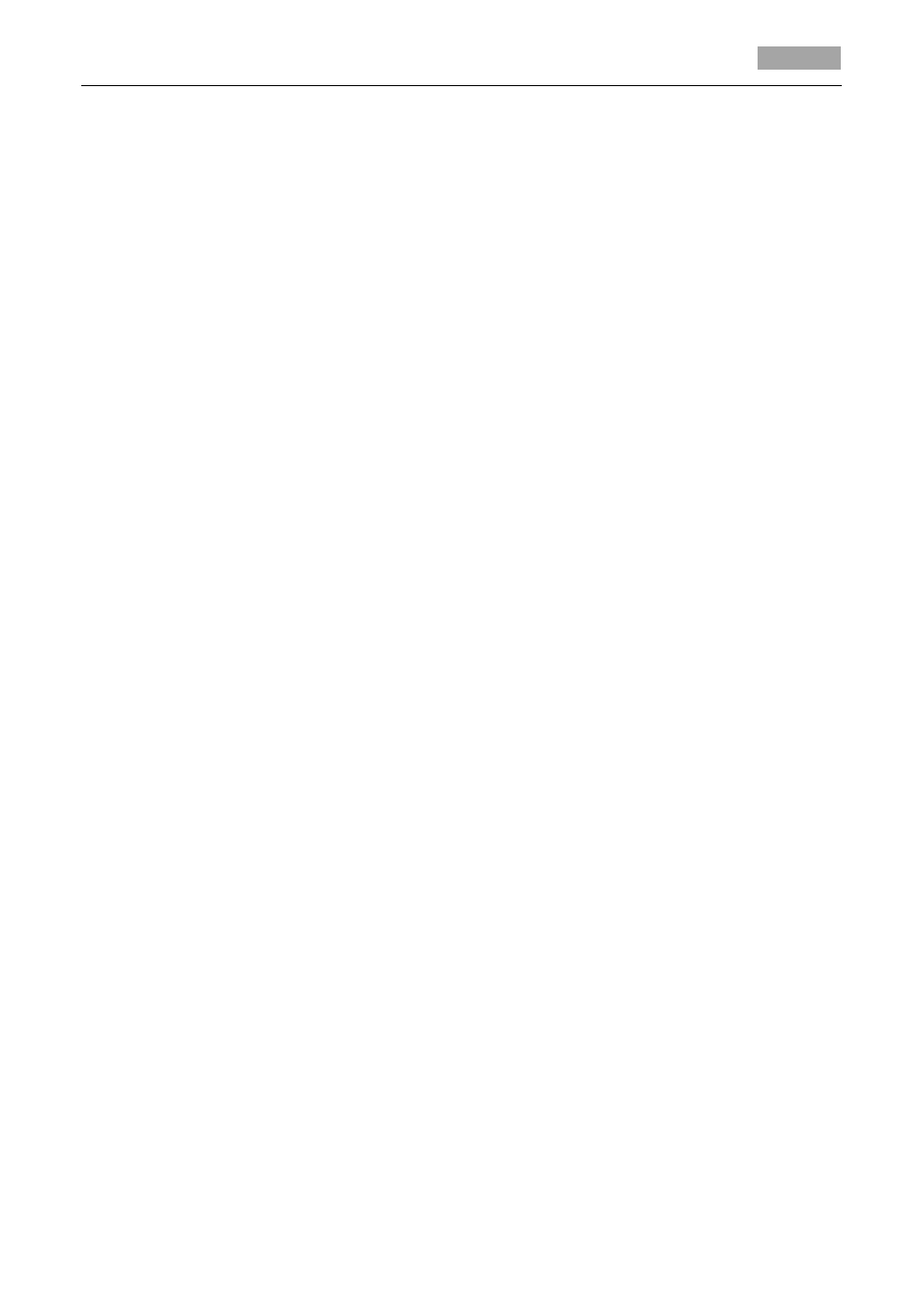
User Manual of 4-inch High Speed Dome
27
remaining memory shown under PATTERNS menu as REMAINING.
The panning/tilting movements and the lens operations cannot be memorized
simultaneously.
Task 2: Preview the pattern.
Enter the PREVIEW menu to preview the current pattern.
Task 3: Delete the patterns.
Delete a chosen pattern
Click IRIS+ to enter EIDT PATTERN and you can see DEL PATH ABOVE. Click IRIS+ to delete the
pattern.
Note:
If you delete the current pattern, the following pattern will also be deleted. E.g., if pattern
2 is deleted, pattern 3 and pattern 4 will be deleted as well.
Clear all the patterns
Enter CLEAR PATTERN menu and click IRIS+ to delete all the defined patterns.
Task 4: Call the defined pattern.
You can select the corresponding preset number from the drop-down preset list in the control
panel of the DVR through a web browser, and click the arrow to call the related pattern. E.g. call
preset 41 to call pattern 1. Please refer to Section 2.3 to find the corresponding preset number
for each pattern.
3.4.5 Configuring Time Tasks
Purpose:
A time task is a scheduled dome action which can be configured to perform automatically at the
specific time.
Task 1: Set time tasks.
Steps:
1. Move the cursor to enter the TIME TASK submenu:
MAIN MENUS > DOME SETTINGS > TIME TASK
2. Choose the task number.
Steps:
(1) Move the cursor to TASK NUM and click IRIS+ to enter edit mode.
(2) Click the up and down direction buttons to select the number of the task which is to be
configured.
(3) Click IRIS+ again to confirm and exit edit mode of this column.
Note:
You can configure up to 8 tasks.
