Figure 3-3 system information settings – LT Security PTZ217X12 User Manual User Manual
Page 20
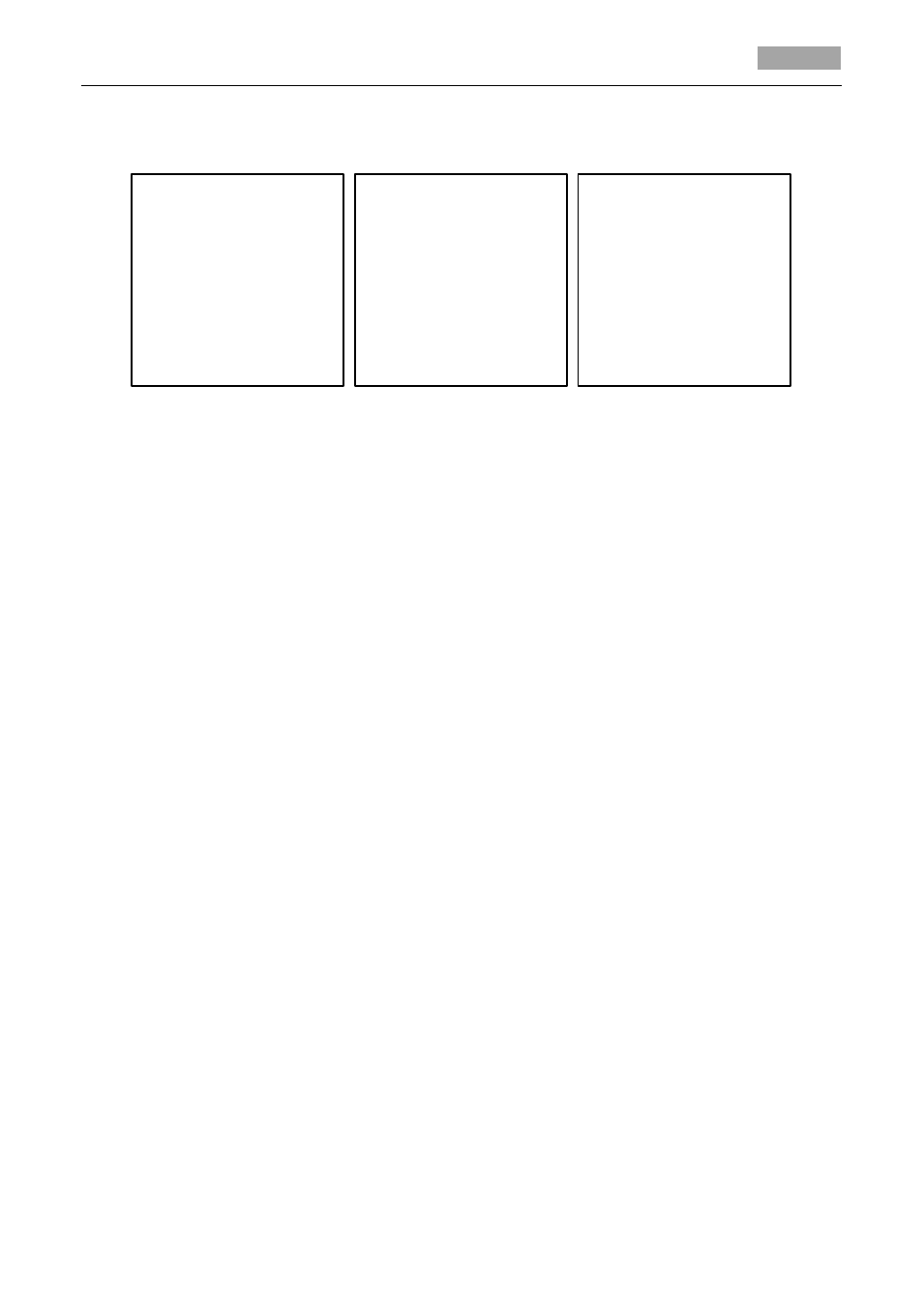
User Manual of 4-inch High Speed Dome
11
Enter the system information settings menu:
MAIN MENUS > DOME SETTINGS > SYS INFO SETTINGS
SYS INFO SETTINGS
SOFT ADDRESS 1
SOFT ADDR ACTIVE OFF
SOFT BAUD 2400
SOFT BAUD ACTIVE OFF
BROADCAST ADDRESS ON
PELCO CHECKSUM ON
SYS TIME
BACK EXIT
SYS INFO SETTINGS
ZERO ANGLE
DISPLAY SETTINGS
FAN CONTROL N/A
EIS FUNCTION ON
EIS LEVEL 2
PRESET DFOCUS OFF
PROTOCOL STATUS SET OFF
BACK EXIT
SYS INFO SETTINGS
PROTOCOL SET AUTO MATCH
485CHECK SET AUTO
BACK EXIT
Figure 3-3 System Information Settings
Note:
You can click the left and right direction buttons in the PTZ control panel via the IE browser of
the DVR for page up or page down if more than one page is available.
Descriptions of system parameter configuration:
Dome address settings
Task 1: Set the soft address of the speed dome.
If the SOFT ADDR ACTIVE is set as ON, the soft address is the valid address for connecting the
speed dome. The SOFT ADDRESS ranges from 1 to 255;
If the SOFT ADDR ACTIVE is set as OFF, the hard address set by the DIP switch is the valid
address of the speed dome.
Task 2: Set the broadcast address of the speed dome.
When the BROADCAST ADDRESS is set to ON, the control devices with address 0 can control the
speed dome remotely regardless of the address of the speed dome.
With this function on, the control device with address 0 is capable of controlling all domes
connected to it. This function is usually for debugging.
Soft baudrate settings
If the SOFT BAUD ACTIVE is set as ON, the soft baudrate is the valid baudrate for the speed dome,
with 2400, 4800, 9600 and 19200 selectable.
If the SOFT BAUD ACTIVE is set as OFF, the baudrate should be set by the DIP switch.
Note:
After you enable/disable the soft baudrate, the speed dome will reboot automatically to
activate the settings.
PELCO checksum
If the speed dome uses PELCO-P or PELCO-D protocol, you can set the PELCO CHECKSUM as ON for
improving the controlling effect.
System time configuration
Steps:
(1) Move the cursor to SYSTEM TIME using the direction buttons and click IRIS+ to enter.
(2) Click the left/right direction buttons to position the cursor on the specific item
