Wireless keyboard and mouse (optional device) – Elitegroup L372N1 User Manual
Page 21
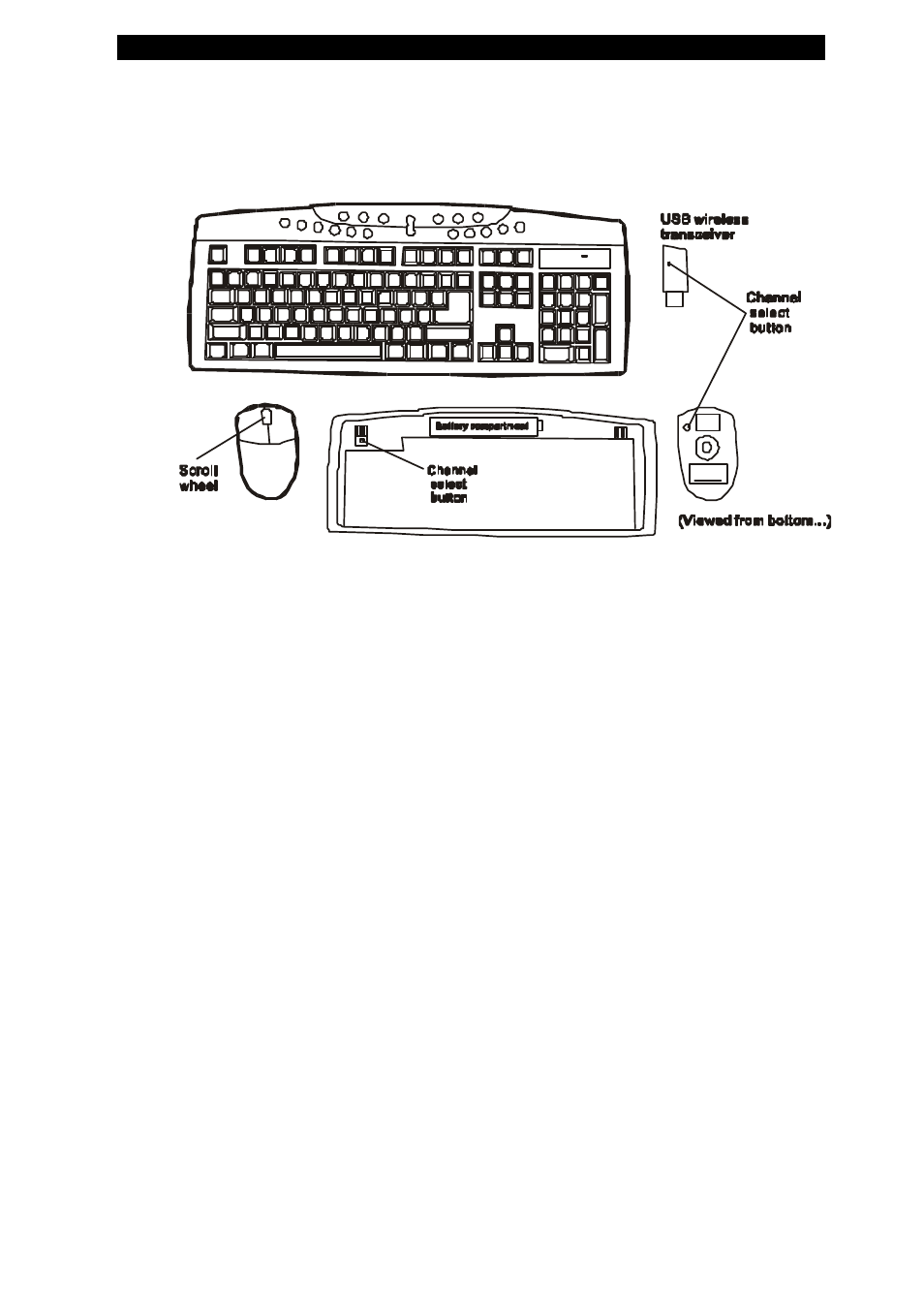
chapter 1 getting to know the basics
1-13
Wireless Keyboard and Mouse (Optional Device)
You need to follow the procedures below to properly setup the
wireless keyboard, mouse, and transceiver set. Note where the
Channel Select Buttons are located on each of the three items. Be
sure you install fresh batteries to the mouse and the keyboard!
How to Set Up the Wireless Keyboard and Mouse
1. Boot to Windows.
2. Plug in the USB wireless transceiver. Windows XP will detect
its presence and load the HID driver.
3. Use the tip of a pen and press the Channel Select button on the
mouse. Then quickly press and hold the mouse’s right and left
keys together for at least 5 seconds. This allows the mouse to
select a frequency that is less prone to background
interference.
4. Use the tip of a pen and press the Channel Select button on the
- MB50II / IA ID 1 (72 pages)
- MB40II ID 9 (73 pages)
- MB40II / IA ID 8 (73 pages)
- MB40II ID 7 (71 pages)
- MB40II ID 6 (57 pages)
- MB40II ID 5 (56 pages)
- MB40II ID 4 (53 pages)
- MB40II / IA ID 3 (73 pages)
- MB40II / IA - 41II ID 2 (72 pages)
- MB40II ID 1 (73 pages)
- L41II (69 pages)
- U40-50SA (70 pages)
- U41II (65 pages)
- U10IL (84 pages)
- A900 (V2.1) (85 pages)
- A535 (117 pages)
- A531_TM5800 (110 pages)
- 755SI4 v.1 (22 pages)
- 755SI4 v.2 (17 pages)
- 755SI4 v.3 (6 pages)
- 755SI4 v.4 (7 pages)
- 755SI4 v.5 (8 pages)
- 755IN v.1 (22 pages)
- 755IN v.2 (10 pages)
- 755IN v.3 (14 pages)
- 755IN v.4 (10 pages)
- 755IN v.5 (17 pages)
- 755IN v.6 (6 pages)
- 755IN v.7 (7 pages)
- 755IN v.8 (9 pages)
- 755II1 v.1 (22 pages)
- 755II1 v.2 (10 pages)
- 755II1 v.3 (14 pages)
- 755II1 v.4 (10 pages)
- 755II1 v.5 (17 pages)
- 755II1 v.6 (6 pages)
- 755II1 v.7 (7 pages)
- 755II1 v.8 (9 pages)
- 557 (81 pages)
- 536 (71 pages)
- 532 (83 pages)
- 332 (73 pages)
- 331 (77 pages)
- 331 (75 pages)
- 330 (73 pages)
