Elitegroup 223 User Manual
Page 33
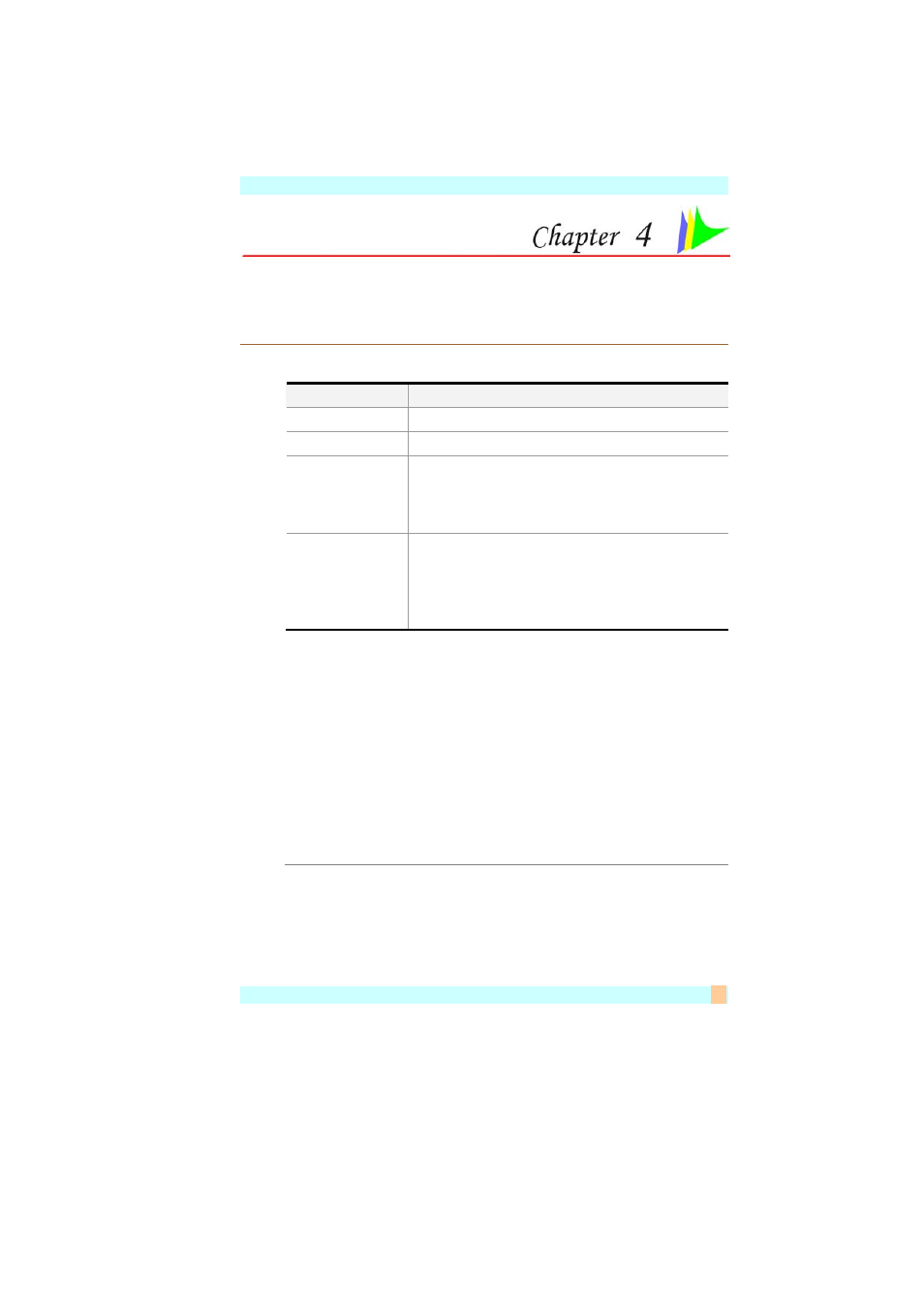
25
Using the Notebook Computer
Adjusting the LCD Screen Display
The LCD screen display can be adjusted by the following key
combinations.
KEYS
FUNCTIONS
[Fn] + [F7]
Decreases the brightness level.
[Fn] + [F8]
Increases the brightness level.
[Fn] + [F10]
Use this key combination to expand your
video screen or reset to its original size.
This function will be disabled when the
system is in Overlay mode (playing video).
[Fn] + [F12]
This key combination toggles the display
between the LCD, CRT, simultaneous
LCD/CRT. This function will be disabled
when the system is in Overlay (playing
video) or Extended Desktop mode.
LCD Care
LCD screens are delicate devices that need careful handling. Please
pay attention to the following precautions:
¾
¾
When you are not using the computer, keep the LCD screen
closed to protect it from dust.
¾
¾
If you need to clean your LCD screen, use a soft tissue to gently
wipe the LCD surface.
¾
¾
Do not put your fingers or sharp objects directly on the surface
and never spray cleaner directly onto the display.
¾
¾
Do not press on, or store any objects on the cover when it is
closed. Doing so may cause the LCD to break.
External CRT Display
You can hook up an external monitor through the 15-pin CRT
connector. Configurations are available:
¾
¾
LCD only
¾
¾
CRT only
