Installing the chipset’s intel_infinst driver, Installing the lan driver, Installing the modem driver – Elitegroup G220 User Manual User Manual
Page 64: Installing the sound driver
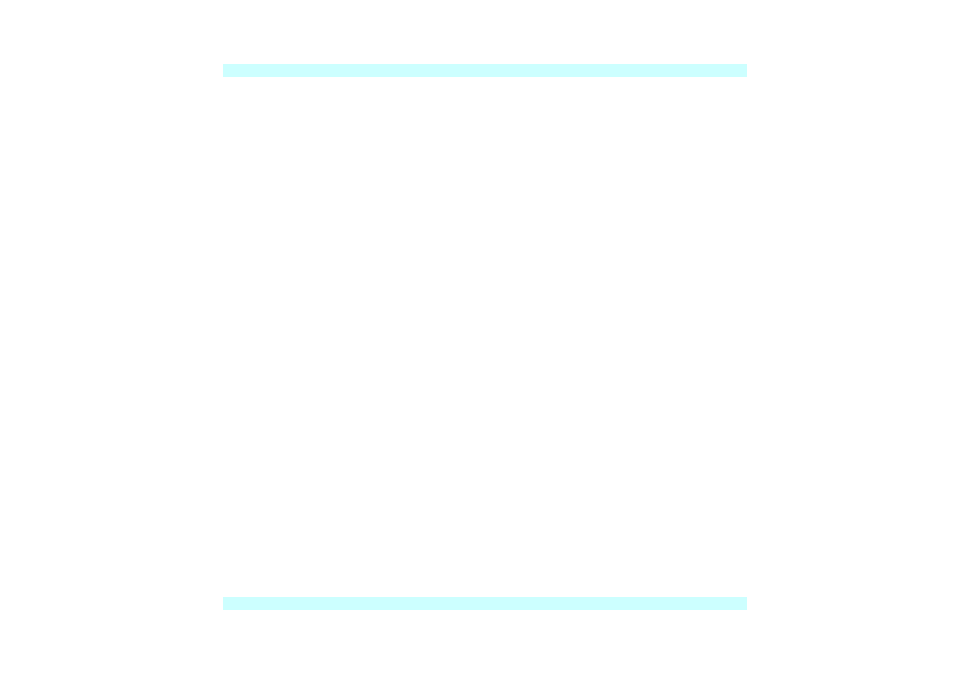
Installing the Chipset’s INTEL_INFINST Driver
Insert the CD-ROM Driver into your CD-ROM/DVD-ROM drive.
Click “Start” and Select “Run”. Type the following: D:\Driver\Chipset\INFINST_ENU.exe
(If D is not your CD-ROM/DVD-ROM drive, substitute D with the correct drive letter).
Click on “INFINST_enu.exe” to begin the Installation. Follow the Wizard’s on-screen
instructions to complete the installation.
Restart the system.
Installing the LAN Driver
Insert the CD-ROM Driver into your CD-ROM/DVD-ROM drive.
Click “Start” and Select “Run”. Type the following: D:\Driver\LAN\Setup.exe (If D is not
your CD-ROM/DVD-ROM drive, substitute D with the correct drive letter).
Click on “Setup” to begin the Installation Wizard. Follow the Wizard’s on-screen instructions
to complete the installation.
Restart the system.
Installing the Modem Driver
Insert the CD-ROM Driver into your CD-ROM/DVD-ROM drive.
Click “Start” and Select “Run”. Type the following:
D:\Driver\Modem\Liteon\Win2KXP\Setup.exe or
D:\Driver\Modem\Actiontec\Win2KXP\Setup.exe (If D is not your CD-ROM/DVD-ROM
drive, substitute D with the correct drive letter).
Click on “Setup” to begin the Installation Wizard. Follow the Wizard’s on-screen instructions
to complete the installation.
Restart the system.
Installing the Sound Driver
Insert the CD-ROM Driver into your CD-ROM/DVD-ROM drive.
Click “Start” and Select “Run”. Type the following: D:\Driver\Sound\Setup.exe (If D is not
your CD-ROM/DVD-ROM drive, substitute D with the correct drive letter).
Click on “Setup” to begin the Installation Wizard. Follow the Wizard’s on-screen instructions
to complete the installation.
Restart the system.
56
