Pcmcia cards and expansion sockets, Inserting a pcmcia card – Elitegroup G220 User Manual User Manual
Page 40
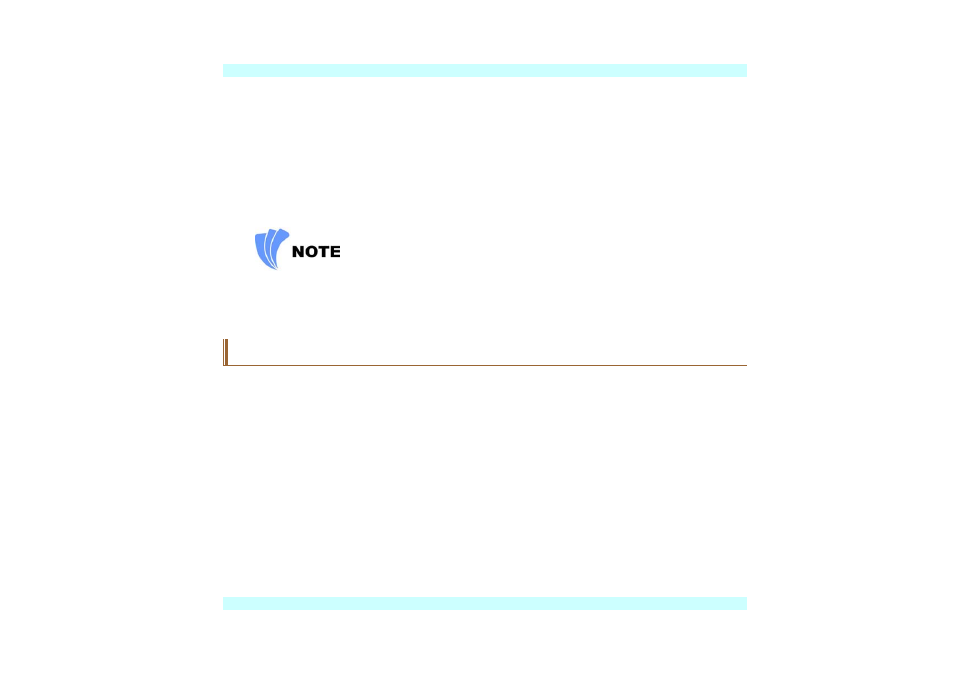
Carefully insert the CD-ROM onto the tray. Push the CD-ROM/DVD-ROM/Combo Drive
down gently so that it snaps onto the center ring.
Push the tray back into the drive.
To remove a disk, do the following:
Check the LED display and make sure that the computer is not accessing the CD-
ROM/DVD-ROM/Combo Drive.
Push the eject button and pull the tray all the way out.
Carefully pick up the CD disk by the edges and – while pressing down on the center ring –
remove the CD-ROM/DVD-ROM/Combo from the tray.
Do not insert any foreign objects into the disc tray. If you experience difficulty when
ejecting the CD disk tray, stretch a paper clip (or use a pin or a thin metal rod) and insert it
into the emergency eject hole located on the right side of the front panel. The CD disk tray
should eject immediately. This procedure can also be used to remove a CD from the drive
when the Notebook is powered off.
PCMCIA Cards and Expansion Sockets
The Notebook features one PCMCIA expansion socket design to interface with one Type II card.
Inserting a PCMCIA Card
1.
2.
The computer will emit a medium tone followed by a high tone when a PC card is inserted.
When you eject a card, the computer will emit a high tone followed by a medium tone. You can
insert and remove a PC card whether the computer is turned On or Off.
Follow these instructions to insert a PCMCIA card:
Hold the PCMCIA card with the arrow side up and the connector side toward the socket.
Align the card connectors with the socket and carefully slide into the socket until it locks
into place. The system will beep once to indicate that it has detected the PC card.
To remove a PC card push the eject button, the button will pop out, push the button again to eject
the PCMCIA.
32
