Data storage and retrieval, The cd-rom/dvd-rom/combo drive, Features of the cd-rom/dvd-rom/combo drive – Elitegroup G220 User Manual User Manual
Page 39: Loading a disc
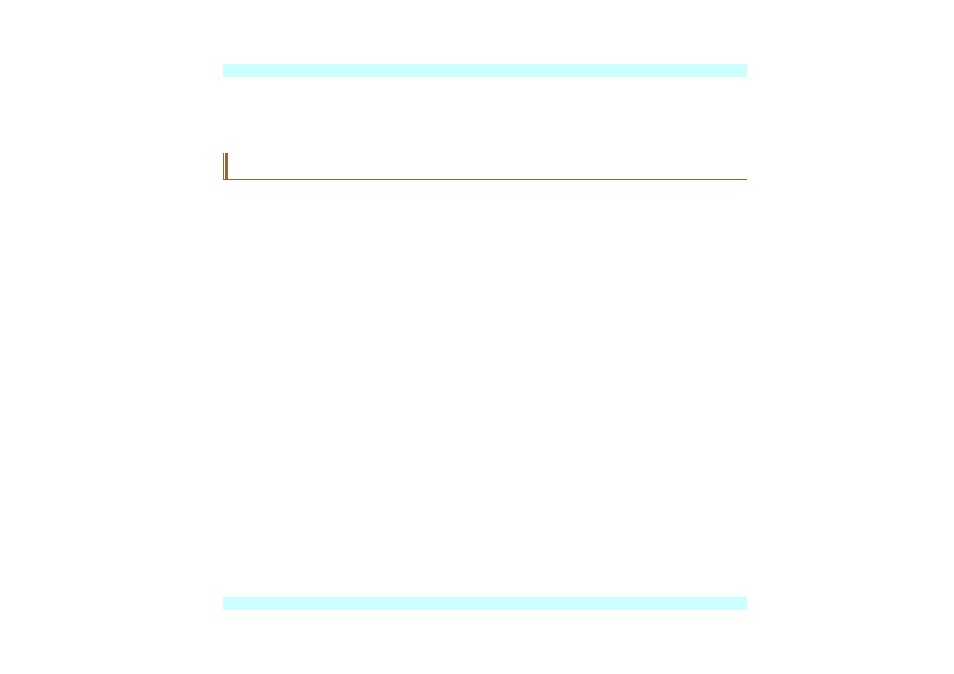
Data Storage and Retrieval
Data storage and retrieval are two of the most fundamental tasks you will perform when working
with your computer. The Notebook is equipped with a hard disk drive (HDD). The HDD is
removable allowing for easy upgrades.
The CD-ROM/DVD-ROM/Combo Drive
Features of the CD-ROM/DVD-ROM/Combo Drive
The features of the CD-ROM/DVD-ROM/Combo Drive are listed below.
The Audio Play feature allows you to play music CDs
Front panel load/unload button
Supports CD-DA, CD-ROM mode 1 and mode 2, Multi-Session Photo CD™, CD-I/Video
CD (pcs.)
Low power consumption
12.7mm height
Precautions for Handling CD-ROM/DVD-ROM/Combo Drive
Always hold the disc by the edges, avoid touching the surface.
Use a clean, dry, cloth to remove dust, smudges, or fingerprints. Wipe from the center
outward.
Do not write or place objects on the surface of the disc.
Store discs in a cool dry place not to damage the disc.
Do not use benzene, thinners, or cleaners with detergent. Only use CD-ROM/DVD-ROM
cleaning kits.
Do not bend or drop the discs.
Loading a Disc
To play a CD disc, follow the instructions listed below.
Push the CD-ROM/DVD-ROM/Combo Drive eject button on the CD drive door. Gently pull
the tray all the way out.
Carefully lift the CD-ROM/DVD-ROM/Combo Drive by the edges and make sure the shiny
surface is face down (the side with no writing on it).
31
