Downloading the firmware, Resetting and restarting the switch module – Brocade FCoE Switch Module for IBM BladeCenter Installation and User’s Guide User Manual
Page 54
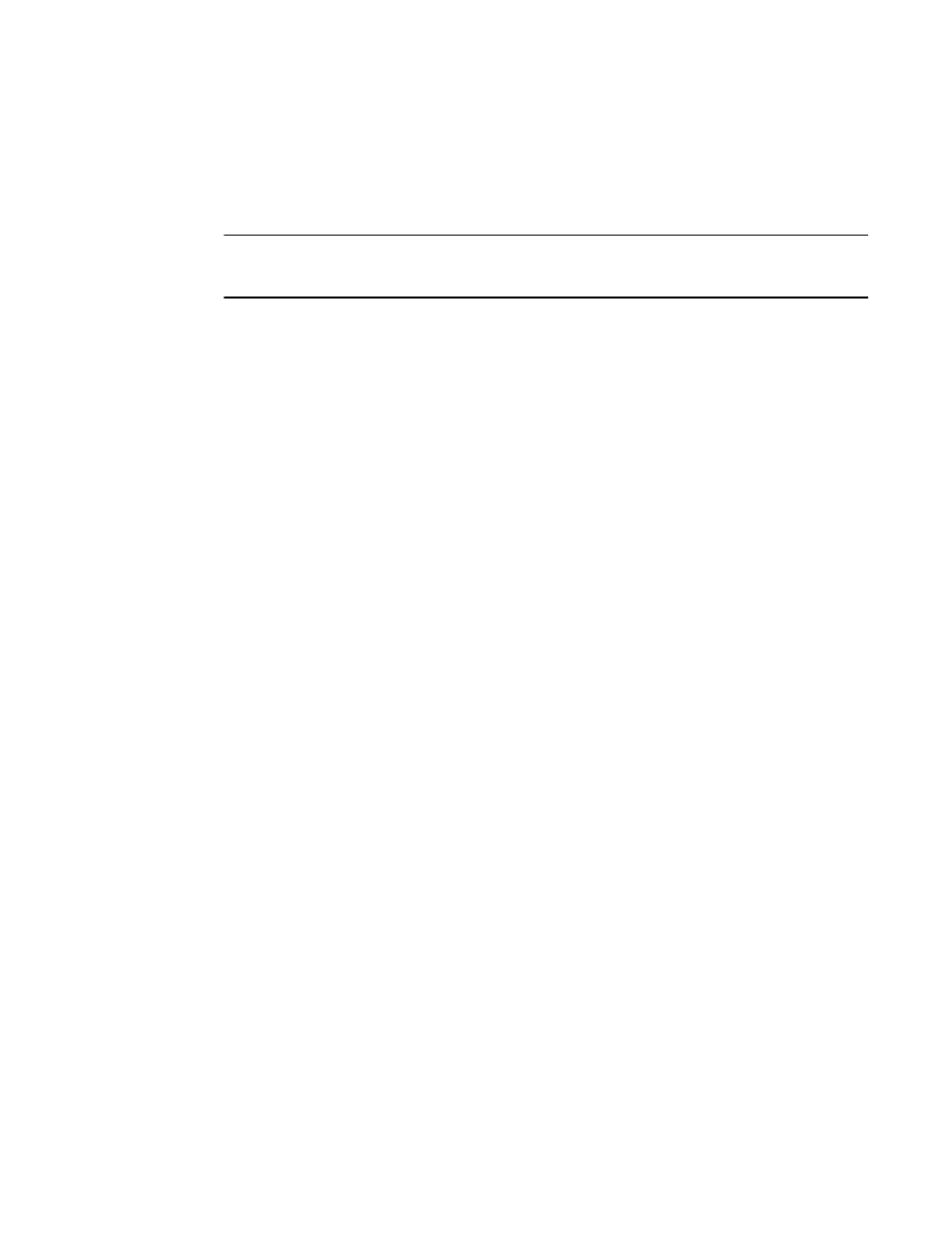
40
Brocade FCoE Switch Module for IBM BladeCenter: Installation and User Guide
Downloading the firmware
Once you have found the correct firmware you want to download to the Brocade FCoE Switch
Module, you can use either the CLI or Web Tools to do the download.
NOTE
The firmware download for the Brocade FCoE Switch Module is not non-disruptive. Be sure that no
traffic is flowing through the switch during the download process.
For specifics on how to perform the firmware download, please see the chapters regarding
firmware maintenance in the Fabric OS Administrator’s Guide if you are using the CLI to do the
download or the Web Tools Administrator’s Guide if you are using Web Tools.
Resetting and restarting the switch module
To activate the new image or images, you must reset the switch module. To reset the switch
module, complete the following steps:
1. From the I/O Module Tasks menu, click Admin/Power/Restart. The management module
window opens.
2. Select the I/O-module bay on which the firmware update was just installed.
3. Click Power Off Module(s).
4. Select the I/O-module bay on which the firmware update was just installed.
5. Click Power On Module(s). Wait 60 seconds for POST to be completed.
6. Click Monitors, and select Firmware VPD. The Firmware VPD window opens.
7. In the Firmware VPD window, locate the I/O Module Firmware VPD area.
Page down to the number of the I/O-module bay that contains the switch module that you just
installed; then, note the corresponding level of the firmware for the switch module. Confirm that the
firmware build ID and revision reflect the correct firmware release.
