Anthro laptop storage cart owners manual, Product specifications, Before you use the storage cart – Anthro Standard Laptop Charging Cart LTSC20xx/xx, LTSC30xx/xx Owners Manual User Manual
Page 3: Loading your laptops into the cart, Trouble shooting questions
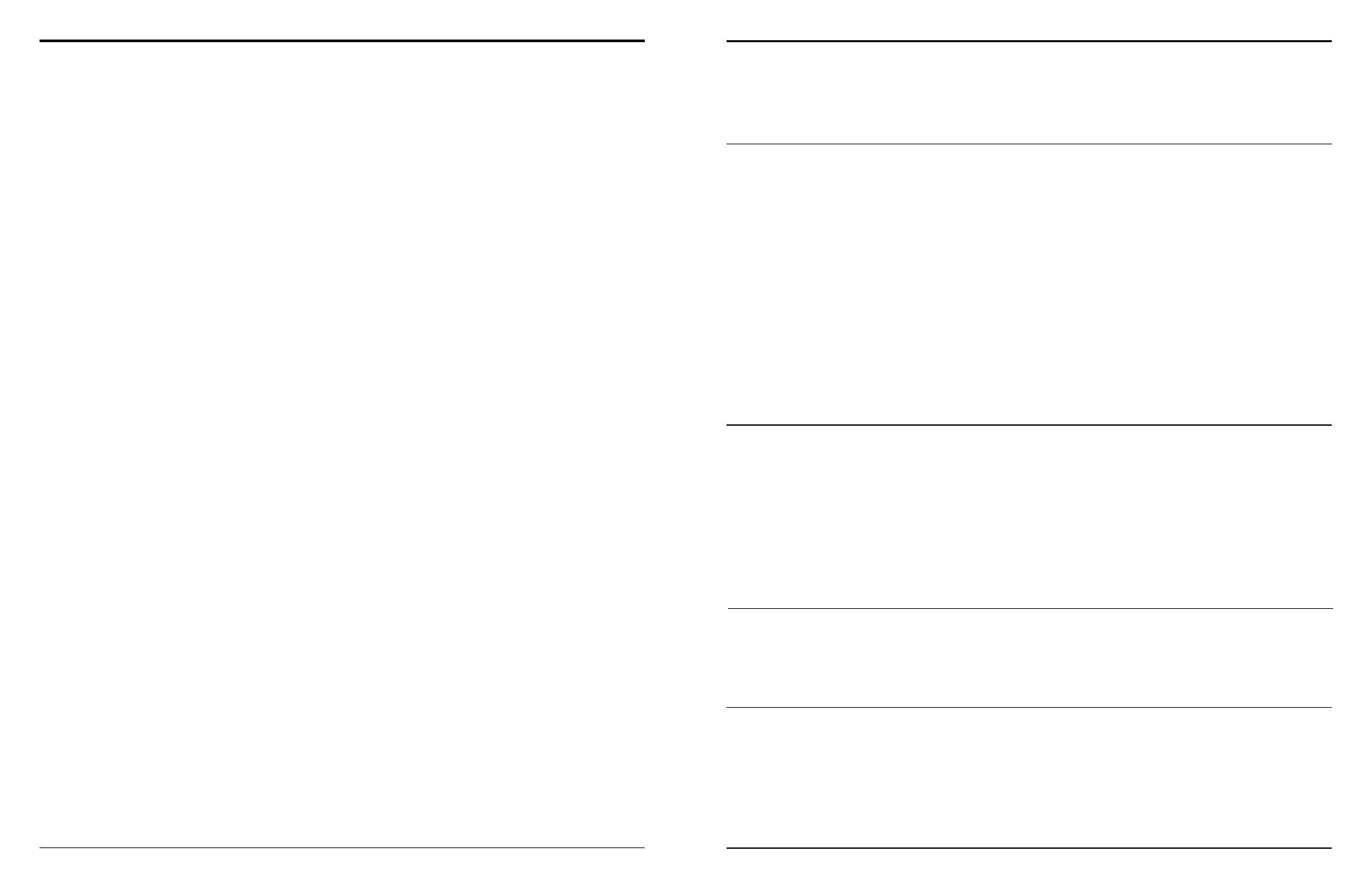
Anthro Laptop Storage Cart Owners Manual
Anthro
®
Corporation Technology Furniture
®
10450 SW Manhasset Drive Tualatin, Oregon 97062 anthro.com
anthro.com
Questions? 1-800-325-3841
Product Specifications
The Carts are designed to securely store, transport and charge laptop computers. The LTSC20 has 20 separate storage
bays with a 120 V receptacle in each bay. The maximum electrical output for each Cart is rated at 12amps.
The LTSC30 has 30 separate storage bays with a 120 V receptacle in each bay. The maximum electrical output for each
Cart is rated at 12amps.
Before You Use the Storage Cart
• A receptacle shall be installed near the Laptop Storage Cart and shall be easily accessible.
• For your safety have a qualified electrician test the circuit you will be plugging in the unit. The circuit
should be checked for ground integrity to verify that it will handle up to 12A draw and that appropriate branch
circuit protection is in place.
• The Cart’s ground prong must be present for safe operation. If the plug is damaged or if the ground prong
has been removed it should be replaced by a qualified electrician.
• The Storage Cart should only be used for the storage, transport, and charging of laptop computers.
• The use of the Cart including plugging or unplugging laptop computers, plugging or unplugging the Storage
Cart, operating the control switch, engaging or releasing the directional and total lock casters must be
done with adult supervision. The Cart can be very heavy when fully loaded and should be moved by
persons physically able to do so.
• The cable ties are provided to secure charging cords to the shelves using the two rectangular cut-outs.
To Charge Your Laptops
1. Locate the external control switch near the bottom of the unit.
2. Push the switch into the down position. You will feel a positive engagement of the switch indicating power
is being supplied to the internal receptacles and charging can occur. In this position the external receptacles
are disabled.
To Use the Outside Electrical Receptacles
The storage cart has two 120 V convenience outlets located on the outside of the unit. The maximum electrical output
for the combined external receptacles is 12 A.
1. Plug in your other hardware such as printers and overhead projectors to use the Cart as a lecture station.
2. Push the external control switch to the up position. You will feel a positive engagement of the switch indicating
power to the external receptacles. In this position the internal receptacles are disabled and no charging to
stored computers will occur.
Loading Your Laptops into the Cart
1. Open a Door by pulling the T-handle out from the recessed area. Turn it clockwise 90 degrees and open.
2. Plug in the 12’ power cord for the cart into a suitable receptacle.
3. Locate the external control switch near the bottom of the unit on the outside. Push the switch to the middle
position. When in the middle position, power is cut off from both internal and external receptacles. To eliminate
any arcing, the switch should be in the off position when laptop charging units are being plugged in or removed from
the storage bays and prior to plugging the storage cart into a wall receptacle.
4. Load one laptop into each storage bay. Make sure the external control switch is in the middle off position and
then plug them into the 120 V receptacle in each bay. Repeat the loading on other side of the cart if necessary.
Trouble Shooting Questions
•
How do I know if my computers will draw more than the allowed current?
Our testing indicated it won’t but you can contact the computer manufacturer or have a licensed
electrician measure the current draw if you have concerns.
•
The unit sparks when I plug it into the wall. Is it defective?
No. Make sure the control switch is in the off position prior to plugging it in.
•
The 30 unit Cart appears to have room for 32 computers. Can I add
two more computers?
No. The LTSC30 has 32 shelves but only 30 power receptacles. The bottom shelves can be used
for storage, but not for charging.
•
What are the data ports used for?
If you use a wireless network hub you can set the hub on the top of the Cart and connect your
local area network (LAN) cable to the RJ45 jack at the bottom of the cart and connect the wireless
hub to the port located at the top of the cart.
•
Someone tried to break into the cart and damaged a door. Can it
be replaced?
Yes, just call Anthro to order a replacement, 800.325.3841.
•
My computers didn’t charge overnight. What is wrong?
Make sure the Cart is plugged in. Make sure the control switch is pushed to the lower position
marked “Internal Power On”.
•
When I plug in the Cart it trips the circuit breaker. What is wrong?
The Cart is designed to run on a 15 amp circuit. If you have other equipment or appliances
plugged into the same circuit you may be overloading it. Have a qualified electrician check the circuit
to make sure there is adequate power available.
•
My Cart was damaged during shipment. What should I do?
Anthro has a program established with the freight companies to handle these problems.
Please contact Anthro at 800.325.3841 and we’ll work with you to find a solution.
•
I have a 30-unit cart; how do I know which side is being charged?
Check the indicator lights to see where the power is being directed. For silver control boxes, am-
ber indicator lights are located on the outsie of each control panel. For black control boxes, indica-
tor lights are located on the side of the control box.
•
I have a 30-unit cart; how do I know if both sides of the Cart are working
correctly?
Watch the indicator lights to see if they light up during a charging cycle.
•
How do I find the cart’s serial number?
Position the cart so you’re standing in front of the doors and the power cord is on the right.
Open the door(s). The serial number label is located on the base shelf in front of you.
