Renkus-Heinz RHAON 32-Bit User Manual
Page 51
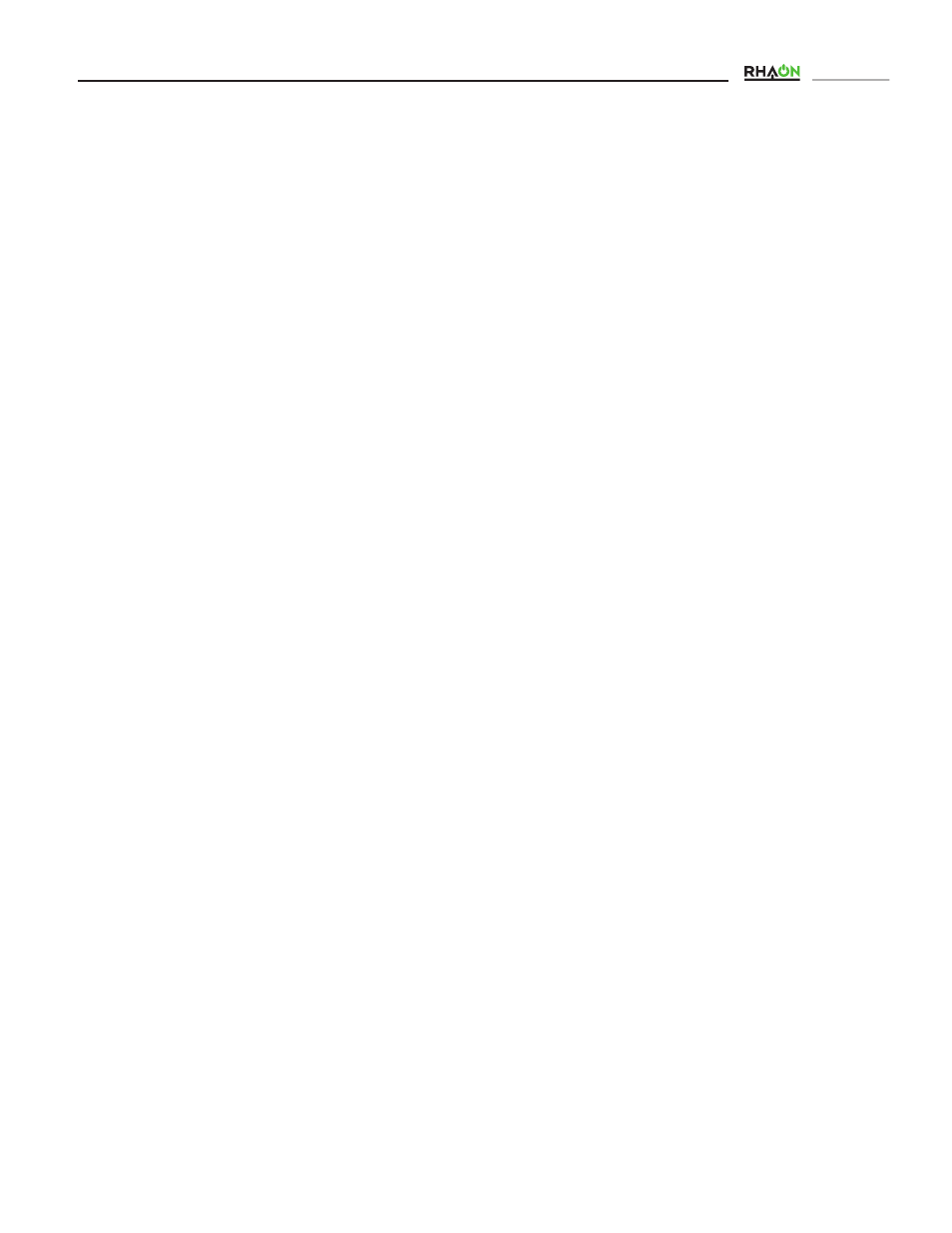
Users Manual
SERVICING and TROUBLE SHOOTING (Continued)
4. Has the interconnect ribbon cable been accidently pinched between the cabinets? If so, it may be damaged and needs
to be replaced.
5. Try Restarting the unit by pressing the Restart button. Double click on the the array’s icon and press the Restart button when
the properties window opens.
Symptom: Both the green and amber LEDs on one of my device’s Ethernet port are flashing; on all other devices only the green
LED is flashing.
1. This indicates that this RHAON device is acting as the CobraNet Conductor and it is passing signal. Every CobraNet network has a
“conductor” to which all other devices are synchronized. The flashing amber LED indicates this device is the conductor. This is a normal
condition.
Symptom: Some of my RHAON features are not working even though they worked previously. For example, when I try to change
Presets the new Preset won’t load and I can change my EQ settings but can’t save them to the loudspeaker(s).
1. This indicates your CobraNet components are not functioning properly and communications between your computer and the
loudspeakers on the network have been disrupted, a problem caused by your computer having gone into Sleep mode or by
some other Windows event. To correct, close RHAON (and, if running, CobraNet Discovery) and bring up the Windows Task
Manager (Ctrl-Alt-Delete). Under the “Processes” tab , look for ‘PACNDISCO.EXE’ and ‘PASSBRIDGE.EXE’ (Windows may
the names and add ‘~1’). Select them and click “End Process”. Proceed to re-open RHAON and/or CobraNet Discovery.
An alternate method of correcting the problem is to Restart the computer. To prevent this from reoccurring set your laptop’s
Hibernation / Sleep settings to “Never”.
Note that this CobraNet malfunction does not affect normal operation and your system will continue to operate normally until
you try to change some of the settings.
SWITCH RELATED ISSUES
Symptom: I placed my RHAON devices on the same network as other devices (venue PCs, lighting, etc.) and now neither RHAON
nor the other devices are acting abnormally.
1.
We recommend that your RHAON network be placed on a network separate to that of anything else. If it is absolutely
necessary to have them running through the same switch, it is recommended to use a managed switch and set up separate
Virtual Local Area Networks (VLANs), grouping the ports you wish to use for RHAON in one VLAN and the ports for other
devices in another.
Symptom: I have set up my VLANs but now I cannot connect to / scan for the RHAON loudspeakers on my network.
1. Verify that the physical ports both your RHAON loudspeakers and your computer are connected to are all on the same
VLAN.
2. Verify that SNMP traffic (UDP ports 161 and 162) and CobraNet traffic (Ethernet protocol identifier 0x8819) are allowed on
your VLAN. Consult your switch documentation for how to configure VLANs.
51
