Watview utilities, Anamator, Options – Watlow WATVIEW User Manual
Page 35: Watplot, Active x (ole 2.0) support
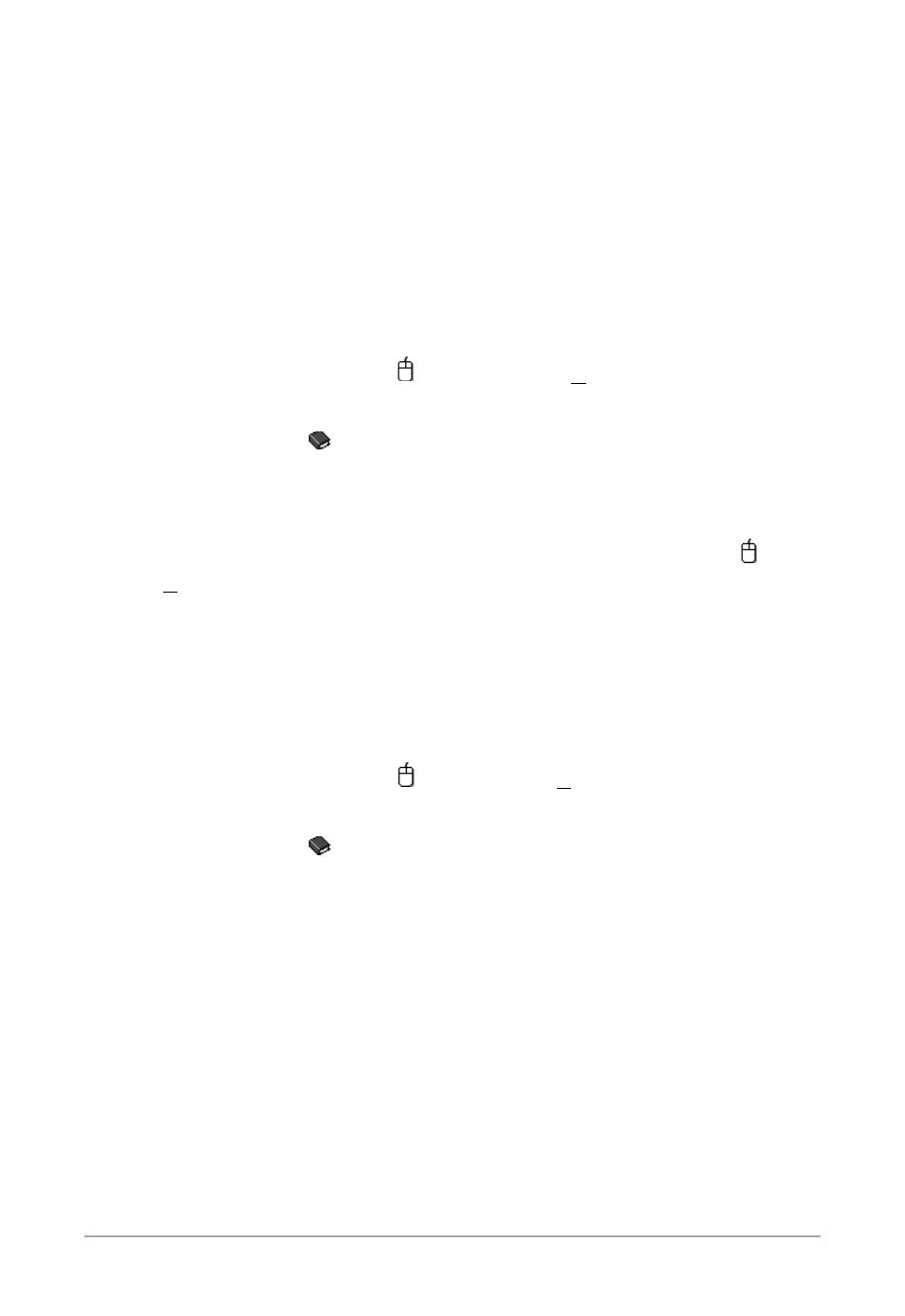
■
3 5
■
Wa t V i e w
WatView Utilities
These Utilities provide powerful and flexible tools for interfacing
with your system. These applications are launched directly from
Windows
®
, not from Watview. Menu paths in this section begin at
the Windows Start menu.
AnaMator
This utility allows you to assemble still images (Windows bitmap
files) into animations for use with Custom Overviews. AnaMator
includes its own online help (
Start menu > Programs > Watlow >
WatView > AnaMator).
Help Topics:
What Does AnaMator Do? (AnaMator Help)
Options
Use this program to modify some basic options for WatView. Run,
point to an option and read the pop-up tool tip to learn more
(
Start
menu > Programs > Watlow > WatView > Options)
.
WatPlot
WatPlot allows you to view a Trend Plot Graph. You can choose
from any of the graphs you have saved using the Trend Plot Settings
dialog box. You can run more than one instance of WatPlot and,
therefore, you may view more than one graph at a time. WatPlot
includes its own online help
(
Start menu > Programs > Watlow >
WatView > Watplot)
.
Help Topics:
What is WatPlot? (WatPlot Help)
Active X (OLE 2.0) Support
Active X provides an interface for other programs to access infor-
mation from WatView’s database.
See the WVActiveX help file located in the WatView folder (by
default: C:
\
Program Files
\
Anafaze
\
WatView) for the details about
using the ActiveX interface. Several examples are included in the
ActiveXSamples folder under the WatView program directory.
There is a simplified interface documented by the sample applica-
tion WVAXDemo.exe also in the ActiveXSamples folder. This inter-
face is appropriate for use with applications such as National
Instruments
®
LabView.
