Start watview – Watlow WATVIEW User Manual
Page 14
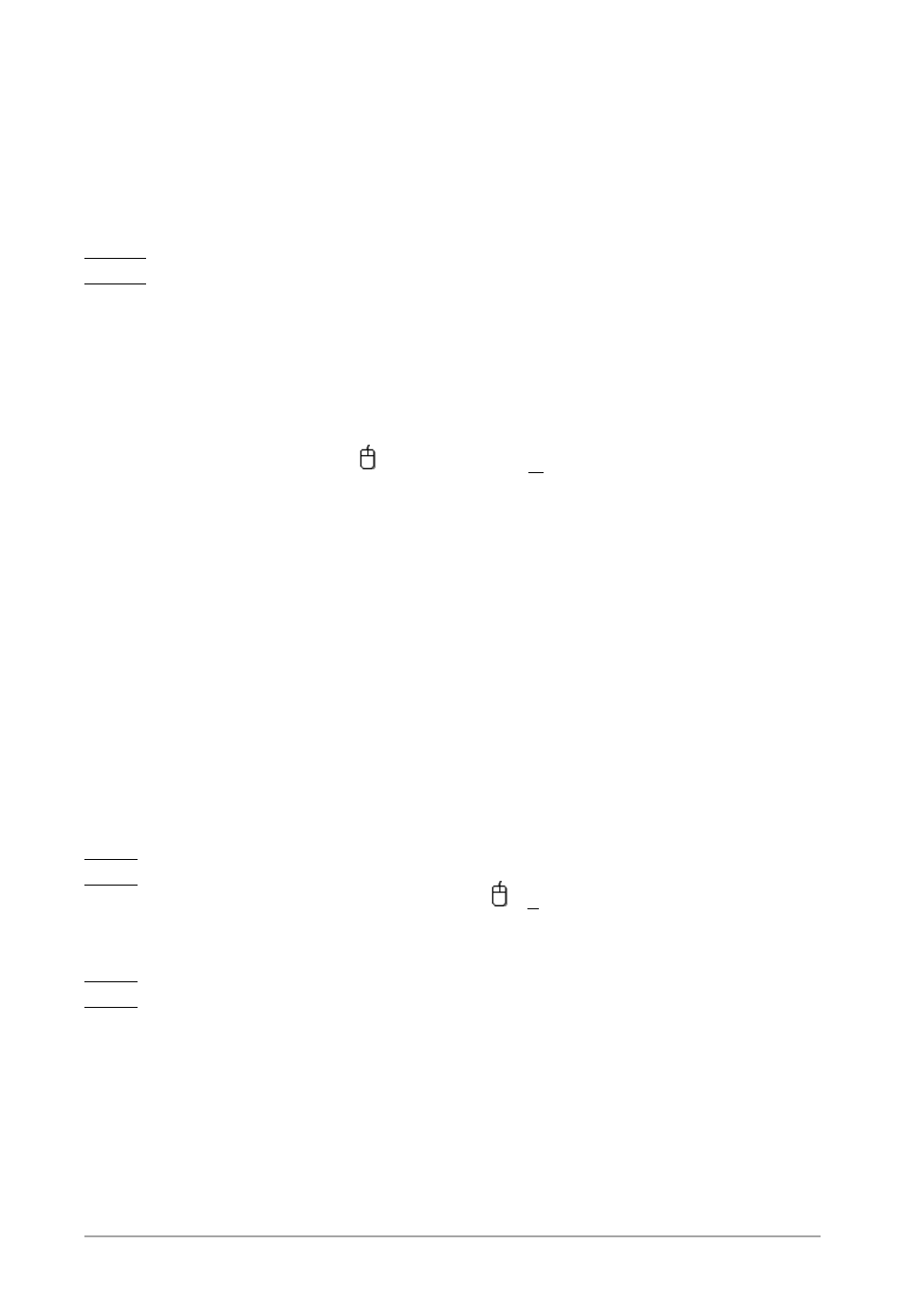
Wa t V i e w
■
1 4
■
5. Click Test. Check that each controller's type and version is
reported in the Comm Test Results field. If not, make sure that
each controller is properly configured and that the communica-
tions wiring is correct.
6. Close all the help windows before you perform the remaining
steps.
N o t e :
The help files are updated to support controllers as they are set up. If a help file is
open when you save the new configuration, you will see an error message.
7. From the File menu, choose Exit.
Start WatView:
1. Launch WatView (
Start menu > Programs > Watlow >
WatView).
2. WatView will now read the information from the controller(s).
This may take a few minutes, depending on the number of con-
trollers.
3. Use WatView to set up the parameters in each controller (such
as input type, etc.). The method will vary depending on the
type of controller used. Access parameters on the Spreadsheet
Overview and Setup screens via the View menu.
4. If using a Series F4 controller, you must save your settings to
the flash (EE) memory in the controller. This is not done auto-
matically by the controller when changes are made through the
communications interface. Changes that are not saved to EE
will be lost when the controller’s power is turned off.
N o t e
Use the F4 Save Changes to EE function (
Tools menu) to save settings
whenever you have edited any of the Series F4’s setup parameters using
WatView. (See “F4 Save Changes to EE Tool” on page 31.)
N o t e
See “Controller-Specific Features” for profiling information on page 31.
