Setting the phone screen on answer? option, Setting the phone screen on calling? option – Avaya 555-233-781 User Manual
Page 54
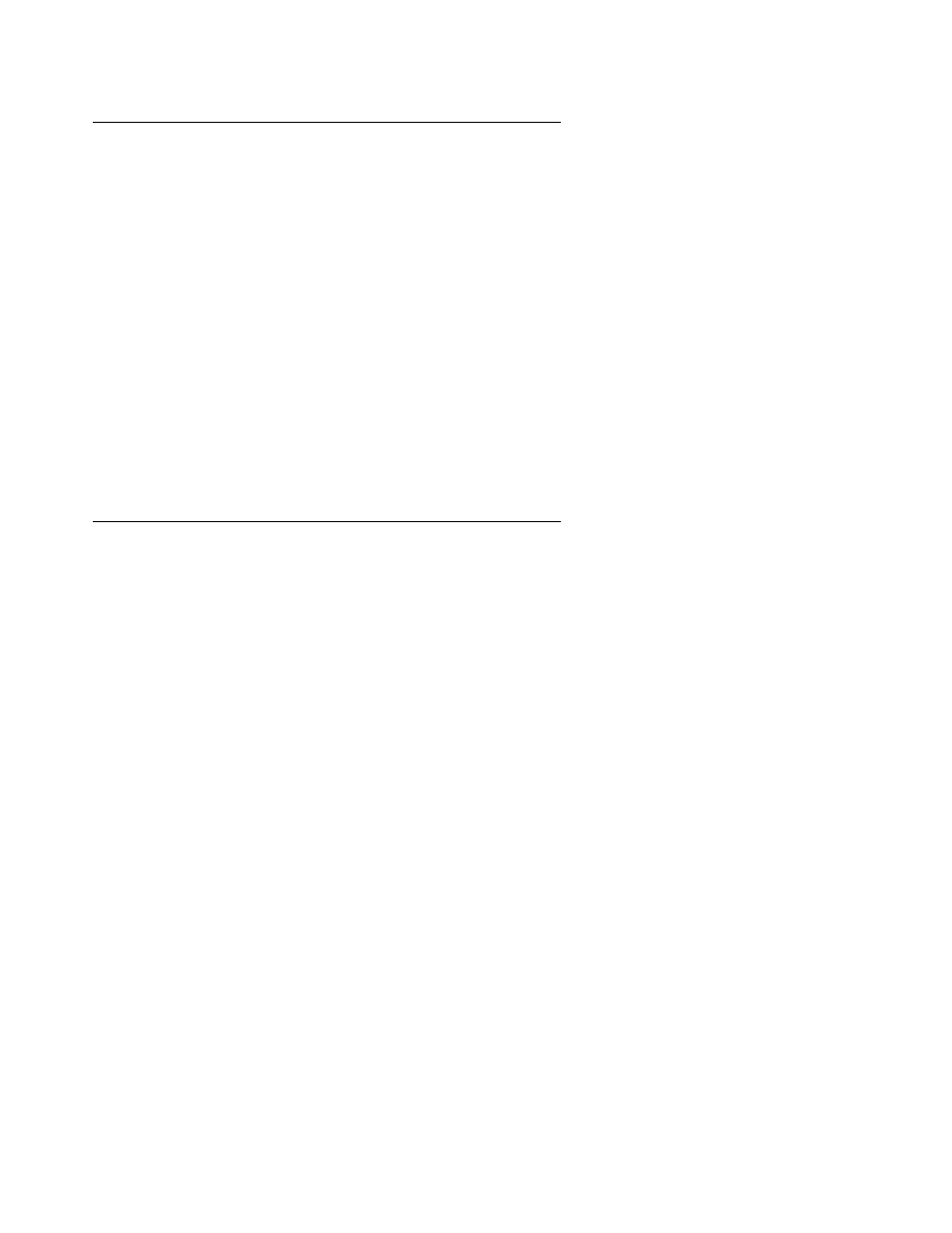
4620/4620SW/4621SW IP Telephone Options
54 4620/4620SW/4621SW IP Telephone User Guide
Setting the Phone Screen on Answer? Option
When the Phone Screen on Answer? option is set to Yes, the Phone screen appears in the
display area when you answer a call, regardless of the screen with which you are working. You
lose any unsaved work in progress (for example, labeling a Speed Dial button) when the Phone
screen displays. The only exception is the Web Access application, which “remembers” the
current Web page.
When the Phone Screen on Answer? option is set to No, answering an incoming call has no
impact on the application screen displayed. The top display line, however, provides an
appropriate message. This is the default setting.
1. To change this option, press the corresponding Line/Feature button.
2. Press the Line/Feature button for the next setting you want to change or save this setting by
pressing the Save softkey. (To restore the previous setting without making a change, press
the Cancel softkey.)
After saving or cancelling, the first Options Main screen displays.
Setting the Phone Screen on Calling? Option
When the Phone Screen on Calling? option is set to Yes, the Phone screen appears in the
display area when you make a call, regardless of the screen with which you were working. You
lose any unsaved work in progress (for example, labeling a Speed Dial button) when the Phone
screen displays. The only exception is the Web Access application, which “remembers” the
current Web page.
When the Phone Screen on Calling? option is set to No, making a call has no impact on the
application screen displayed. The top display line, however, provides an appropriate message.
Note:
Note:
This is the default setting.
1. To change this option, press the corresponding Line/Feature button.
2. Press the Line/Feature button for the next setting you want to change or save this setting by
pressing the Save softkey. (To restore the previous setting without making a change, press
the Cancel softkey.)
After saving or cancelling, the first Options Main screen displays.
