Receiving calls, Call handling features, Conference – Avaya 555-233-781 User Manual
Page 26
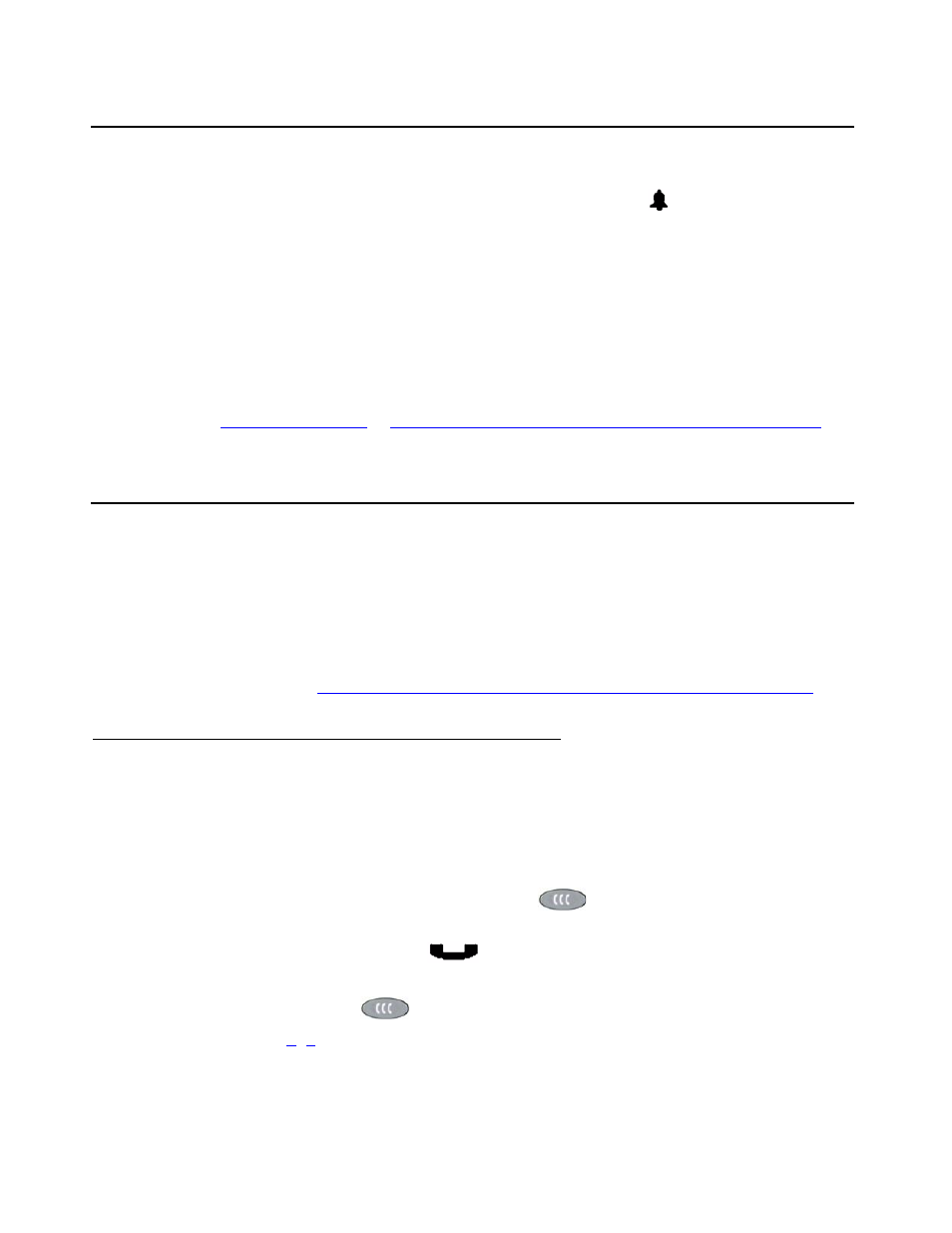
Using Your 4620/4620SW/4621SW IP Telephone
26 4620/4620SW/4621SW IP Telephone User Guide
Receiving Calls
When someone calls you and the Phone screen is active, the Bell (
) icon appears as the
phone rings and (if so administered) the Voice Message light flashes. When the Phone screen
is active, call information displays on the incoming call appearance line. If the Phone screen is
not active, call information appears on the top display line.
To receive the call, pick up the handset, activate the headset, or press the Speaker button
and talk.
Note:
Note:
You can set an option for whether the Phone screen displays when you receive
an incoming call, or whether the current screen remains displayed. You can also
set an option to flash the Message Waiting Lamp when the phone rings. See
Chapter 6: 4620/4620SW/4621SW IP Telephone Options
for details.
Call Handling Features
The features described in this section are available while calls are in progress. Use the
dedicated Feature buttons on the telephone itself, or administered Feature buttons available
using the 4620’s softkeys, as applicable.
Note:
Note:
Features can also be accessed through an optional Feature Key Expansion Unit,
described in
Chapter 1: Introducing Your 4620/4620SW/4621SW IP Telephone
.
Conference
The Conference feature allows you to conference up to the maximum number of parties set by
your System Administrator.
Adding another party to a call
1. Dial the first party, then press the Conference (
) button.
The line’s display area changes to white text with a dark gray background. The current call
is placed on hold, the Soft Hold (
) icon displays, and you hear a dial tone.
2. Dial the number of the next party and wait for an answer.
3. Press the Conference (
) button again to add the new party to the call.
4. Repeat Steps
for each party you want to conference in to the call.
