0 update firmware, Update firmware – ATTO Technology 2400C/R/D User Manual
Page 30
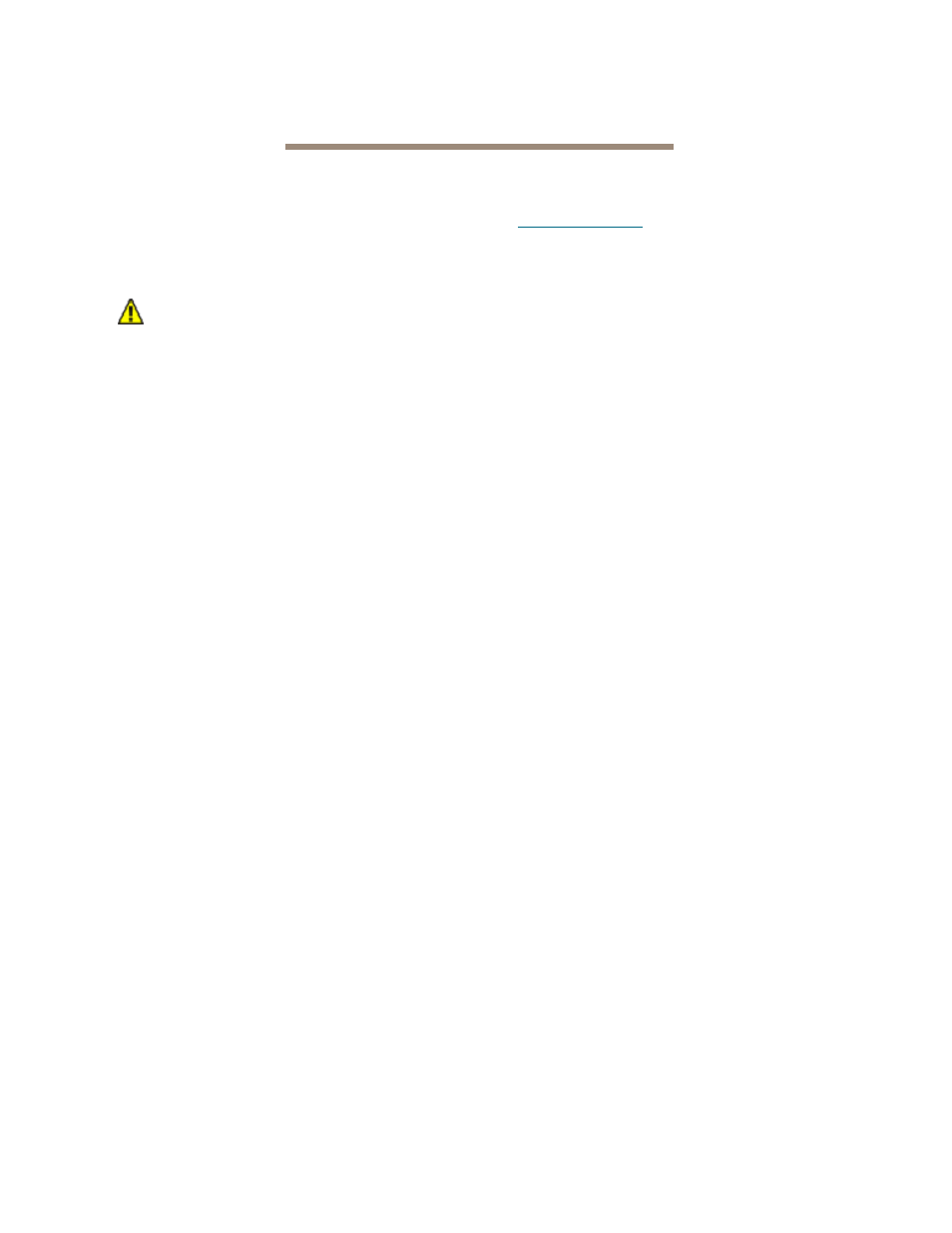
25
ATTO Technology Inc. FibreBridge Installation and Operation Manual
5.0 Update Firmware
The ATTO FibreBridge has several processors which control the flow of data. The firmware to control these
processors can be upgraded in the field.
The FibreBridge firmware is distributed as an
.im file
w.attotech.com
or from the CD included with
your bridge. Download the file and note the filename.
CAUTION
CAUTION
Before beginning this procedure, ensure
that all I/O to the FibreBridge has stopped.
During this procedure, do not interrupt the
flash process.
Do not power down the host or the
FibreBridge until the display returns the
Ready prompt.
Interrupting the flash process will make
your FibreBridge inoperable and you will
have to return it to ATTO Technology for
repair.
1
If you are not already in the ExpressNAV
interface, type the IP address of your
FibreBridge in a standard browser as found in
on page 27, click
Enter
Here, type in your user name and password,
and click
OK.
2
The
Status page appears. Click on the
Firmware menu item from the left-hand side of
the page.
3
The
Firmware Update page appears. Click
Browse to locate the firmware you downloaded
earlier.
4
Highlight the file.
5
Click
Upload.
6
Wait until a success message is displayed.
7
Click on the
Restart menu item on the left-hand
side of the page.
8
The
Restart page appears. Click on Restart.
9
When the process is complete, go to the
Status
page and check the firmware version number to
make sure the firmware was uploaded and
installed.
