3 getting help, 4 unable to reboot after configuration changes, 5 bios menu bar – IEI Integration IMBA-G412ISA v2.00 User Manual
Page 82: Table 5-1: bios navigation keys
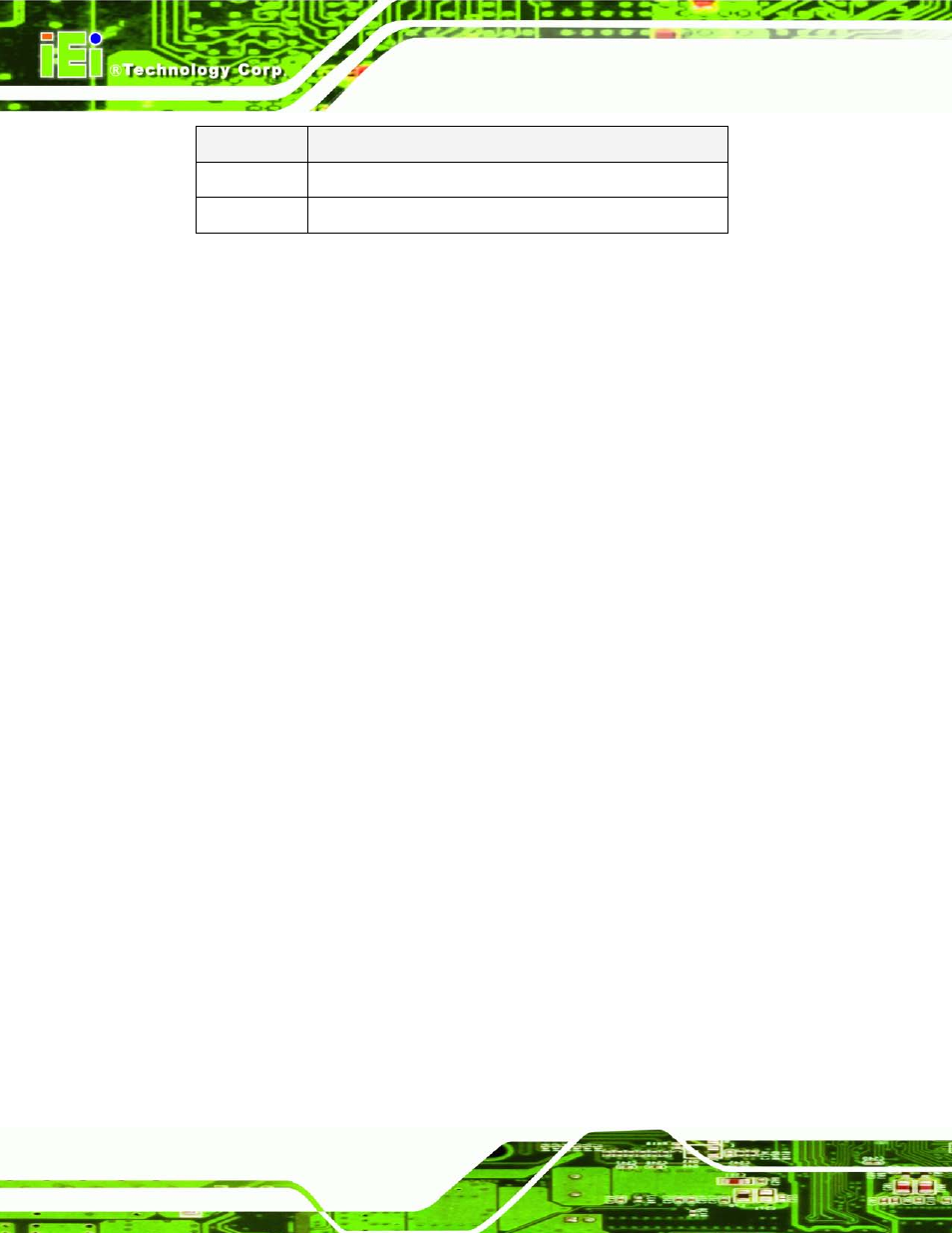
681/20/2012164
P a g e 68
IMBA-G412IS A ATX Mo th e rb o a rd
Ke y
Fu n c tio n
F2/F3 key
Change color from total 3 colors. F2 to select color forward
F10
Save all the CMOS changes, only for Main Menu
Table 5-1: BIOS Navigation Keys
5.1.3 Ge ttin g He lp
When F1 is pressed a small help window describing the appropriate keys to use and the
possible selections for the highlighted item appears. To exit the Help Window press E
SC
or
the F1 key again.
5.1.4 Un a b le to Re b o o t a fte r Co n fig u ra tio n Ch a n g e s
If the computer cannot boot after changes to the system configuration is made, CMOS
defaults. Use the jumper described in Chapter 4.
5.1.5 BIOS Me n u Ba r
The menu bar on top of the BIOS screen has the following main items:
Main – Changes the basic system configuration.
Advanced – Changes the advanced system settings.
PCIPnP – Changes the advanced PCI/PnP settings
Boot – Changes the system boot configuration.
Security – Sets User and Supervisor Passwords.
Chipset – Changes the chipset settings.
Exit – Selects exit options and loads default settings
The following sections completely describe the configuration options found in the menu
items at the top of the BIOS screen and listed above.
