2 ps/2 keyboard and mouse connection, Figure 4-17: audio connector – IEI Integration IMBA-G412ISA v2.00 User Manual
Page 73
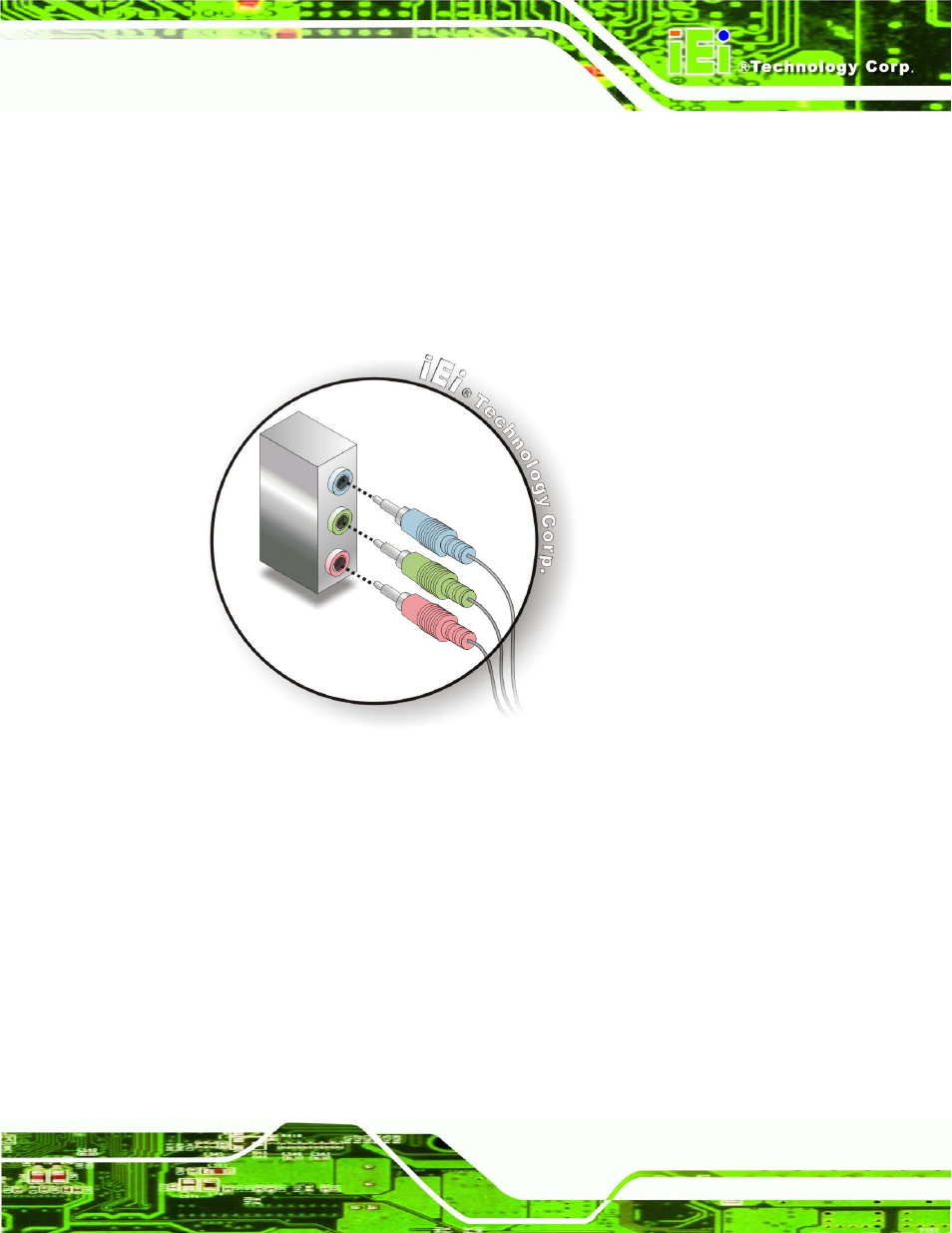
2012/1/202012/1/20
IMBA-G412IS A ATX Mo th e rb o a rd
P a g e 59
S te p 2:
Plug the audio plugs into the audio jacks. Plug the audio plugs into the audio
jacks. If the plugs on your speakers are different, an adapter will need to be used
to plug them into the audio jacks.
Line In port (Light Blue): Connects a CD-ROM, DVD player, or other audio
devices.
Line Out port (Lime): Connects to a headphone or a speaker.
Microphone (Pink): Connects to a microphone.
Figure 4-17: Audio Connector
S te p 3:
Check audio clarity. Check that the sound is coming through the right speakers
by adjusting the balance front to rear and left to right.
S te p 0:
4.6.2 P S /2 Ke yb o a rd a n d Mo u s e Co n n e c tio n
The IMBA-G412ISA has a dual PS/2 connector on the external peripheral interface panel.
The dual PS/2 connector is used to connect to a keyboard and mouse to the system.
Follow the steps below to connect a keyboard and mouse to the IMBA-G412ISA.
S te p 1:
Locate the dual PS/2 connector. The location of the dual PS/2 connector is
shown in Chapter 3.
