3 cpu card installation, 7 internal peripheral device connections, 1 peripheral device cables – IEI Integration PICOe-PV-D4251_N4551_D5251 v1.11 User Manual
Page 67: Nternal, Eripheral, Evice, Onnections, Table 4-12: iei provided cables
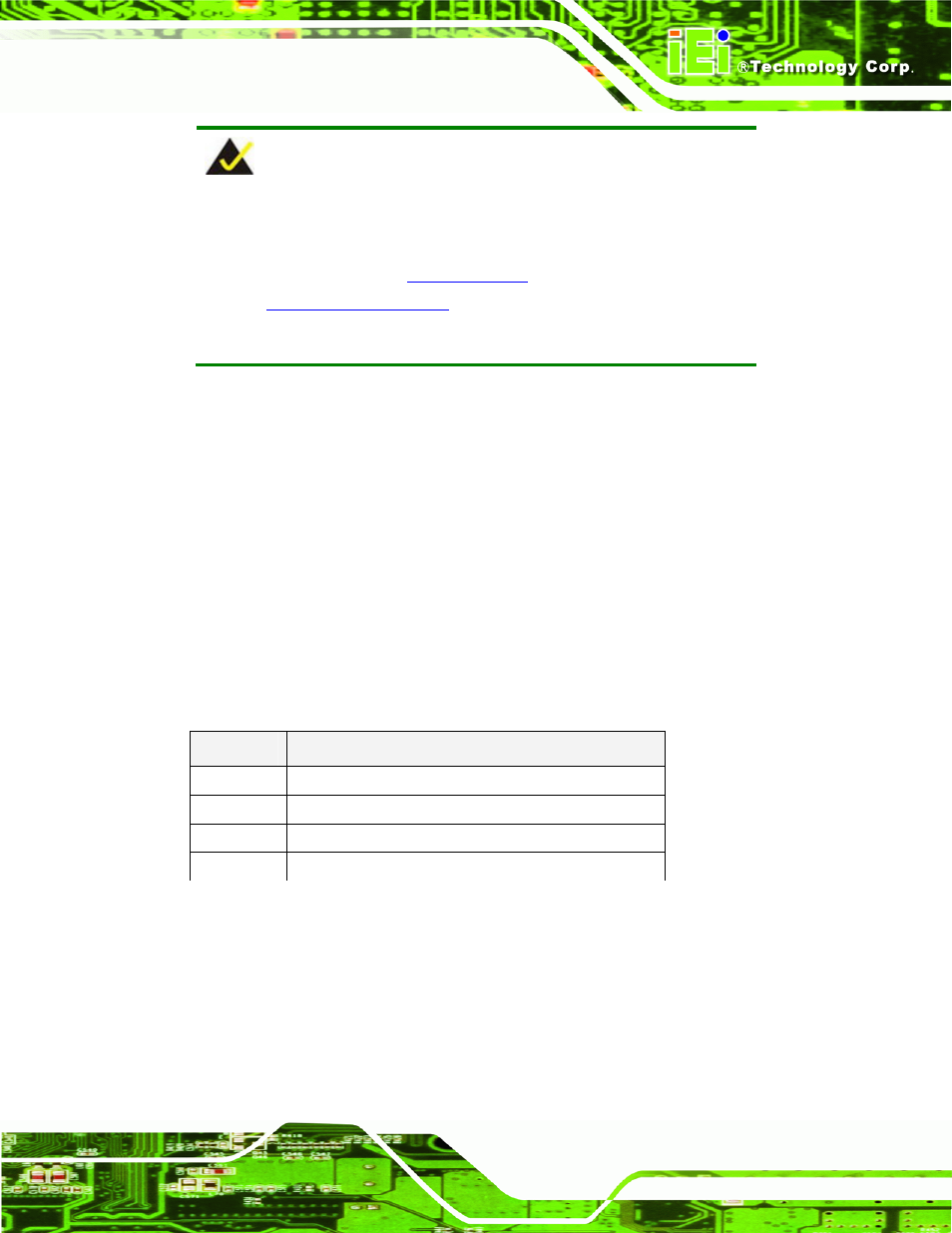
PICOe-PV-D4251/N4551/D5251 User Manual
Page 53
NOTE:
IEI has a wide range of backplanes available. Please contact your
PICOe-PV-D4251/N4551/D5251 vendor, reseller or an IEI sales
representative at
or visit the IEI website
(
http://www.ieiworld.com.tw
) to find out more about the available
chassis.
4.6.3 CPU Card Installation
To install the PICOe-PV-D4251/N4551/D5251 CPU card onto the backplane, carefully
align the CPU card interface connectors with the corresponding socket on the backplane.
To do this, please refer to the reference material that came with the backplane. Next,
secure the CPU card to the chassis. To do this, please refer to the reference material that
came with the chassis.
4.7 Internal Peripheral Device Connections
4.7.1 Peripheral Device Cables
The cables listed in
7
Table 4-12 are shipped with the PICOe-PV-D4251/N4551/D5251.
Quantity
Type
1
Keyboard and Mouse Y cable
3
SATA drive cable
1
Dual port USB cable
1
Dual RS-232 cable
Table 4-12: IEI Provided Cables
Some optional items that can be purchased separately and installed on the
PICOe-PV-D4251/N4551/D5251 include:
SATA
power
cable
Parallel port cable
7.1 channel audio kit
