2 cf card installation, Figure 4-1: so-dimm installation – IEI Integration PICOe-PV-D4251_N4551_D5251 v1.11 User Manual
Page 56
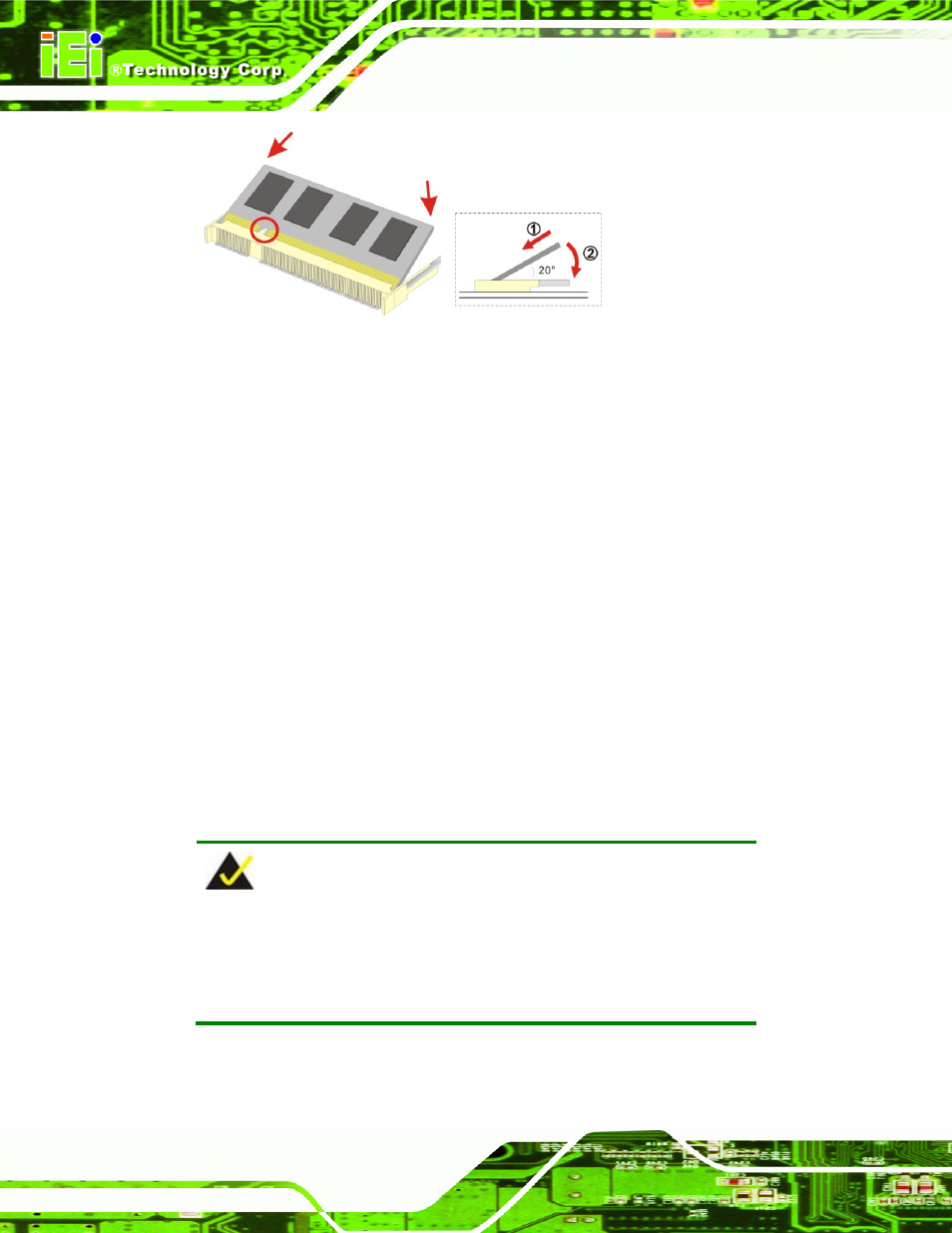
PICOe-PV-D4251/N4551/D5251 User Manual
Page 42
Figure 4-1: SO-DIMM Installation
Step 1:
Locate the SO-DIMM socket. Place the PICOe-PV-D4251/N4551/D5251 on an
anti-static pad with the solder side facing up.
Step 2:
Align the SO-DIMM with the socket. The SO-DIMM must be oriented in such a
way that the notch in the middle of the SO-DIMM must be aligned with the
plastic bridge in the socket.
Step 3:
Insert the SO-DIMM. Push the SO-DIMM chip into the socket at an angle. (See
Figure 4-1)
Step 4:
Open the SO-DIMM socket arms. Gently pull the arms of the SO-DIMM socket
out and push the rear of the SO-DIMM down. (See Figure 4-1)
Step 5:
Secure the SO-DIMM. Release the arms on the SO-DIMM socket. They clip into
place and secure the SO-DIMM in the socket.
Step 0:
4.4.2 CF Card Installation
NOTE:
The PICOe-PV-D4251/N4551/D5251 can support both CF Type I cards
and CF Type II cards. For the complete specifications of the supported
CF cards please refer to Chapter 2.
To install a CF card (Type I or Type II) onto the PICOe-PV-D4251/N4551/D5251, please
follow the steps below:
