Bluetooth utilities – ZOLL E Series Monitor Defibrillator Rev B User Manual
Page 20
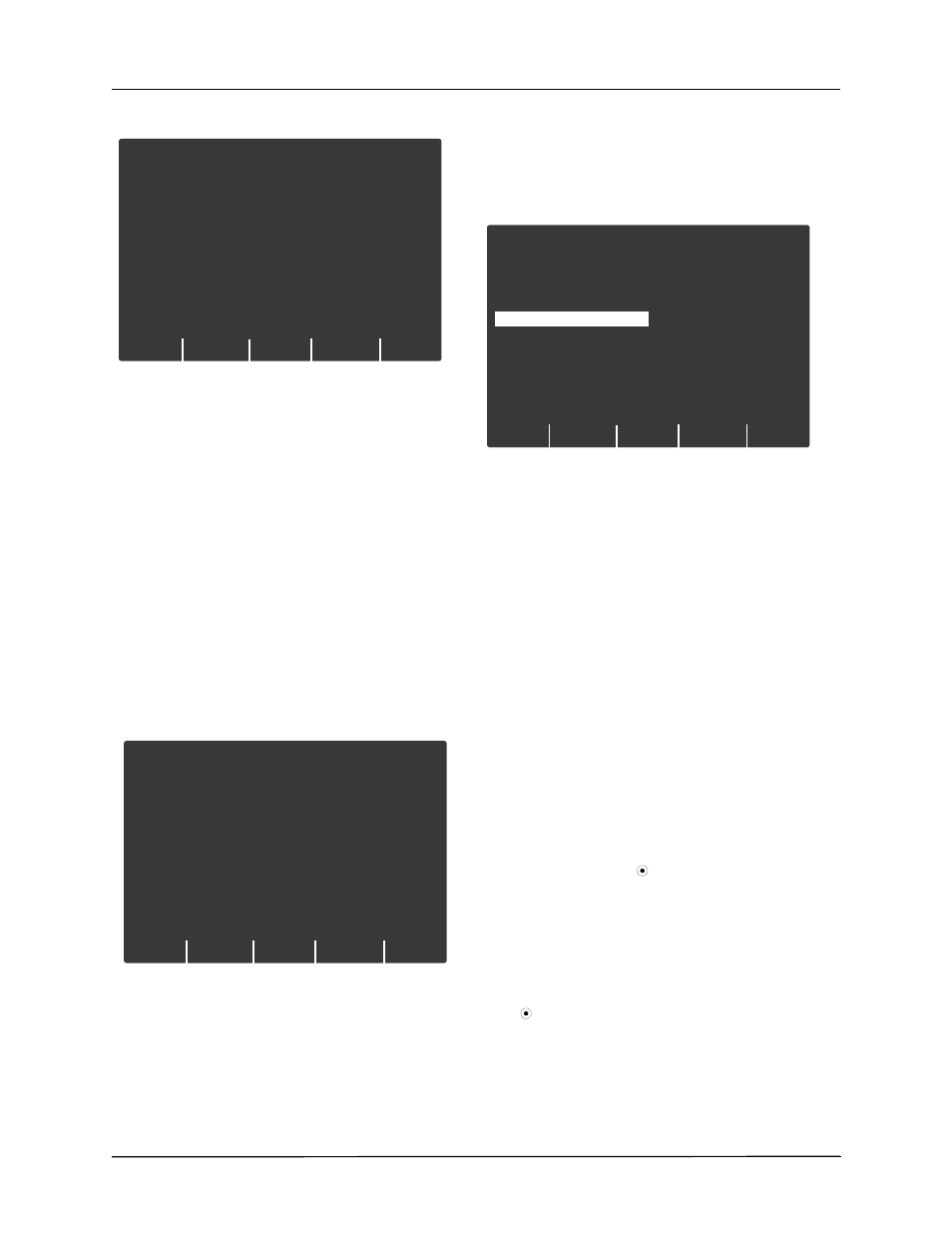
E Series - 12 Lead ECG Monitoring Option Insert
18
9650-1218-01 Rev. B
2. Press the Bluetooth softkey.
The unit displays the Bluetooth Utilities menu, which lists
the following options:
•
Manage Paired List
•
PING Test
•
Pair Now
When using your E Series unit for the first time, the first
step is to Pair Now, since no paired devices have been
set up yet.
Creating Device Pairings
Prior to pairing your cellular phone, you will need the
following information in order to connect to the ISP
service for that carrier. You will need the ISP number to
dial, account name and account password to login to the
service. The account name and password are not used
by all carriers.
To search for and pair with new devices:
1. Press the Pair Now softkey. The Discovery Mode
menu appears.
2. Make sure that your mobile device has the Bluetooth
feature turned on and is in “discoverable” mode.
3. If your mobile device requires a PIN that is more than
a single character, or if you wish to change the PIN,
select the Change PIN softkey. When you return to
the Discovery Mode menu, the new PIN appears.
Retur n
Manage
Paired
List
1
Bluetooth Utilities
PING
Test
Pair
Now
Retur n
1
Bluetooth Utilities
Discover y Mode
Place remote device in
discoverable mode.
Use PIN ‘0’
Search
Now
Change
PIN
Note: Some mobile devices will only remain in
discoverable mode for a short amount of time, and
then automatically disable this mode; check your
device’s documentation for more information.
4. The unit will search for devices for about 20 seconds,
and then show a list of discovered nearby devices.
5. Use the scroll keys at the top of the unit to select the
desired device and select Pair To Device.
6. Enter the PIN listed on the Discovery Mode menu. You
may need to press OK or some other command on your
device, depending on the model. The screen will say
**PAIRING**, then return to the list of devices. Refer to
your mobile phone’s documentation for more
information on pairing with a Bluetooth device.
7. If the pairing is successful, there is usually an entry on
the mobile device. If the pairing fails on the E Series
unit but not on the mobile device, repeat the pairing a
second time; this will often be successful. If the
E Series unit continues to fail at pairing, it may be
necessary to delete the pairing on the mobile device
and start over.
8. Press the Add to List softkey. You will then be
prompted for the ISP Phone Number of your device,
login name (optional), and login password (optional).
•
Enter ISP Phone Number: enter the ISP number
supplied by your carrier. This number usually begins
with * or #. Use the scroll keys on top of the unit to
select a number or character on the keypad, then
press the Commit ( ) key on top of the unit to enter
the selected number. Press the Next softkey to
advance to the next screen; press Cancel to return
to the server list menu.
•
Enter ISP Login Name (optional): Enter the login
name, if your carrier requires this feature. Use the
scroll keys on top of the unit to select a number or
character on the keypad, then press the Commit
( ) key on top of the unit to enter the selected
number. Press the Next softkey to advance to the
next screen; press Cancel to return to the server list
menu. If your carrier does not require a login name,
leave the field blank and press Next.
Retur n
1
Bluetooth Utilities
Discovered Devices
Add
To List
Pair To
Device
00174378nq6y Sprint device
0013abc3ef123 Verizon phone
