System configuration, System utilities – ZOLL E Series Monitor Defibrillator Rev B User Manual
Page 19
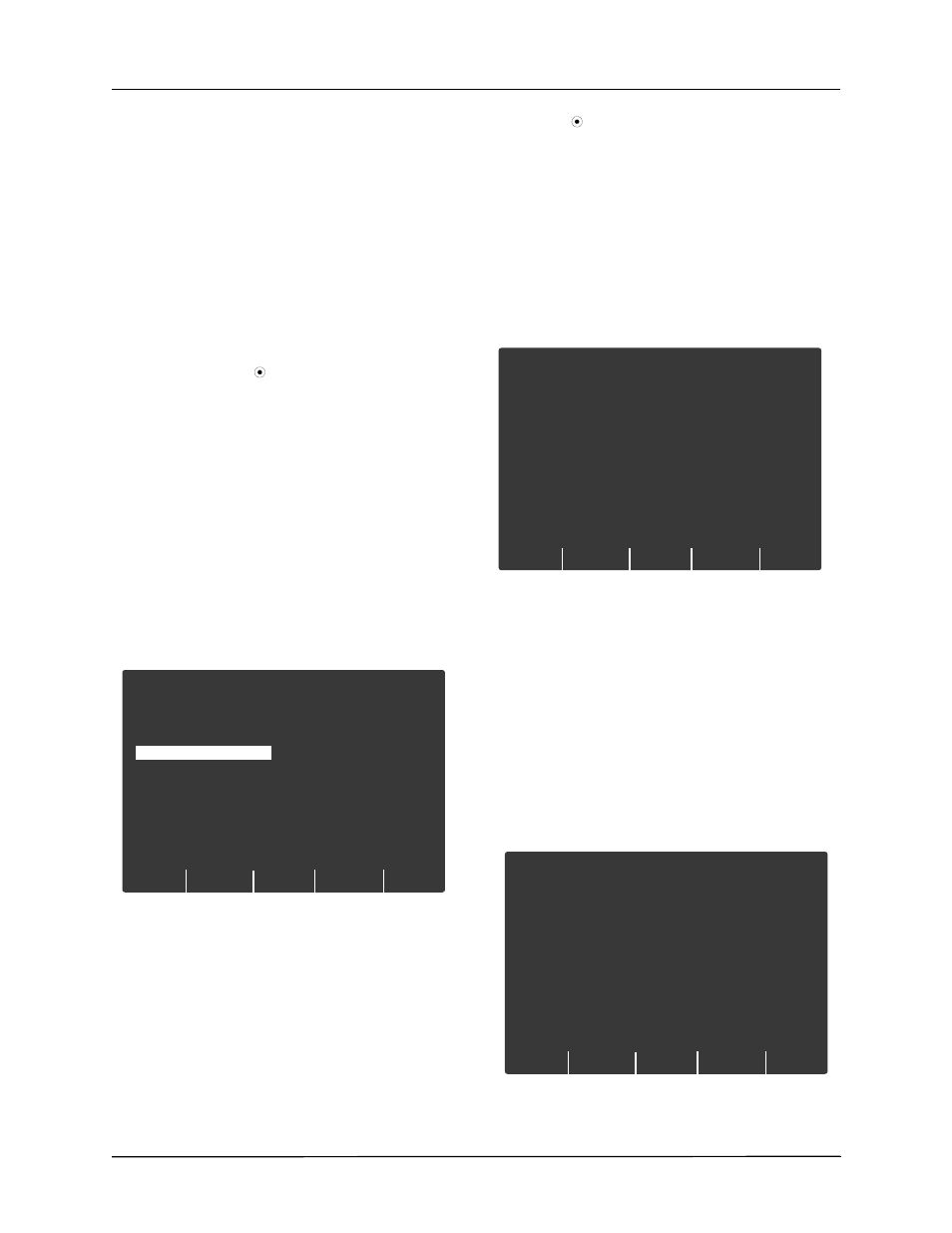
Pairing Bluetooth-Capable Phones with the E Series Unit for DUN Operation
9650-1218-01 Rev. B
17
4. To edit an existing record, press the Edit Record
softkey. To delete a record, press the Delete Record
softkey. Press Return to save the information and
return to the previous menu.
5. To add a new entry to the list, press the Add Record
softkey. You will be prompted for a contact name,
transmission type, recipient address or phone
number, and ZOLL Data Relay server name if
applicable.
When you add or edit a record, enter information in
the following fields.
Contact Name: Enter a meaningful contact name for
the recipient. Use the scroll keys on top of the unit to
select a number or character on the keypad, then
press the Commit ( ) key on top of the unit to enter
the selected character, up to a maximum of 12
characters. Press the Next softkey to advance to the
next screen; press Cancel to return to the server list
menu.
Select Transmission Type: Use the scroll keys on
top of the unit to select the desired type of
transmission to the recipient:
•
ZDR Server Dist. List
•
ZDR Server e-mail
•
ZDR Server FAX
•
Direct FAX (sending a FAX via modem)
Press the Next softkey to advance to the next screen;
press the Prev softkey to return to the previous
screen. To cancel the contact configuration and
return to the contact list, press the Cancel softkey.
In the next screen, you will be prompted to enter
contact information, which will be one of the following
depending on the transmission type selected:
•
ZDR distribution list ID
•
E-mail address
•
FAX number
Note: For instructions on how to set up a distribution list,
see the ZOLL Data Relay System Configuration
Guide, version 5.00.
Use the scroll keys on top of the unit to select a
number or character on the keyboard, then press the
Cancel
1
System Configuration
Select Transmission Type
ZDR Ser ver Dist. List
ZDR Ser ver Email
ZDR Ser ver FAX
Direct FAX
Next
Prev
Commit ( ) key on top of the unit to enter the
selected item.
Select ZDR Server: If applicable, select the desired
ZOLL Data Relay server. To set up a server, See
“Setting Up a ZOLL Data Relay Server Entry” on
page 15.
Confirm Contact Information: You will then be
asked to confirm your contact information. Press
Accept to save your configuration and return to the
contact list menu. Press Prev to go back to the
previous menu to make additional changes. To
cancel the contact configuration and return to the
contact list, press the Cancel softkey.
Pairing Bluetooth-Capable Phones
with the E Series Unit for DUN
Operation
Note: A paired phone must not be more than 30 feet
away from the E Series unit.
To set up a Bluetooth phone and pair with the E Series:
1. Enter the System Utilities menu by turning the
selector switch to OFF, and wait 10 seconds.
Simultaneously press and hold down the left-most
softkey (below the monitor) while turning the selector
switch to MONITOR or ON and hold down the softkey
for approximately 4 seconds. The unit powers on in
System Utilities mode.
Cancel
1
System Configuration
Confir m Contact Infor mation
Name:
Xmit Type:
Phone No.:
Ser ver ID:
Nursing fax
ZDR Ser ver FAX
978-555-1234
ZDR Ser ver 1
Prev
Accept
MORE
Blue-
tooth
1
System Utilities
Press a Key or
Power Off to Exit
Erase
Cards
Upload
Card
Upload
Trend
