Tep for, Wifi, Connecting – WansView NCH 537MW User Manual
Page 8: Step for wifi connecting
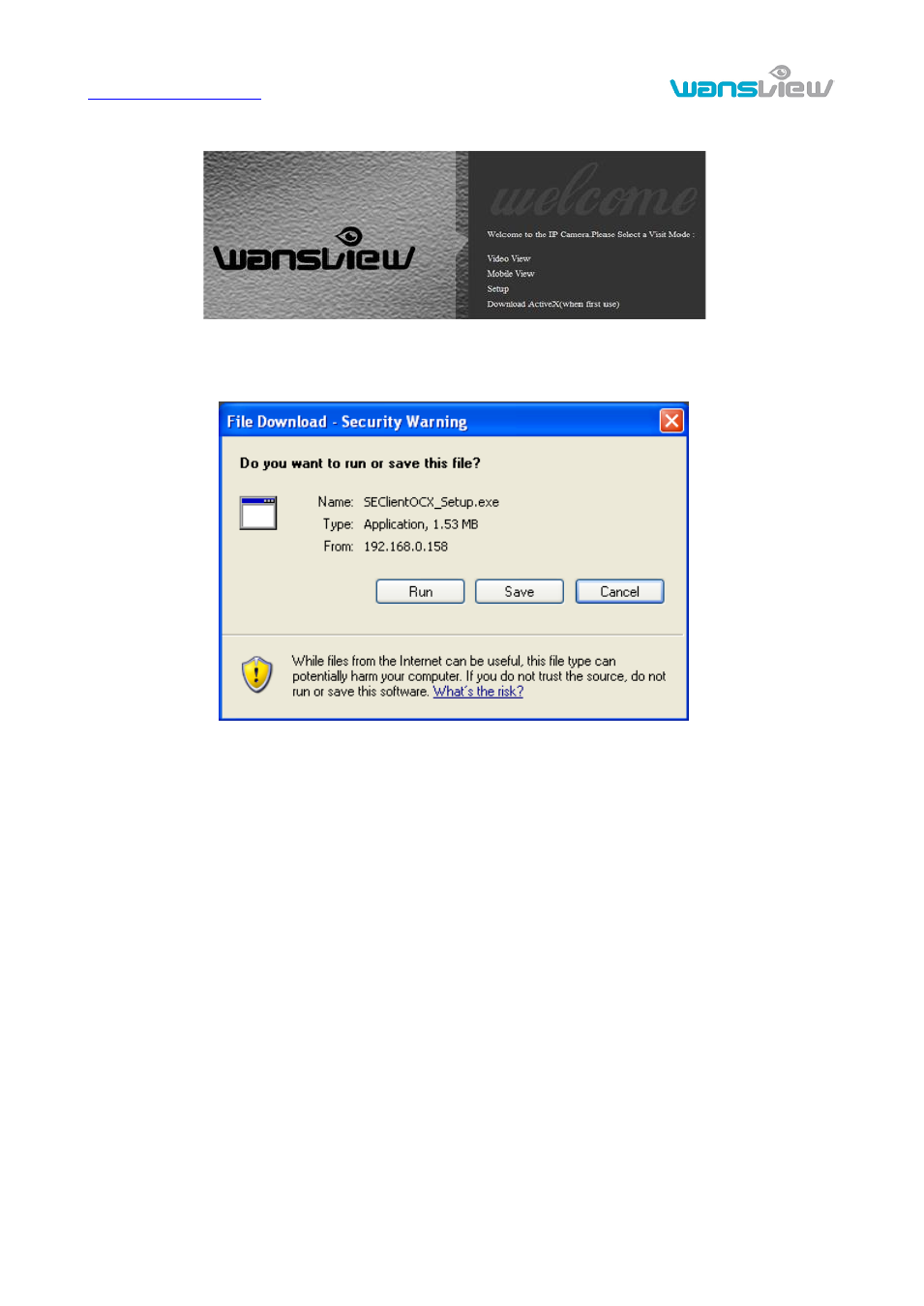
http://www.wansview.com
8
(F4)”. Then you can run the web browser , enter user name and password and login IP
camera to view the video, example of figure 3.(
please use IE browser at first time
)
Figure 3
Notice: Need to download ActiveX when first use
, click “download ActiveX( when first use)” in figure 3,
will display prompt as figure 4, click „run‟ will download and install the ActiveX automatically.
Figure 4
Tips: You can hold on reset button on the camera for 5 seconds to restore factory default if you forget
user name and password, or not sure the device parameters.
2.2. Step for WIFI connecting
After finishing the wired connection as chapter 2.1, you can connect the camera by wireless.
Login camera in wired connection and enter wifi setting, and then operate as the following step,
example of figure 5.
