Ideo setting, Video parameters, Video setting – WansView NCH 537MW User Manual
Page 12
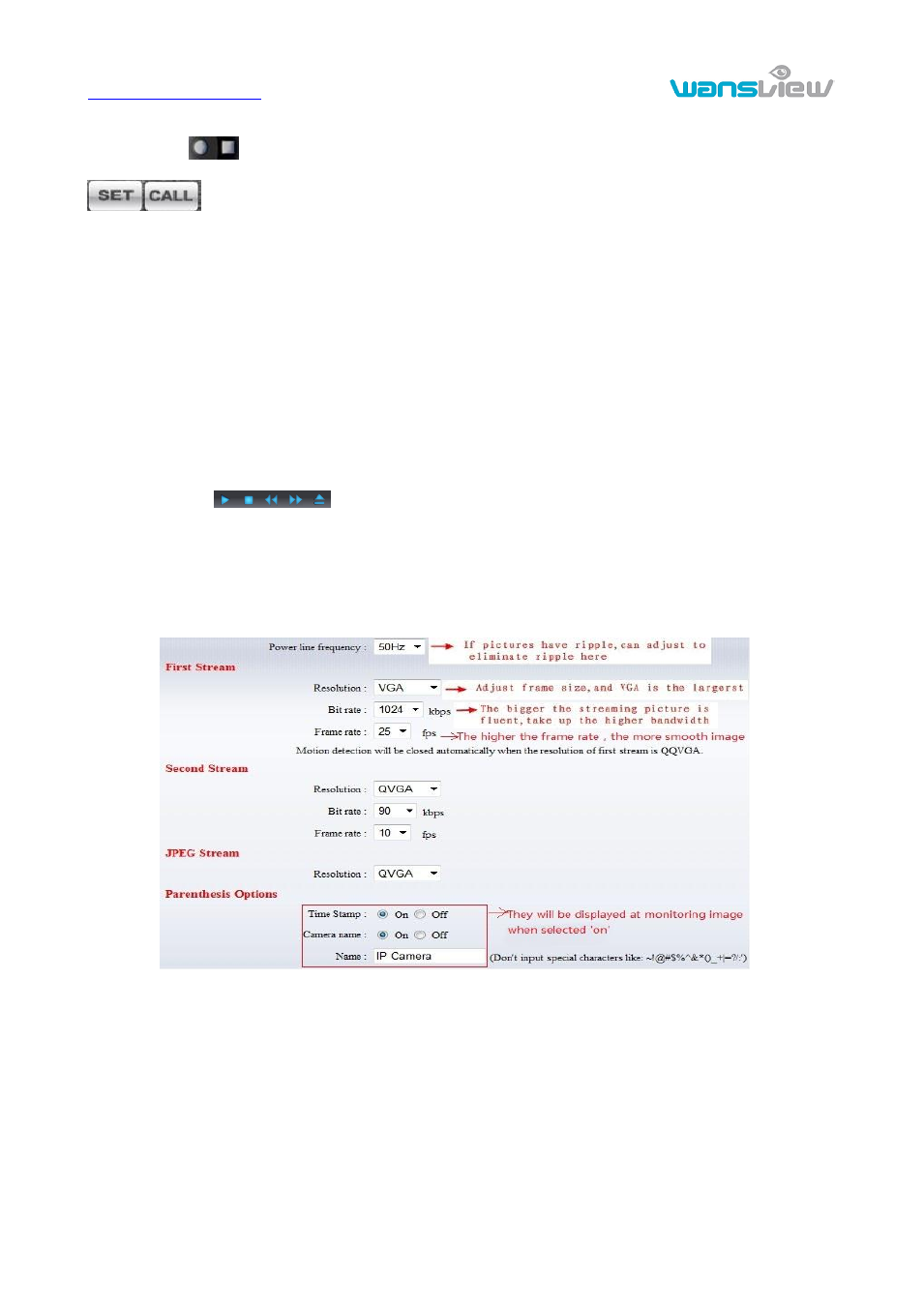
http://www.wansview.com
12
If the camera supports PTZ function, you can click up, down, left, right arrow to control the camera
moving, click
button to center and stop the camera.
when you set camera to a position, and then click „SET‟,after the camera was
changed the direction, click „CALL‟ can move the camera to the position you have set.
Notice:Because H series have many models, the waterproof models need to be connected with
external PTZ, and need to set PTZ parameters (please refer to chapter 3.5.6) to activate PTZ function.
4) Snap /Record / SD card/Playback
Click
“Snap” button, to save the picture to the specified file.
Click “Record” button to start record. Click again to stop record.
Click “SD card” can browse the files in the SD card (If the SD card already inside the camera),
you can select file to download it;
Click “Playback” button, it will show a player which can play the record video. For these
buttons
means: play; stop; choose the last video file; choose the next video
file; open the file.
3.2. Video setting
3.2.1. Video parameters
Figure 10
The video parameters may have some difference for H series camera, for example:
For CMOS camera, the user needs
to choose “power line frequency” option;
For CMOS camera, the most resolution of VGA camera is VGA, the most resolution of HD camera
is 720P.
JPEG stream is suita
ble for visiting by non windows platform, for example, click „mobile view‟ in first
page, it will transmit JPEG stream actually.
