Using a usb connection, Using a bluetooth connection, 69 using your smartphone as a modem – Acer E200 User Manual
Page 69
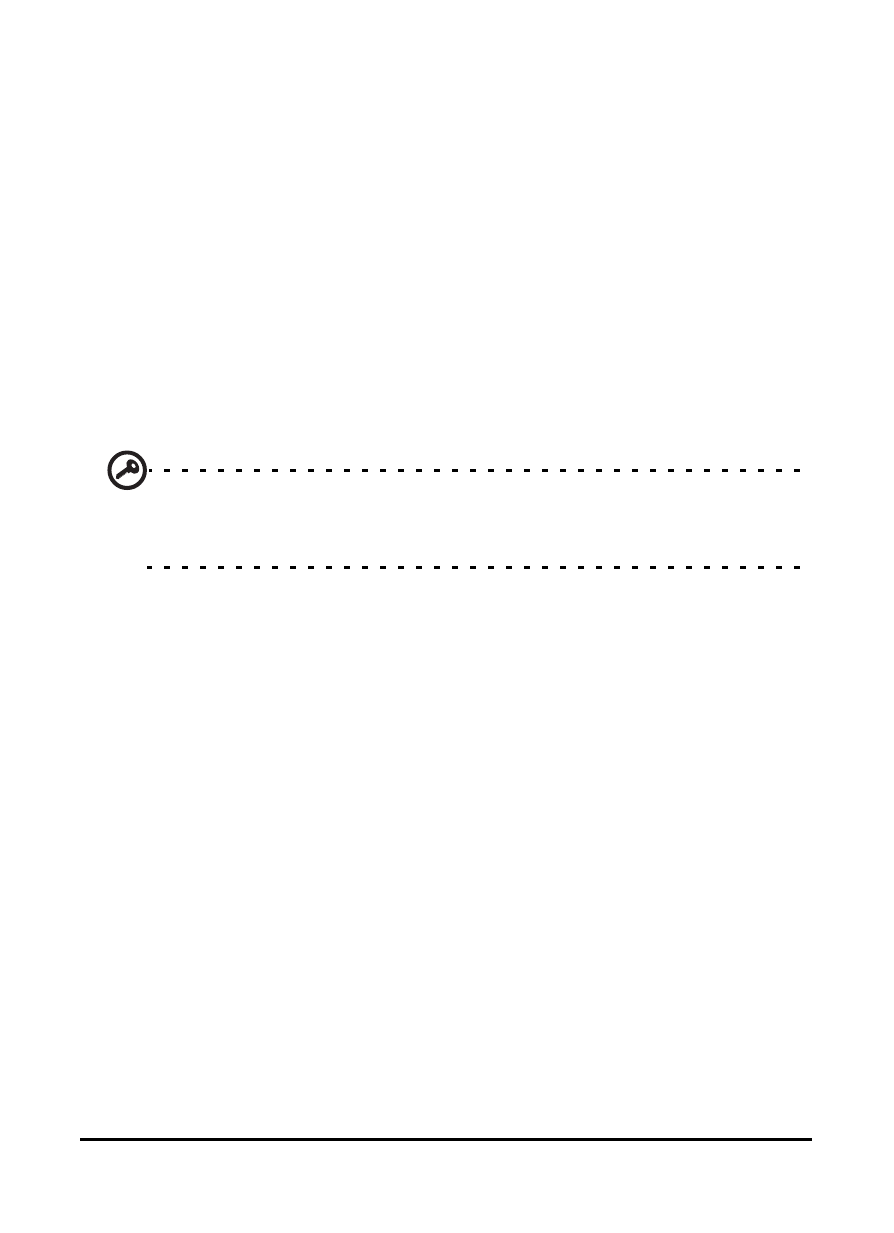
69
Using your smartphone as a modem
7. Enter the name of your ISP (Internet Service Provider) and
click Next.
8. Enter your ISP’s phone number. The number must begin
with ‘*99#’. Click Next.
9. Select one option from the Connection Availability screen
and click Next.
10.Enter your username and password and click Next.
11.Click Finish to complete the setup.
You can now establish a Bluetooth connection between your
PC and your smartphone. When you attempt to access the
Internet on your PC, your smartphone will dial the ISP number
specified to establish a connection.
Important: Some providers and countries do not allow the use of a
smartphone as a modem over HSDPA. Please check with your pro-
vider before attempting to do so.
Using a USB connection
1. Close ActiveSync if it is running. This helps Internet sharing
to function properly.
2. Tap Start > Utilities > Internet Sharing.
3. Select USB from the PC connection drop-down menu.
4. Select your network connection type from the network con-
nection drop-down menu.
5. Tap Connect.
Your smartphone will now act as a modem.
Using a Bluetooth connection
You can also use Bluetooth to link your PC to your smartphone
to connect to the Internet. Ensure that Bluetooth is enabled
from the Comm. Manager (refer to “Comm. Manager” on
page 44), and that other devices can discover your smart-
