Bluetooth connections, Creating new bluetooth connections, Adjusting bluetooth settings – Acer E200 User Manual
Page 47: Setting up com ports
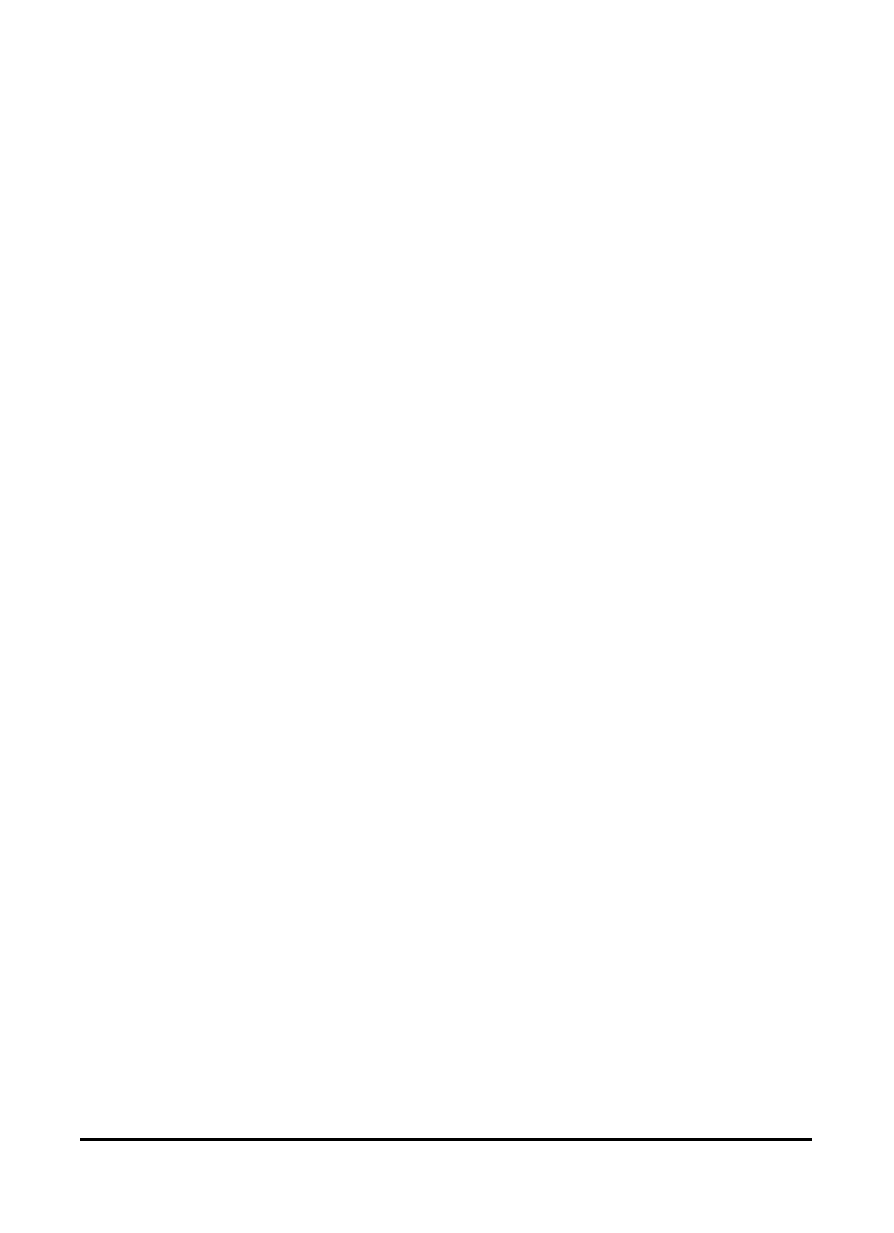
47
Adjusting connection settings
Bluetooth connections
For all Bluetooth settings, tap Start > Settings > Bluetooth.
Here you can adjust Bluetooth profiles, status, accessibility,
and services settings. You can also view version information.
Creating new Bluetooth connections
The simplest way to set up and configure a new Bluetooth
connection is through the Bluetooth Manager.
1. Tap Start > Settings > Bluetooth. You will be asked to turn
on Bluetooth, then tap Settings > Add a device.
2. Alternatively, tap Start > Settings > Bluetooth > My Devices
> Add.
3. Your smartphone will search for devices in range.
4. Select the device you want to connect to.
5. Tap Select and follow all onscreen instructions to set up the
connection.
Adjusting Bluetooth settings
1. Tap Start > Settings > Bluetooth > Settings.
2. Select whether to enable or disable the Bluetooth function
and whether the device should be discoverable or not.
3. Tap Done to confirm and save.
4. You can also define a Name for your smartphone.
5. Tap Advanced... to change additional Connectivity, Serial
Ports, File Transfer, Audio, Object Exchange, Synchroniza-
tion and SIM Access settings.
Setting up COM ports
1. Tap Start > Settings > Bluetooth > Settings tab.
2. Tap Serial Ports.
3. Follow the onscreen instructions to register the connected
Bluetooth devices as an effective COM port.
