The messaging screen, Chapter 4: messaging – Acer E200 User Manual
Page 31
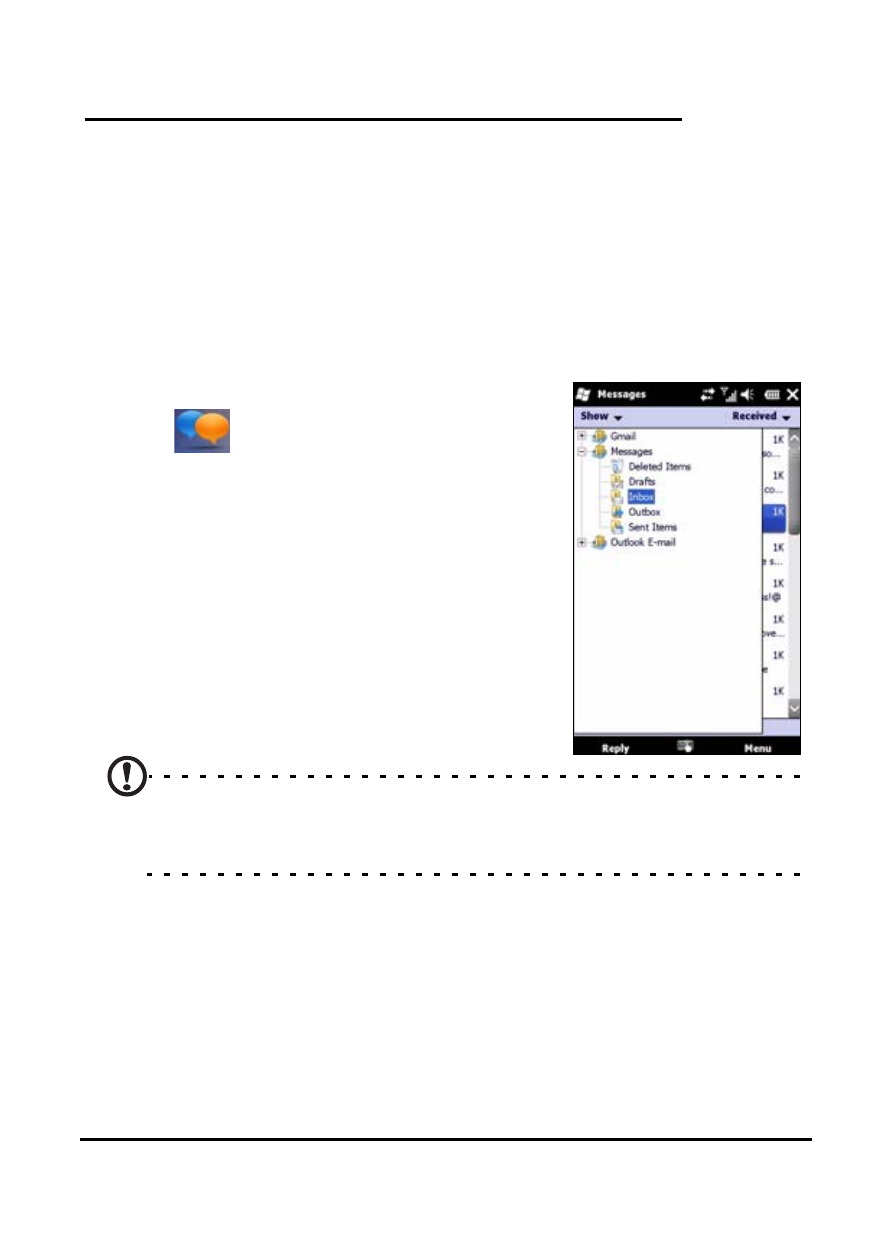
31
The messaging screen
Chapter 4: Messaging
This chapter shows you how to set up and use the SMS, MMS
and email functions of your smartphone.
The messaging screen
All SMS, MMS, and email messages are accessed via the mes-
saging screen.
To access the messaging screen, tap
Text (
). Then tap the drop-down
menu in the top left corner of the mes-
saging screen to view the folder list.
All email accounts, SMS and MMS fold-
ers are displayed here. Tap on the plus
sign next to each folder to view the sub
folder list. Each folder features the fol-
lowing subfolders:
• Deleted Items: Displays all messages
you have selected to delete.
Note: To completely erase messages, you will need to delete them
from the Deleted Items folders as well. Tap Menu > Tools > Empty
Deleted Items to accomplish this.
• Drafts: Displays all draft messages.
• Inbox: Displays all received messages.
• Outbox: Displays messages waiting to be sent.
• Sent Items: Displays all sent messages.
Tap a subfolder to open it. Tap Inbox to return to the main
messaging screen. Tap Menu for a list of options appropriate
to the selected folder.
