Configuring sounds and notifications, Configuring backlight settings – Acer E200 User Manual
Page 60
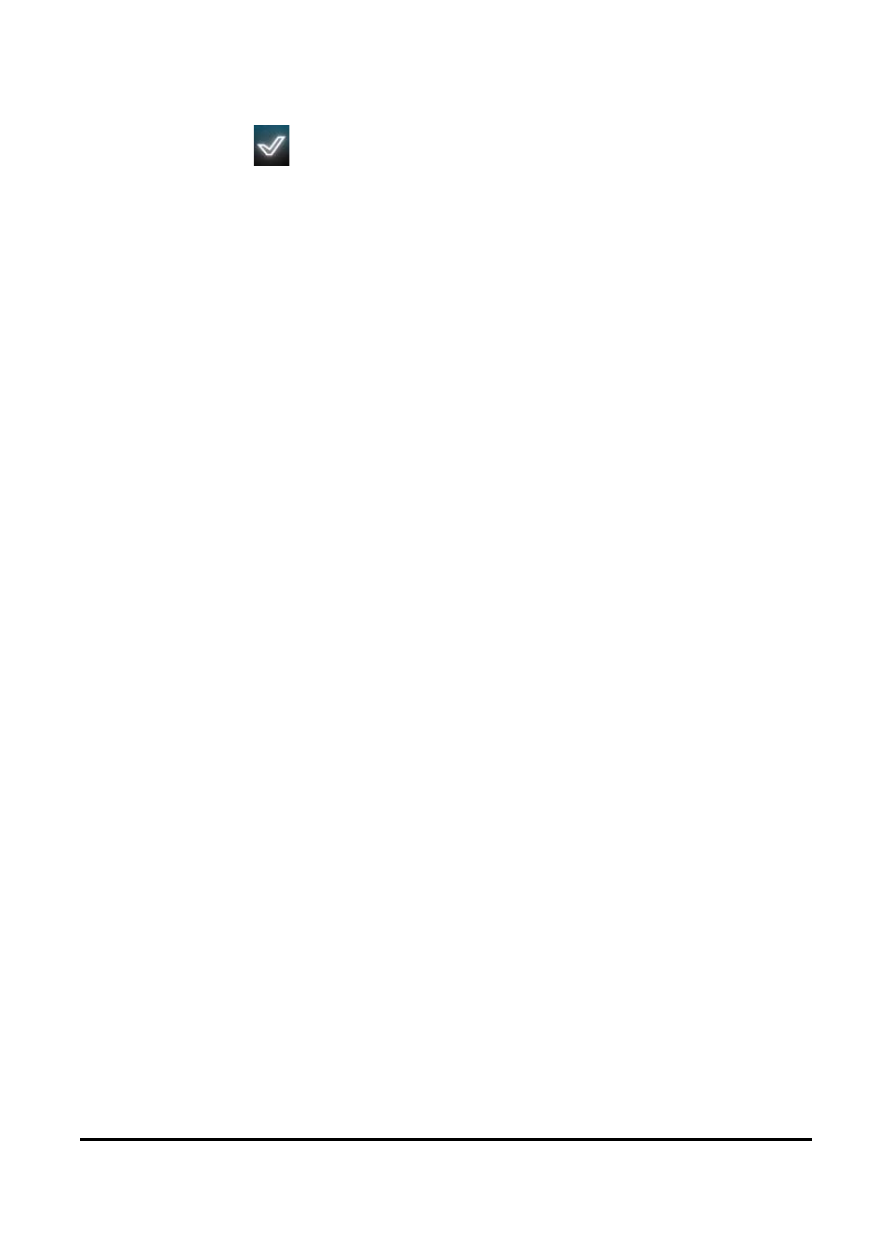
Acer E200 Smartphone User Guide
60
2. Select the programs that you want to appear in the Today
screen from the list.
3. Tap Save (
) to confirm and save.
Configuring sounds and notifications
You can specify sounds to play for certain events or when cer-
tain actions are performed.
1. Tap Start > Settings > Sounds & Notifications > Sounds tab.
2. Select to enable sounds for events or programs. You can
also specify to enable sounds when tapping the screen or
pressing buttons.
3. Tap the Notifications tab.
4. Select an event from the list and the notification options
for that event are displayed.
5. Adjust the settings.
6. Repeat steps 4 and 5 to adjust notification options for other
events.
7. Tap OK to confirm and save.
Configuring backlight settings
You can specify the appearance and conditions under which
the screen backlight will be on or off.
1. Tap Start > Settings > System > Backlight > Battery Power
tab.
2. Select the timing for the backlight to turn on and off when
your smartphone is running on battery power.
3. Tap the External Power tab. Select the timing of the back-
light to turn on or off when your smartphone is running on
external power.
4. Tap the Backlight Level tab. Adjust the backlight brightness
level and automatic level selection options.
5. Tap OK to confirm and save.
