Managing your phonebook, Adding a contact, Editing a contact – Acer E200 User Manual
Page 50: Copying contacts
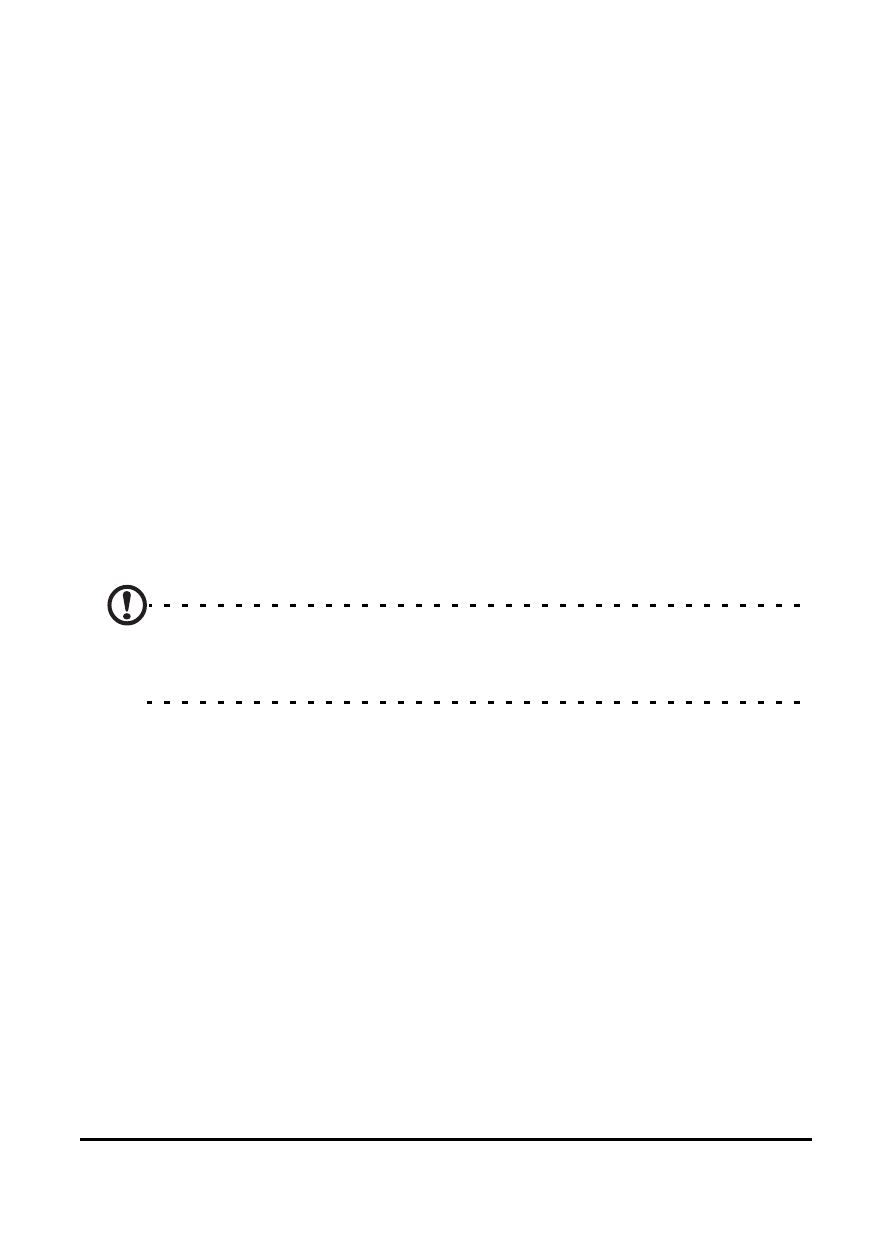
Acer E200 Smartphone User Guide
50
Managing your phonebook
Your smartphone features an address book that allows you to
save contacts to either the internal memory or onto your SIM
card.
Adding a contact
1. Enter the telephone number on the phone screen.
2. The phone will recognize a new number. Select Save as a
new contact.
3. Select whether this is a SIM Contact or Phone Contact.
4. Enter the required information.
5. Tap Save.
You can choose to save contacts directly to your SIM card. This
is useful if you use your SIM card with multiple phones and you
always need your address book at hand.
Note: You can only enter a contact name, telephone number and e-
mail when creating a new SIM contact. If more information is
required, create a regular phone contact.
Editing a contact
1. Tap Phonebook from the Today screen or Start > Phone-
book.
2. Select and open the contact you want to edit.
3. Tap Menu > Edit this contact.
4. Edit the contact information and tap Save.
Copying contacts
You can copy contacts stored in internal memory to your SIM
card, and vice versa.
