The stylus, The navigation buttons, Chapter 3: input devices – Acer E200 User Manual
Page 27: The stylus the navigation buttons
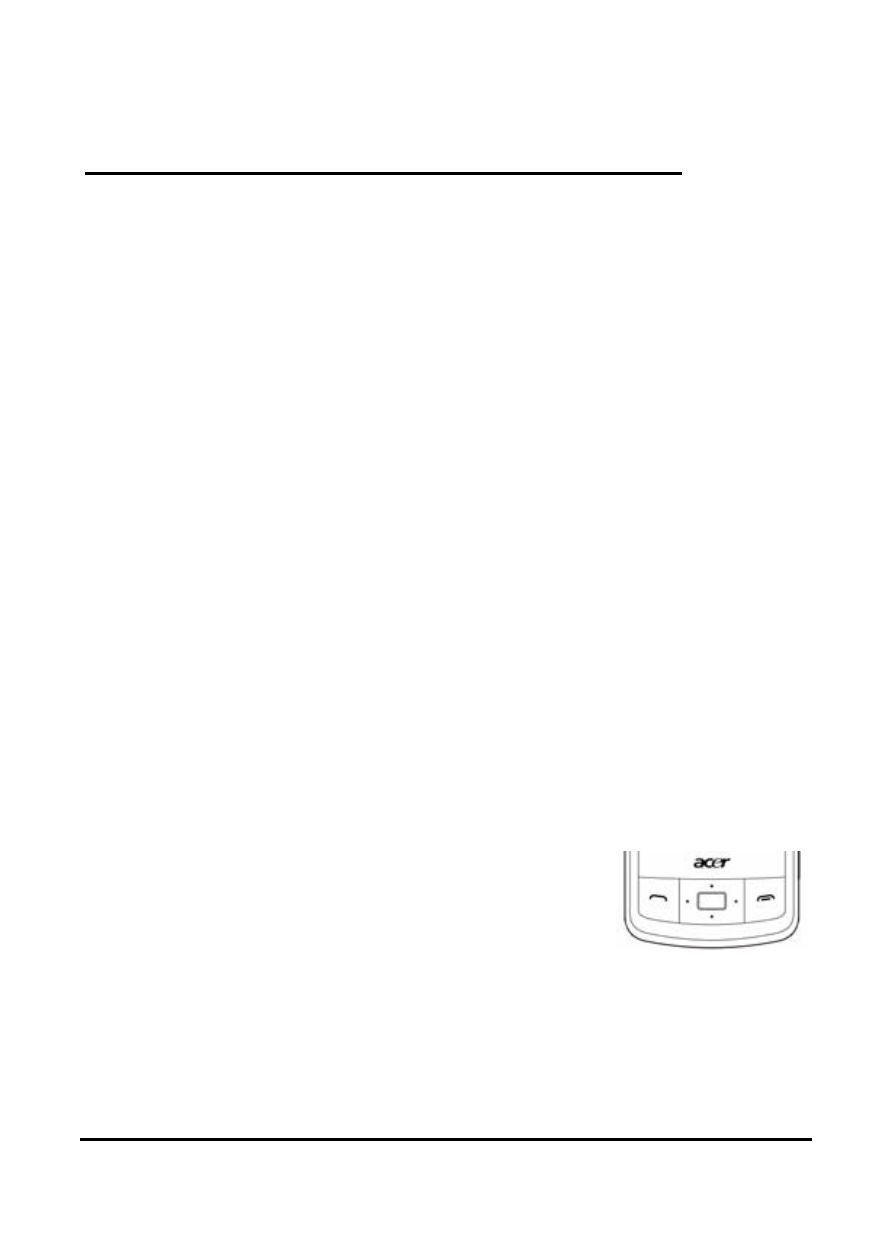
27
The stylus
Chapter 3: Input
Devices
This section will take you through the various input methods
available to you on your smartphone.
The stylus
The stylus is used to select items and enter information. Care-
fully remove the stylus from its holder to use.
Tap: Touch the screen once with the stylus to open items and
select options.
Drag: Hold the stylus on the screen and drag across the screen
to select text and images. Drag on a scroll bar to scroll up and
down the screen.
Tap and hold: Tap and hold the stylus on an item to see a list
of actions available for that item. On the pop-up menu that
appears, tap the action you want to perform.
The stylus is also used for handwritten input. Refer to “The
onscreen keyboard” on page 28 for more details.
The navigation buttons
The navigation buttons feature a 4-way
directional pad and a selection button.
Either press firmly on the left, right, top or
bottom of the navigation buttons to move
the selection in that direction.
Use the central button to select the highlighted item.
