Tuner operation, Tuning/channel selection, Saving and selecting presets – Arcam FMJ AVR600 User Manual
Page 46: Deleting presets, Sirius satellite radio
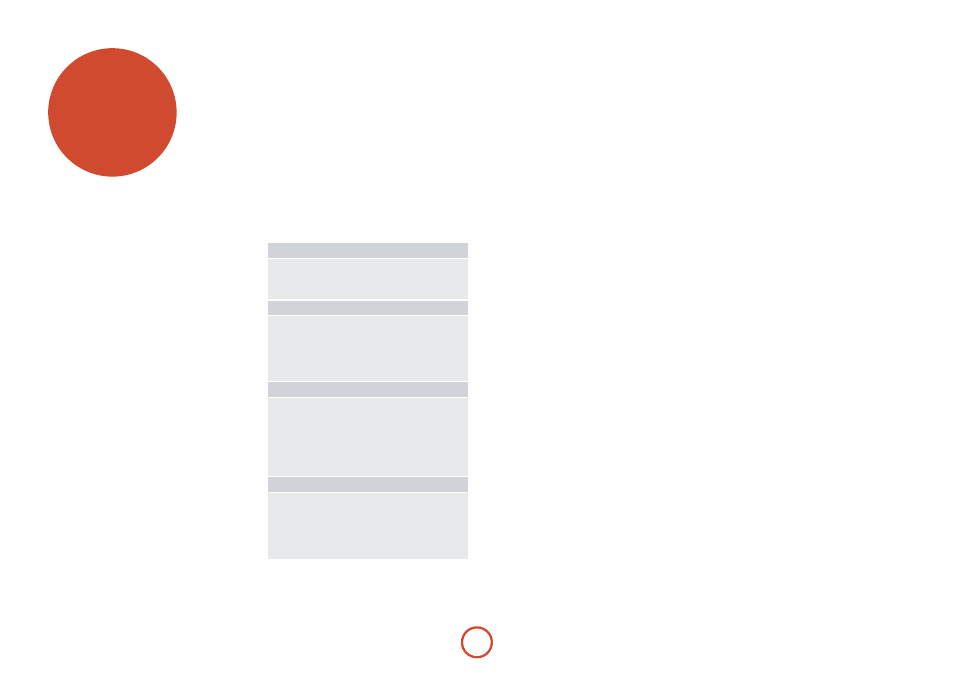
E-44
tuner
operation
The AVR600 is fitted with an internal AM/FM tuner.
Depending on your location, it may also be fitted with a
DAB tuner (Europe) or Sirius satellite radio connection
(Americas). Sirius requires the purchase of the
‘SiriusConnect™ Home Tuner’ kit and Sirius subscription
– please visit
www.sirius.com
for details.
This section deals with tuner operation, for information
on setting up the tuner and installing aerials, see page
14.
When a tuner input is selected, the OSD shows a list
of radio presets plus an information panel giving all
available information about the current frequency (for
AM and FM) or channel (for DAB or Sirius).
The front panel will also give the same information,
pressing the
inFo
key will cycle through the various
items of information:
AM
• Processing mode (default)
• Frequency
• Signal strength
FM
• Processing mode (default)
• Radiotext (if available; shows ‘No radiotext’ if none
present)
• Programme type (if available)
• Signal strength
DAB
• Processing mode (default)
• Radiotext (if available; shows ‘No radiotext’ if none
present)
• Programme type
• Signal quality
• Bit-rate of transmission
Sirius
• Processing mode (default)
• Artist Name: Song Title
• Composer (if available)
• Category Name
• Signal quality
Tuning/Channel Selection
When switching to the internal
TunER
source, the
AVR600 enters the last used tuner band, be it AM / FM
/ DAB (if fitted) / Sirius (if fitted). Repeatedly pressing
T
cycles through the available tuner bands on your
AVR600.
FM/aM analogue radio
Frequency tuning on FM and AM radio is done using
the < and > buttons on the CR102 remote control in
Tun
device mode. Individual presses move the frequency
down and up one step. If you press and hold either of
the tuning buttons for two seconds, the tuner scans to
the next strong signal. You can stop a scan at any time by
pressing one of the tuning buttons again.
In Europe, the internal FM radio is capable of receiving
RDS (Radio Data System) radiotext signals that are
transmitted on some stations. The RDS information
typically includes the radio station name, the music or
speech genre as well as additional information related to
the current programme. On music stations this is often
information on the currently playing track.
dab digital radio
If your AVR600 is fitted with the optional DAB tuner
you will need to scan for available stations before being
able to listen to them.
To scan for DAB stations, first select the DAB tuner then
press and hold O until the display indicates scanning
has started. The AVR600 will then scan all the DAB
radio frequencies and compile a list of the stations that
are available.
When the scan is complete, you can scroll through the
station list using the < and > buttons on the CR102
remote control. To listen to the currently displayed
station press the O. If you do not press O within
two seconds, the display will revert to displaying the
currently playing station.
Internet radio
Please see the Network/USB Operation section on page
46 for details of internet radio operation.
Saving and selecting Presets
Preset selection uses the
B
and
C
keys on the
remote to browse and O to select the preset when the
CR102 is in
Tun
device mode.
Up to 99 presets can be stored and these can be from
any band, for example Preset 1 could be an AM station,
preset two a DAB station, etc. Pressing the
oK
key causes
the next available preset number to be displayed, then
pressing the
oK
key again stores the current frequency/
channel in that preset. If a different preset number is
required, press the
B
or
C
keys until the desired
number is displayed before pressing the
oK
key for a
second time.
deleting Presets
When in tuner browse mode (using
B
and , to
scroll through the presets), the yellow button on the
CR102 remote is used to delete the currently highlighted
(but not playing) station or frequency.
Sirius satellite radio
In this section it is assumed that you already have
a ‘SiriusConnect™ Home Tuner’ kit and a Sirius
subscription, and that the antenna is already correctly
placed to receive Sirius broadcasts. Please visit
www.sirius.com
for more information.
add to your subscription
Before being able to receive satellite radio broadcasts
you will need to update your Sirius subscription to add
the ID number of the Sirius receiver module in your
AVR600. The Sirius ID can be found by switching to
the Sirius source and selecting channel 0. The AVR600
displays the 12-digit number on the OSD and on the
front panel display. You should make a note of this ID
number, then select Sirius channel 184 while you apply
this ID number to your account at
www.sirius.com
or
by calling 1.888.539.SIRIUS (7474).
Once your subscription is updated, a code is sent
over Sirius channel 184. When this code is received
the AVR600 displays ‘SUBSCRIPTION UPDATED’. This
display remains until cleared by pressing any button. The
Sirius radio module is now fully operational.
Please note that, depending on your subscription, some
channels may not be available. If a channel is not part of
your subscription package, you are invited to subscribe
to the station - ‘CALL 888-539-SIRIUS To Subscribe’
