Setting up nat – ADC Modem MM701G User Manual
Page 56
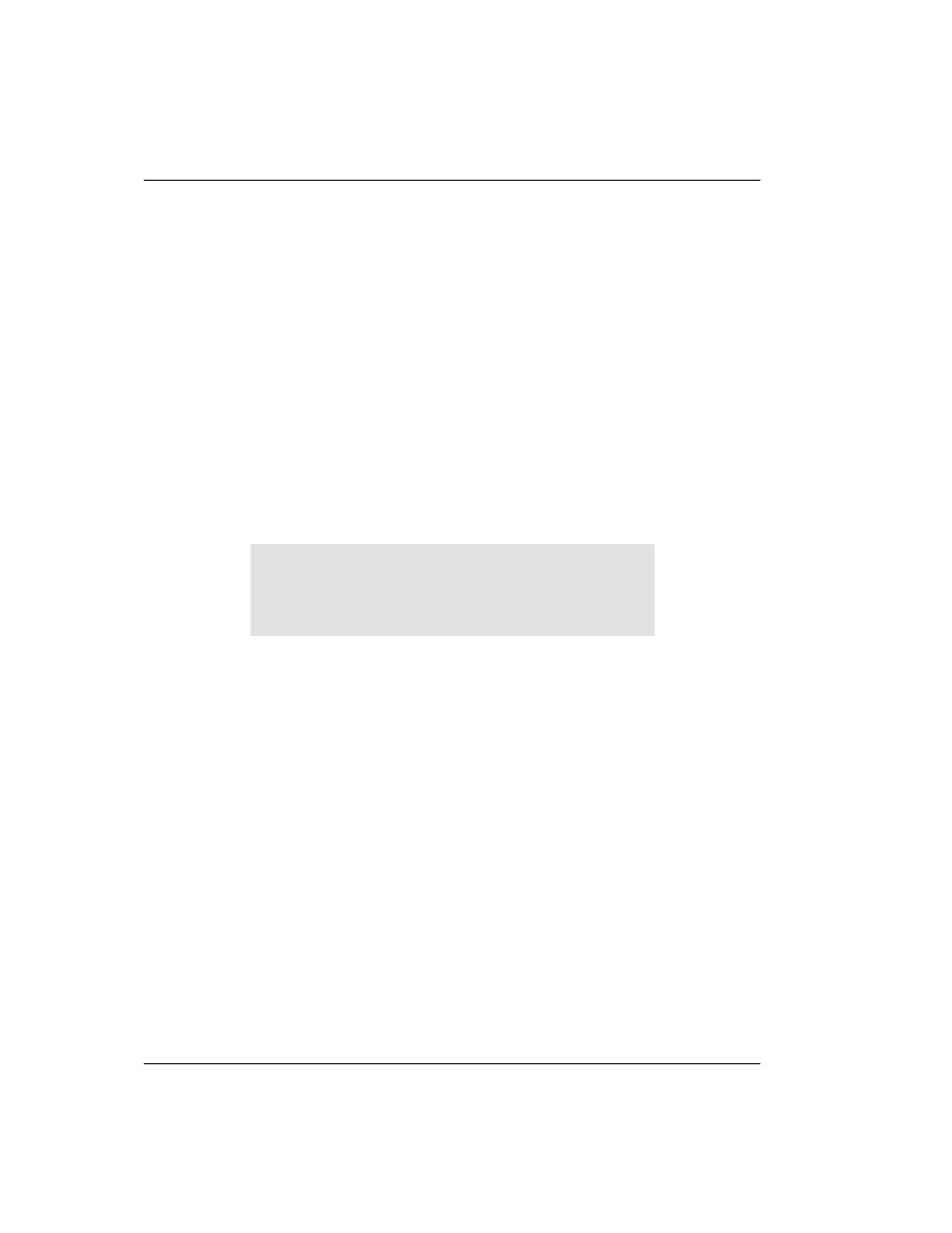
Setting Up the WAN
50
MM701G User Manual
6
Select
Apply
to immediately activate the changes that you have made for this session.
7
From the
Main Menu
select
Save New System Configuration
to save these settings or the
changes will be lost upon reboot or power cycle.
8
If you have enabled DHCP, select
Reboot
from main menu to reboot the router.
Setting Up NAT
This procedure is optional. Follow this procedure to enable or disable NAT for a WAN session.
From the
Main Menu
, select
WAN Setup
to access the
WAN sessions
page.
1
Select the session for which you wish to enable NAT. The
WAN Sessions Options
screen
displays.
2
From the
WAN Sessions Options
screen, select the NAT option and enter either
enable
or
disable
to change the NAT status for this session.
3
Select
Apply
to activate your changes.
Apply
immediately activates the changes that you have
made for this session.
4
From the
Main Menu
, select
Save New System Configuration
to save these settings or the
changes will be lost upon reboot or power cycle.
•
If DHCP Client is selected, you do not need to configure an IP address.
•
In Bridge mode, you need an IP address for the LAN port to use a Browser or Telnet
to manage the MM701G.
Session State
1. Disable
2. Enable
Select session NAT (Return to exit) ->
